System setup screen, Using the system setup program – Dell OptiPlex E1 User Manual
Page 13
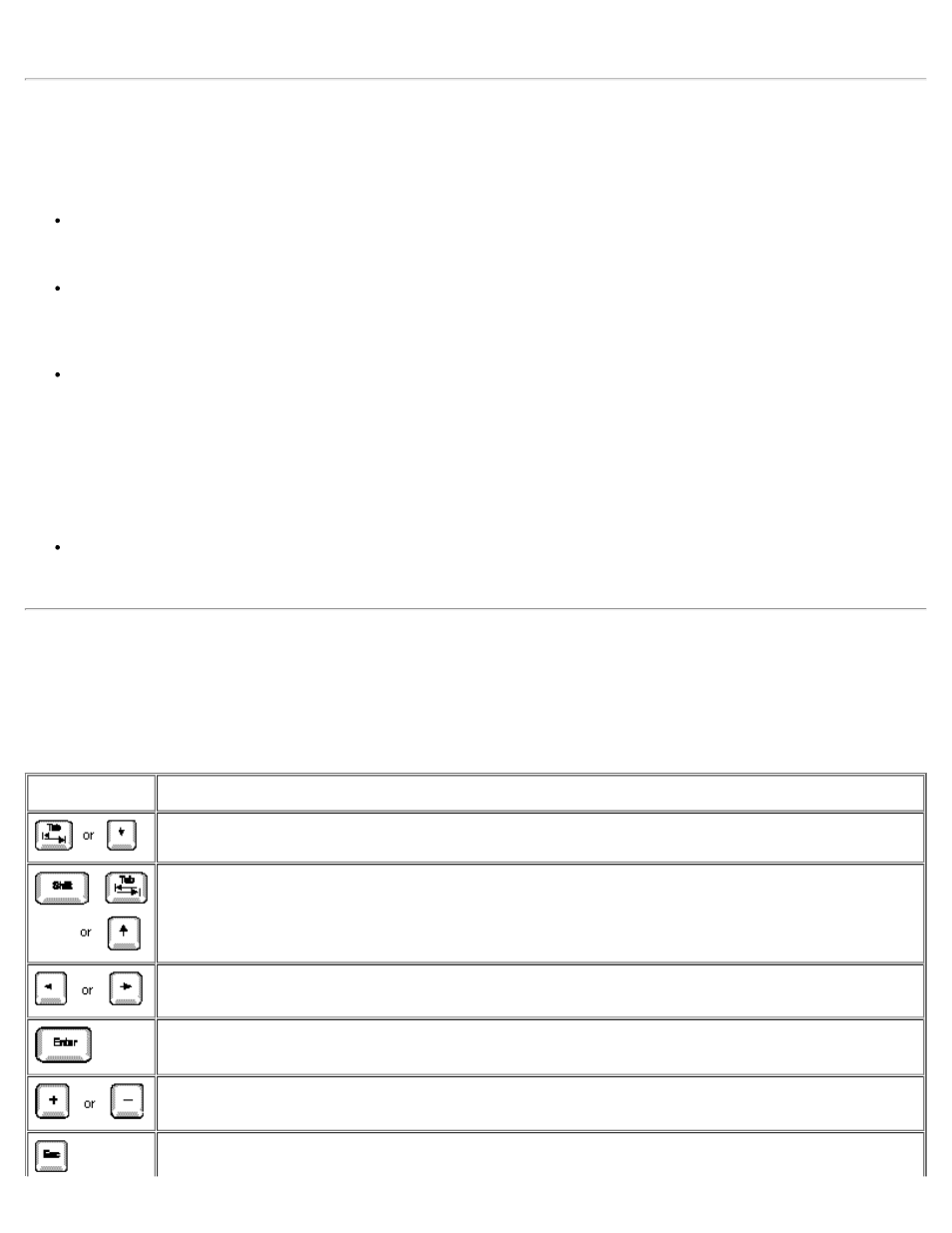
the end of this chapter.
System Setup Screen
The System Setup screen displays the current setup and configuration information and optional settings for your system. (Typical
examples are illustrated in Figure 2-1.) Information on the System Setup screen is organized in four areas:
Title box
The box at the top of the screen lists the system name.
System data
The two boxes below the title box display information about your system, such as the basic input/output system (BIOS)
revision number.
Configuration options
The box under the system data boxes lists categories that define the installed hardware in your computer.
Fields beside the categories contain options or values; you can change those that appear in white on the screen. You
cannot change options or values that appear in a color highlight because they are determined by the system.
Some categories have multiple fields, which may show options or values as bright or less bright depending upon what
options or values you entered in other fields.
Key functions
The line of boxes across the bottom of the screen lists keys and their functions within the System Setup program.
Using the System Setup Program
Table 2-1 lists the keys you use to view or change information on the System Setup screen and to exit the program.
Table 2-1. System-Setup Navigation Keys
Keys
Action
Moves to the next field.
Moves to the previous field.
Cycles through the settings in a field. In many fields, you can also type the appropriate value.
Enters the selected field's pop-up settings menu.
Cycles through the settings in the selected field's pop-up settings menu.
Saves the selected settings in a field's pop-up settings menu and returns to the main System Setup screen.
