Connecting bluetooth, Device -17, Getting started – NISSAN 2015 Murano - Navigation System Owner's Manual User Manual
Page 29: De- vice, Connecting cellular phone/audio de- vice, Bluetooth, Settings
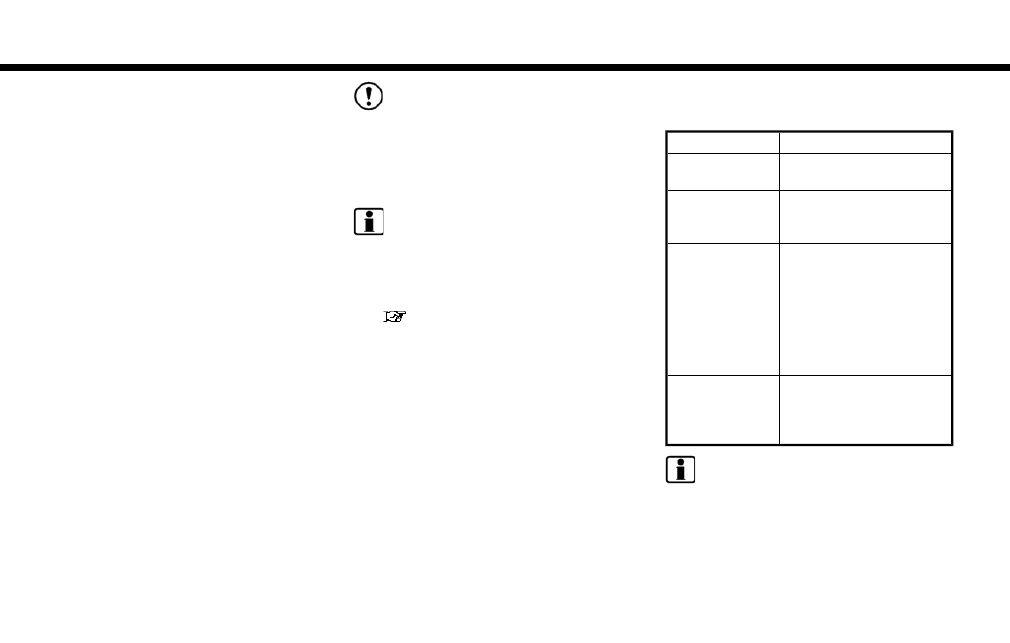
CONNECTING BLUETOOTH
DE-
VICE
Your vehicle is equipped with the Bluetooth
Hands-Free Phone System and Bluetooth
audio device. If you are an owner of a compatible
Bluetooth
enabled cellular phone or Bluetooth
audio device, you can set up the wireless
connection between your cellular phone and
the in-vehicle phone module or Bluetooth
audio
and in-vehicle audio module. With Bluetooth
wireless technology, you can make or receive a
telephone call with your cellular phone in your
pocket and listen to Bluetooth
audio.
Connecting cellular phone/audio de-
vice
To use the Bluetooth
device with the in-vehicle
system for the first time, the device connection
operation is required.
1. Touch [Settings] on the Launch Bar.
2. Touch [Bluetooth] and touch [Connect De-
vice]. A message is displayed.
3. Touch [Yes] to connect a cellular phone.
Touch [No] to connect an audio device and
operate as guided by the system. (Opera-
tions may differ depending on the device.)
NOTE:
Some cellular phones or other devices may
cause interference or a buzzing noise to
come from the audio system speakers.
Storing the device in a different location
may reduce or eliminate the noise.
INFO:
. Up to 5 Bluetooth
devices can be con-
nected. If 5 devices are already connected,
one of the devices must first be deleted
before another device can be connected.
“Bluetooth
settings” (page 2-17)
. The pairing procedure of the cellular phone
varies according to each cellular phone. See
the cellular phone Owner’s Manual for the
details.
. Visit www.nissanusa.com/bluetooth/ for a
recommended Bluetooth
device.
Bluetooth
settings
The Bluetooth
settings can be changed ac-
cording to the your preference.
1. Touch [Settings] on the Launch Bar.
2. Touch [Bluetooth].
3. Touch a preferred item.
Available setting items
Setting item
Action
[Bluetooth]
Turns the Bluetooth
con-
nection to the vehicle on/off.
[Connect Device]
Bluetooth
devices can be
connected to the in-vehicle
system.
[Select BT De-
vice]
Registered Bluetooth
de-
vices are shown on the list.
Select a device you wish to
use from the list. You can also
edit the name, delete regis-
tered devices or display in-
formation of the registered
device.
[Edit Bluetooth
Information]
The in-vehicle system name
and the PIN code can be
changed. A device address
can also be viewed.
INFO:
From [Edit Bluetooth Information], the device
name that appears on the screen can be
changed and be renamed from the name set as
default to the preferred name (such as “Steve’s
Car” for example).
2. Getting started
2-17
