Getting started – NISSAN 2015 Murano - Navigation System Owner's Manual User Manual
Page 24
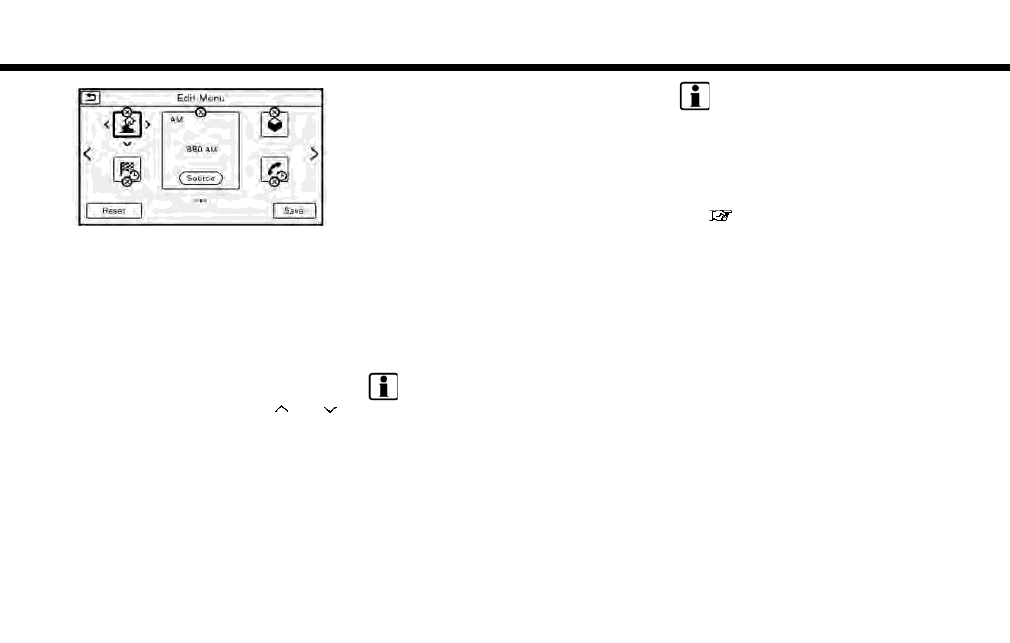
2. Getting started
1. Push and hold or touch [MENU]
while the HOME MENU screen is displayed.
2. Edit the Shortcuts and the Widgets on the
Edit Home Menu screen.
3. Touch [Save] to apply the change.
Following editing operations are available.
Moving an item:
1. Touch a Widget or a Shortcut icon you wish
to move. The arrows [ < ], [ > ], [
] or [
]
will appear by the icon. (Only [ < ] and [ > ]
are available for the Widget.)
2. Touch the arrows to move the icon.
Adding an item:
1. Touch a blank box for Widget/Shortcut.
2. Touch [ + ] displayed by the box.
3. Touch [Shortcut Icons] or [Widgets] and
select a preferred item you wish to add.
. Available Shortcut categories
— Audio Source
— Phone
— Info
— Navigation
— Settings
. Available Widgets
— Audio Information
— Current Conditions
— 5-Day Weather Forecast
— Digital Clock
— Analog Clock
INFO:
Four open Shortcut spots are needed to add a
Widget.
Deleting an item:
Touch [ X ] on the Shortcut or Widget you wish to
delete. Touch [Yes] to confirm.
Setting layout to default:
Touch [Reset] on the Edit Home Menu screen.
Touch [Yes] to confirm.
INFO:
. Touching [Settings] on the Launch Bar and
touching [Edit Home Menu] will also display
the Edit Home Menu screen.
. Access to the SXM Travel Link services
requires a SiriusXM subscription.
“SiriusXM Travel Link” (page 5-7)
. Available Shortcuts/Widgets and the default
menus on the HOME MENU screen are
subject to change without notice.
2-12
