Touch panel operation -8, Getting started – NISSAN 2015 Murano - Navigation System Owner's Manual User Manual
Page 20
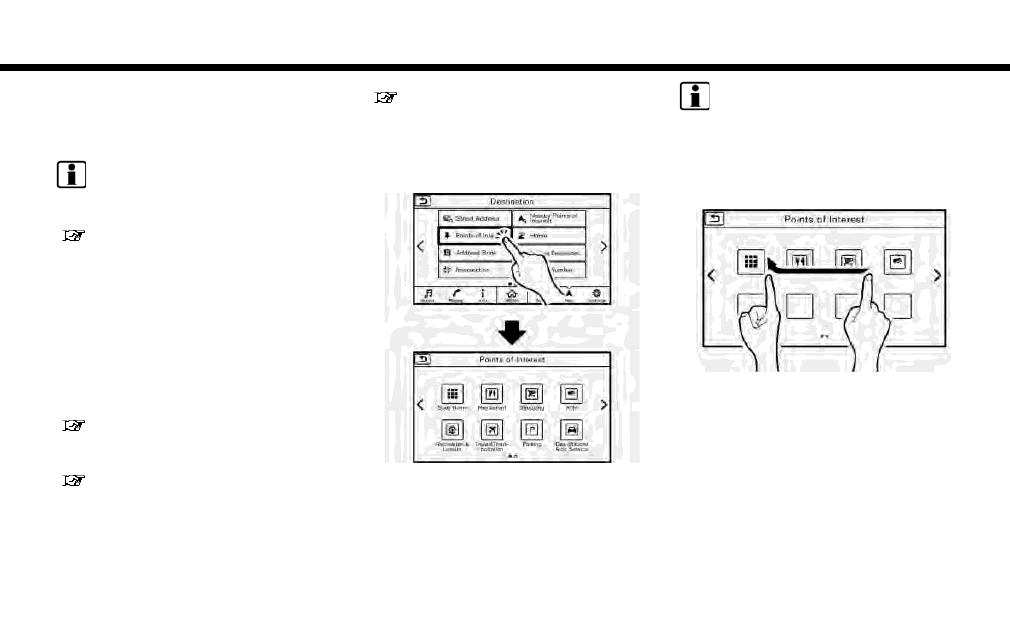
2. Getting started
Map
Touching [Map] on the Launch Bar will display
the map of the current vehicle location.
INFO:
Pushing will also display the map
screen.
“Displaying current vehicle location”
(page 6-3)
Navi
Touching [Navi] on the Launch Bar will display
the destination setting screen or the route menu
screen, depending on whether a route is set for
route guidance.
When a route is not set, menus used to set
destination for route guidance can be accessed
from this screen.
“Setting destination” (page 6-13)
When a route is set, menus for route information
and route editing are displayed on this screen.
“Route menu” (page 6-31)
Settings
Touching [Settings] on the Launch Bar will
display the setting menu screen.
Settings for the various functions in the system
can be changed from this screen.
“Settings menu” (page 2-14)
TOUCH PANEL OPERATION
The system can be controlled mainly by the touch
panel operation.
. Touch
Select a key on the screen to select the item
and to display the corresponding screen.
INFO:
Some keys function differently depending on
whether the key is touched briefly or when it is
being touched and held for a few seconds.
. Swipe/Flick
Menu screen pages will skip to the next page
when swiped/flicked horizontally.
Some of the list screens can also be scrolled
by swiping/flicking on the screen vertically.
2-8
