Storing a location/route -46, Storing location -46, Navigation – NISSAN 2015 Murano - Navigation System Owner's Manual User Manual
Page 130
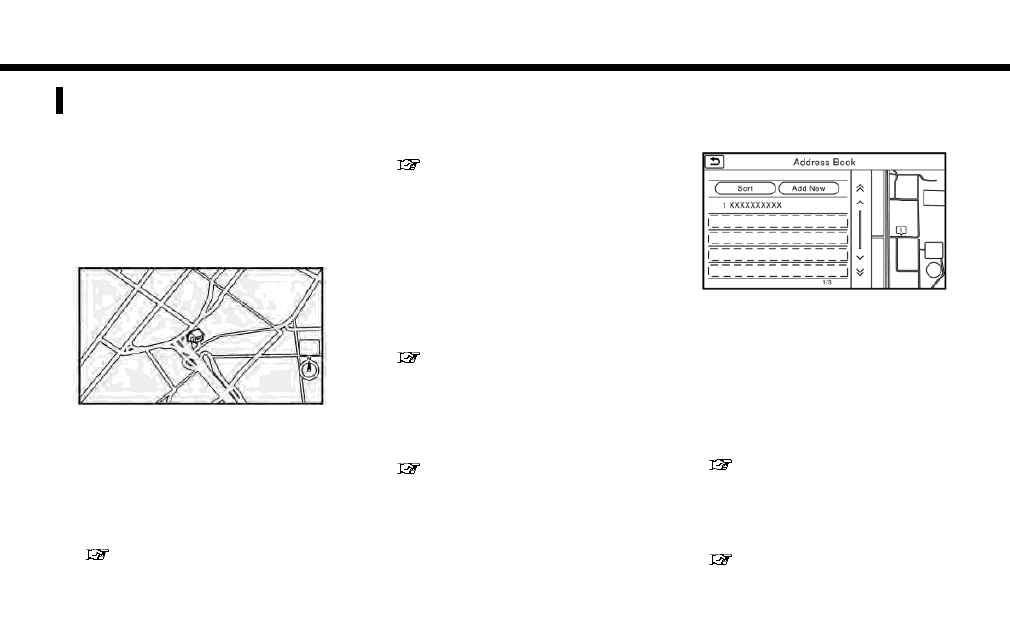
6. Navigation
STORING A LOCATION/ROUTE
STORING LOCATION
Often visited locations can be stored in the
Stored Locations. The stored addresses can be
easily retrieved to set them as a destination or
waypoint. The Stored Locations can store up to
200 locations.
Storing home location
1. Touch [Navi] on the Launch Bar.
2. Touch [Home].
3. If the home location is not registered, the
system asks if you wish to store it. Touch
[Yes] to continue with the storing operation.
4. Set the Home location using the same
procedure as setting a destination.
“Setting destination” (page 6-13)
5. The selected location is displayed on the
map screen as a home icon. Edit the
contents of the stored item as necessary
and touch [OK].
“Editing stored home and location”
(page 6-49)
Other Settings
1. Touch [Settings] on the Launch Bar.
2. Touch [Navigation] and touch [Address
Book].
3. Touch [Home Location (None)].
4. Touch an appropriate method to set a
location. Refer to the search methods used
for destination setting.
“Setting destination” (page 6-13)
5. When stored, the location is displayed at the
center of the map on the touch screen
display.
6. Edit the contents of the stored item as
necessary and touch [OK].
“Editing stored home and location”
(page 6-49)
Storing location by searching
It is possible to store a location by searching in
various ways.
1. Touch [Settings] on the Launch Bar.
2. Touch [Navigation].
3. Touch [Address Book].
4. Touch [Stored Locations].
5. Touch [Add New].
6. Touch an appropriate method to set a
location. Refer to the search methods used
for destination setting.
“Setting destination” (page 6-13)
7. A message is displayed, and the address of
the location is stored in the Address Book.
8. Adjust and edit the contents of the stored
item as necessary. Touch [OK] to confirm.
“Editing stored home and location”
(page 6-49)
6-46
