How to view and operate home menu screen -11, Getting started – NISSAN 2015 Murano - Navigation System Owner's Manual User Manual
Page 23
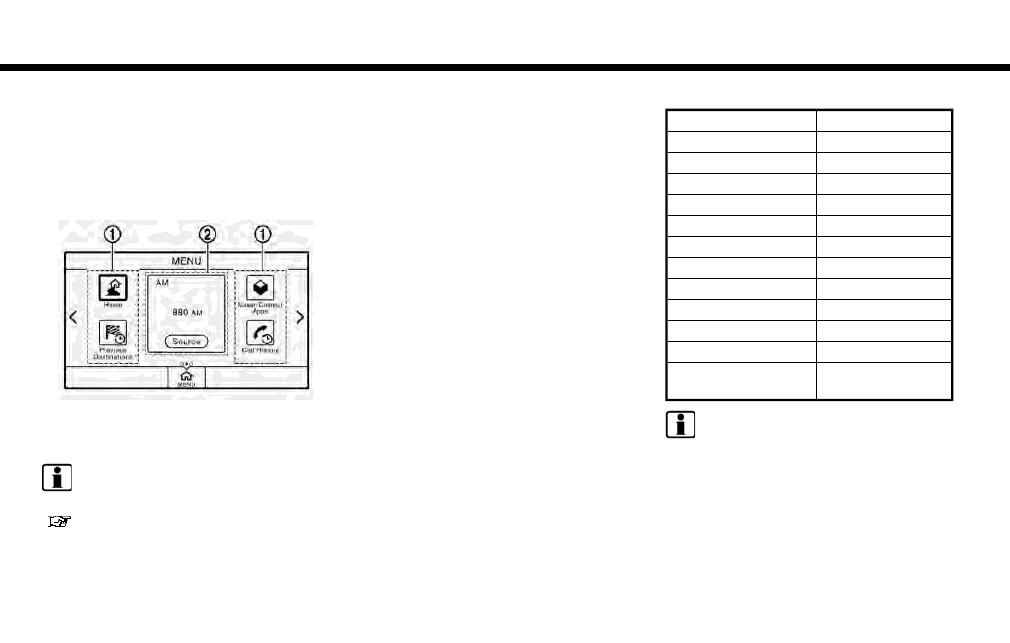
HOW TO VIEW AND OPERATE
HOME MENU SCREEN
Push or touch [MENU] on the Launch
Bar to display the HOME MENU screen.
On the HOME MENU screen which consists of
three pages, preferred Shortcuts and Widgets
can be laid out.
*
1
Shortcut icons
*
2
Widget
INFO:
The HOME MENU screen can be edited.
“Customizing HOME MENU screen”
(page 2-11)
Shortcuts
Icons for frequently used menu items can be
placed on the HOME MENU screens as Short-
cuts. Shortcuts of audio, phone, information,
navigation and setting menus are available.
Widget
Useful information such as weather, clock, etc.
can be displayed as Widgets. Depending on the
contents, keys in the box can be touched for
operations.
Default menu
The following Shortcuts and Widgets are set to
be displayed as default on the HOME MENU
screen.
Default menus
Shortcuts/Widgets
Content
[Home]
Page 6-19
[NissanConnect Apps]
Page 5-6
[Previous Destinations]
Page 6-20
[Call History]
Page 4-4
[Audio Information]
Page 8-4
[SXM Traffic]
Page 5-2
[SXM Fuel Prices]
Page 5-2
[SXM Sports]
Page 5-2
[SXM Stocks]
Page 5-2
[SXM Weather]
Page 5-2
[Edit Menu]
Page 2-11
[Digital Clock]
Digital clock is dis-
played.
INFO:
Default menus on the HOME MENU screen are
subject to change without notice.
Customizing HOME MENU screen
The HOME MENU screen can be personalized
by selecting which Shortcuts and Widgets to be
displayed and where to place them on the
screen.
2. Getting started
2-11
