Setting from stored routes -22, Setting point on map -22, Navigation – NISSAN 2015 Murano - Navigation System Owner's Manual User Manual
Page 106
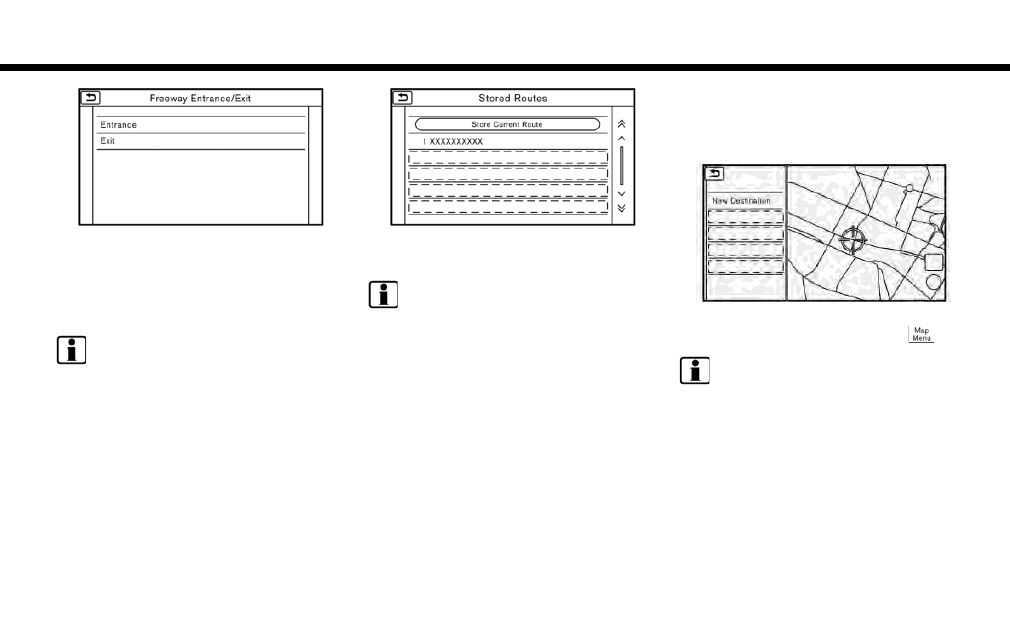
6. Navigation
5. Touch [Entrance] or [Exit]. A list screen is
displayed.
6. Touch the preferred destination from the list.
The selected location is displayed in the
preview on the touch screen display.
INFO:
Touch [By Distance] to sort the list by the
nearest distance.
7. Touch [Start] to start route guidance.
SETTING FROM STORED ROUTES
It is possible to select a preferred route from the
stored routes.
1. Touch [Navi] on the Launch Bar.
2. Touch [Stored Routes]. A list screen is
displayed.
3. Touch the preferred route from the list.
4. The entire route is shown on the map. Touch
[Start] to start route guidance.
INFO:
. The stored route only includes locations
(destination and waypoints) and route cal-
culation conditions, not the route itself.
Therefore, when the destination is set using
a stored route, a different route may be
suggested if the current vehicle location is
different from the one when the route was
stored.
. To store the current route, touch [Store
Current Route]. A route can be stored only
when it includes one or more waypoints.
SETTING POINT ON MAP
It is possible to set a location scrolled to on the
map as the destination and have the system
calculate a route.
1. Scroll the map, place the cross pointer over
the preferred location, and touch [
].
INFO:
.
The point on the blinking road where the
center of the cross pointer is located can
be set as a destination.
2. Touch [New Destination].
3. The entire route is shown on the touch
screen display. Touch [Start] to start route
guidance.
6-22
