Drew Technologies DASHDAQ-XL User Manual
Page 8
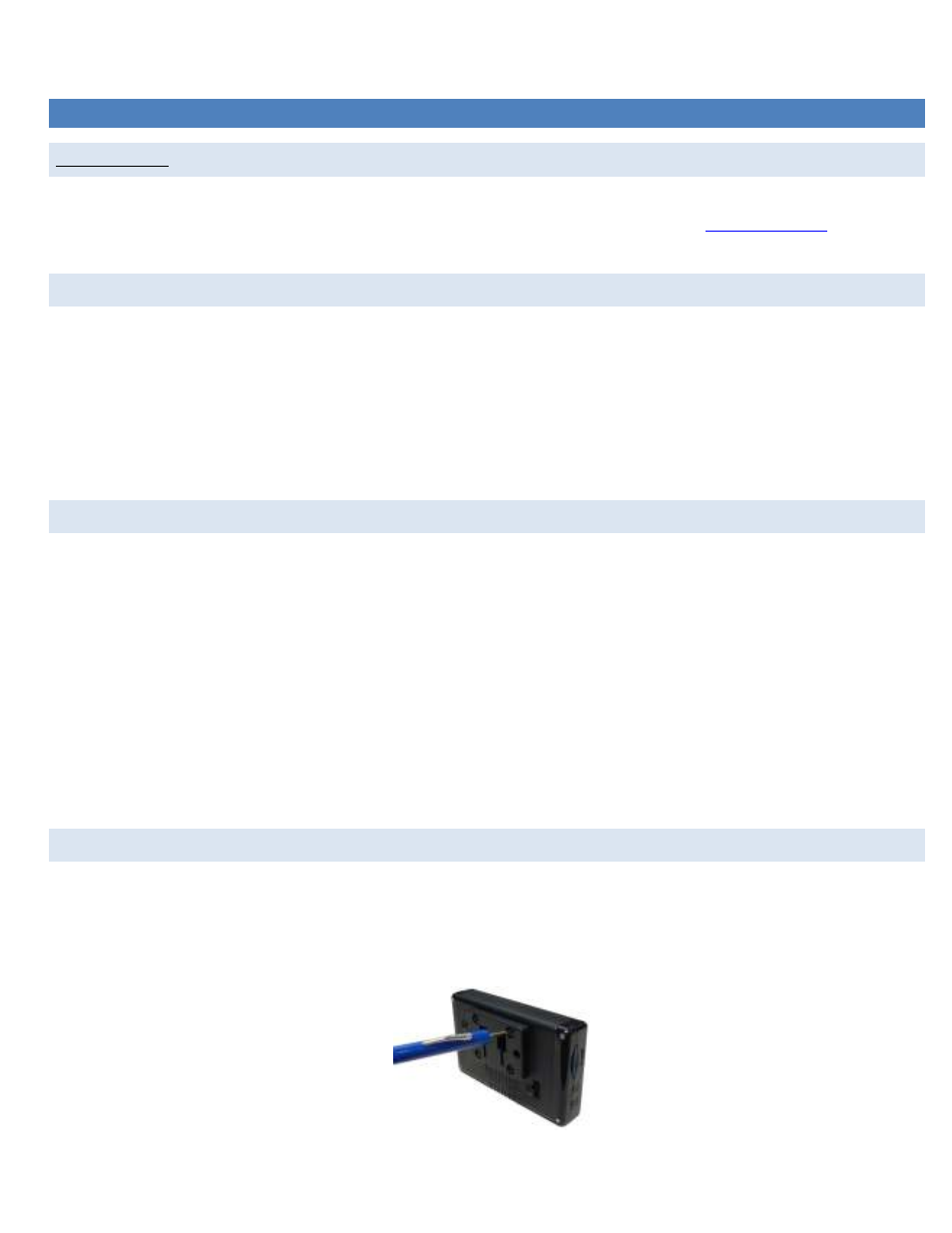
8
INSTALLATION
SAFETY FIRST!
Install DashDAQ in such a manner that it does not interfere with the safe operation of the vehicle. If DashDAQ cannot be mounted in
such a manner, promptly return the DashDAQ to Drew Technologies or your purchasing location. Visit
www.dashdaq.com
to see Drew
Technologies return/refund policy.
OBD II CONNECTOR
The OBD II, or “data link,” connector is necessary for DashDAQ operation in OBD II vehicles. Power and all vehicle information come
directly from this vehicle link.
Most OBD II connectors are found directly below the steering column. If you cannot find the OBD II connector, a local mechanic should
be able to assist you.
*Vehicles not equipped with OBD II may require additional hardware. See Device Manager/Third Party Accessories (pg 17) for more
info.
CABLE ROUTING
The DashDAQ OBD II cable must be routed so that it does not interfere with safe operation of the vehicle.
Cable routing tips:
•
Find the OBD II connector first and work the cable to where DashDAQ is to be mounted on the windshield.
•
Route the DashDAQ OBD II cable between interior panel grooves to hold the cable as well as conceal it.
•
Use wire or zip ties to bundle any excess cable.
Cable routing “Don’ts”
•
Don’t let the cable dangle by your feet.
•
Don’t let the cable hang free.
•
Keep the cable away from the steering wheel and any steering column controls.
ATTACHING WINDSHIELD MOUNT
1. Remove these two items from packaging:
a. Display Unit
b. Windshield Mount
2. Line up the four holes on the windshield mount and thread each of the four screws into the display unit.
3. Using a Phillips head screwdriver, lightly tighten each of the four screws. Note: Over tightening can cause the mount to crack.
Attaching the windshield mount to DashDAQ
