Drew Technologies DASHDAQ-XL User Manual
Page 35
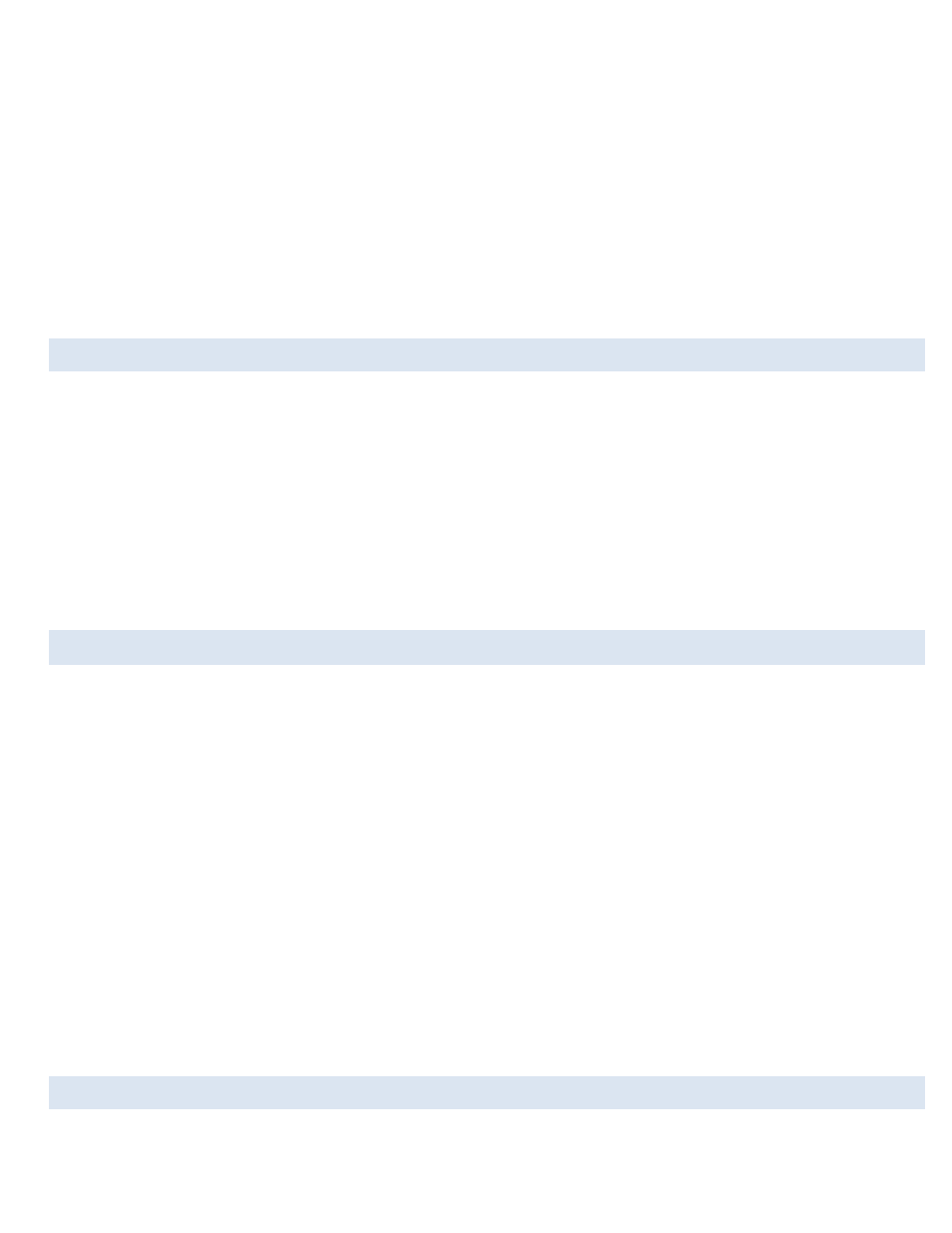
35
These parameters are used when converting an analog signal into physical units:
•
Correction Factor: Multiplier for the raw voltage.
•
Correction Offset: Added to the raw voltage
•
Corrected Reading Name: Abbreviation to identify corrected signal. Used as a gauge label and displayed on the assign signals
screen.
•
Corrected Reading Units: Physical units for the calculation. Any automatic Imperial/Metric occurs afterward. For example, if a
calculation results in °C the number could be automatically converted to °F before display.
•
Corrected Reading Min: Default minimum value; used for round gauges and graphs. You can override this for each gauge on
the assign signals screen
•
Corrected Reading Max: Default maximum value; used for round gauges and graphs. You can override this for each gauge on
the assign signals screen.
NON LINEAR ANALOG INPUT DRIVER SETUP
To setup an analog sensor in DashDAQ (sensor pre-wired to accessory cable assumed)
From the Main Menu tap on [Setup], then [Devices], then [Manager].
1. Tap on an empty slot and tap [Change].
2. Use the [<] or [>] buttons at the top to find the “Other” heading. Tap on [Non Linear Analog Input] to highlight and tap [Save].
3. Now notice which port is specified on the change device screen. The black box next to the [Port] button contains a sensor
number that should correspond to the number of the Analog Input that the sensor is connected to. If it does not tap the [Port]
button once for the other analog input.
4. Tap [Save]. The analog sensor is now specified as an input in the Device Manager and can be assigned to any gauge to be
viewed as voltage. To understand how to scale the signal to a specific unit see the next section.
NON LINEAR ANALOG INPUT CONFIGURATION
The Non Linear Driver is configured by the use of a configuration file. The nature of the configuration file will be covered in the next
section. To configure the driver:
1. From the DashDAQ Main Menu tap on [Setup], then [Devices], then [Parameters].
2. Tap on the [<] or [>] until the letter for the Non Linear Driver being configured is shown.
3. Tap on a parameter to highlight it and tap on [Change] to change that parameter. The parameter meanings are as follows:
•
Conversion Data Filename: This is the name of the configuration file name. By default the file is named either
“analog1.config” or “analog2.config”, depending on which port this driver is configured for. The file name root can be
anything, but the suffix must be .config in order to install it.
•
Signal Name: This is the name that will show up on the gauge.
•
Units Name: This is the physcial units type (degC, kPA, PSI, etc). This will be displayed on the gauge if the gauge has
enough room to display it in full. This is also used to do automatic English <-> Metric conversion. The units name
must be exactly match one of DashDAQ’s standard units values in order for English <-> Metric conversion to work
properly. The current units conversion set is shown in Appendix B.
NON LINEAR ANALOG INPUT DRIVER CONFIGURATION FILE
