Drew Technologies DASHDAQ-XL User Manual
Page 28
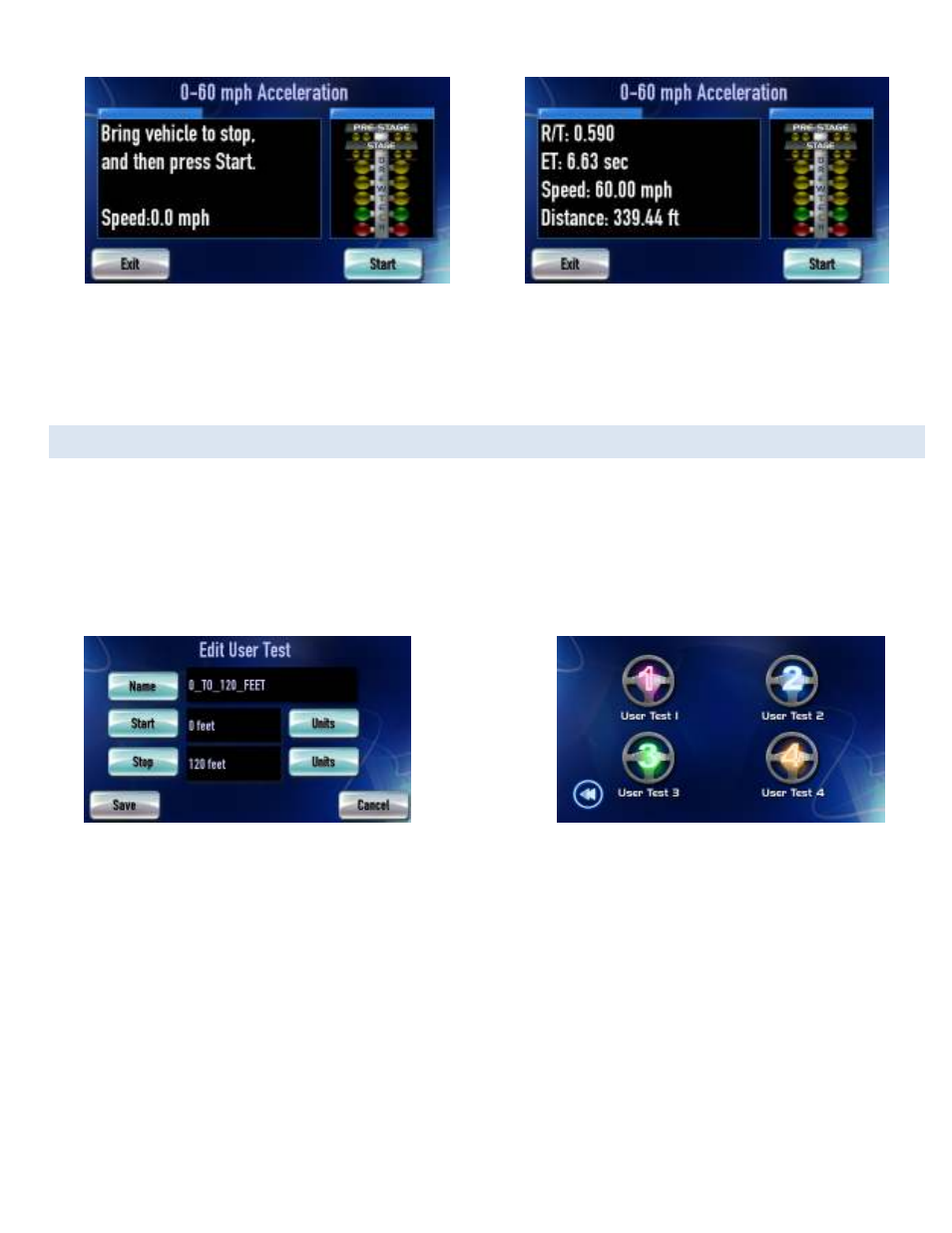
28
Follow the instructions
DashDAQ will display your reaction time and other measurements
Tap [Start] to start the test. Results will be saved to the SD if installed.
Follow the on-screen instructions. The results will be posted in the left box at the end of the run.
USER DEFINED SPEED TESTS
Create your own performance tests. To set up a specific test:
1. From the main menu tap on [Performance].
2. Tap on [Setup].
3. Tap on one of the four [User Test] buttons. The “Edit User Test” screen will appear.
4. Tap on [Name]. Enter the name of the test. Example: 0_to_120_feet
You can customize the start/stop distance or speed
DashDAQ has 4 user-configurable tests
5. Tap on [Units] to select a measurement unit. Example: feet
6. Tap on [Start] to set the start value of the measurement. Example: 0
7. Repeat steps 7 and 8 to set Units and Stop value. Example 120 feet.
8. Tap [Save]. Make sure the speed gauge is set and tap [save] once more.
9. At the performance menu, tap on [User Tests]. This screen appears:
10. Tap on [User Test 1].
11. Tap [Start] to start User 1’s test.
