Drew Technologies DASHDAQ-XL User Manual
Page 14
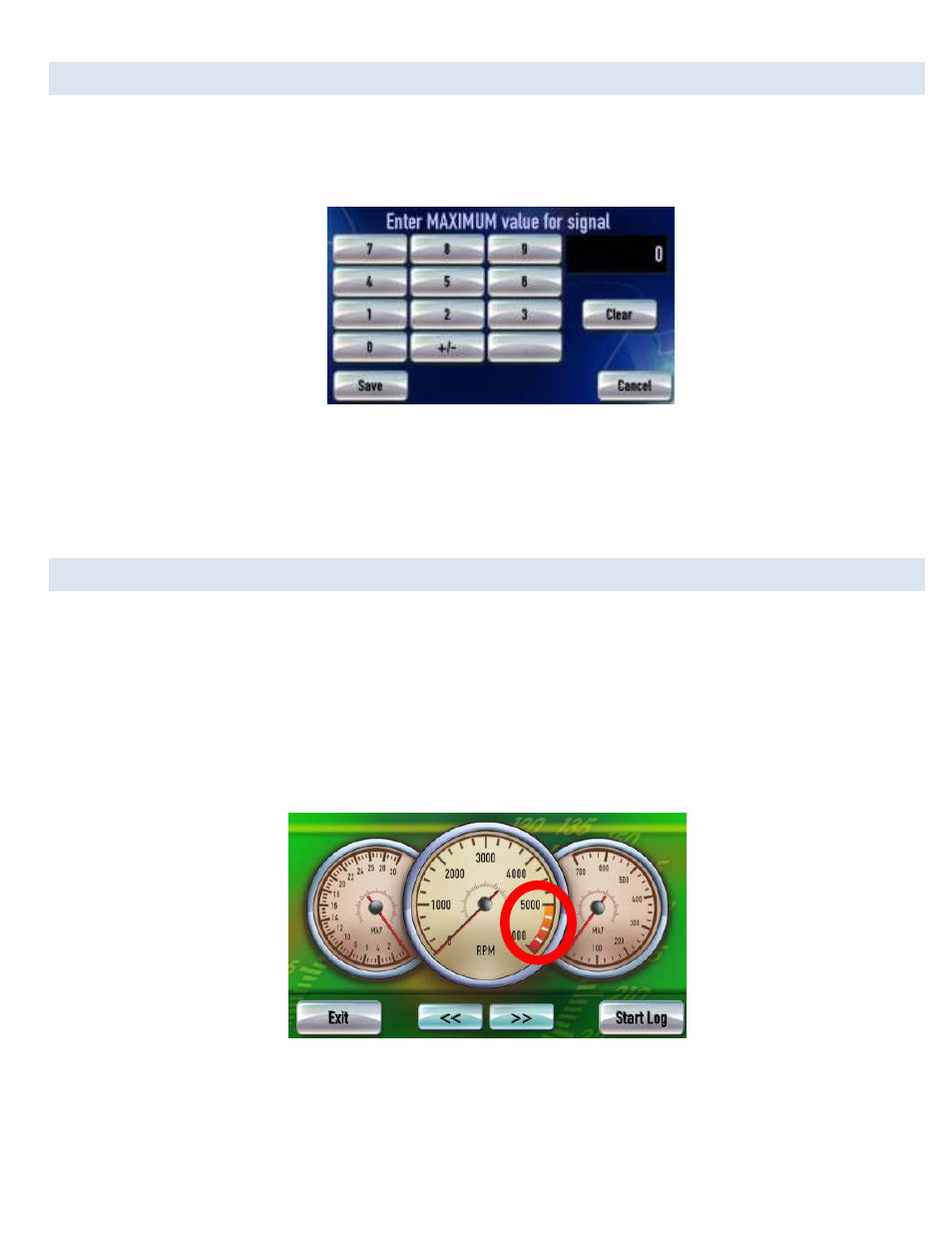
14
SET GAUGE MIN/MAX VALUES-OPTIONAL
Tap on the [Low Limit] button to set the bottom value for the signal.
Tap on the [High Limit] button to set the top value for the signal.
1. Tap [Low Limit] or [High Limit] will bring up this screen:
Entering maximum value for a gauge
2. Type in the desired value.
3. To make the value negative tap [+/-].
4. Tap [save]
5. Repeat steps 1-4 to set the signal’s minimum value.
SET GAUGE LOW WARNING / HIGH WARNING-OPTIONAL
You can also create an upper and lower “redline” region on the DashDAQ. The below gauge has a “redline danger zone” between 5000
and 6000 RPM.
To set a High/Low Warning:
1. Tap on the gauge where a High/Low Warning is to be set.
2. On the Assign Signal screen, tap on [High Warning] or [Low Warning].
3. Type in the desired upper or lower warning level number. Tap [+/-] to make the value negative.
4. Tap [Save].
5. Tap [Save] on the Assign Signal screen to go back to the gauges.
Round gauge with a high limit warning
