Drew Technologies DASHDAQ-XL User Manual
Page 26
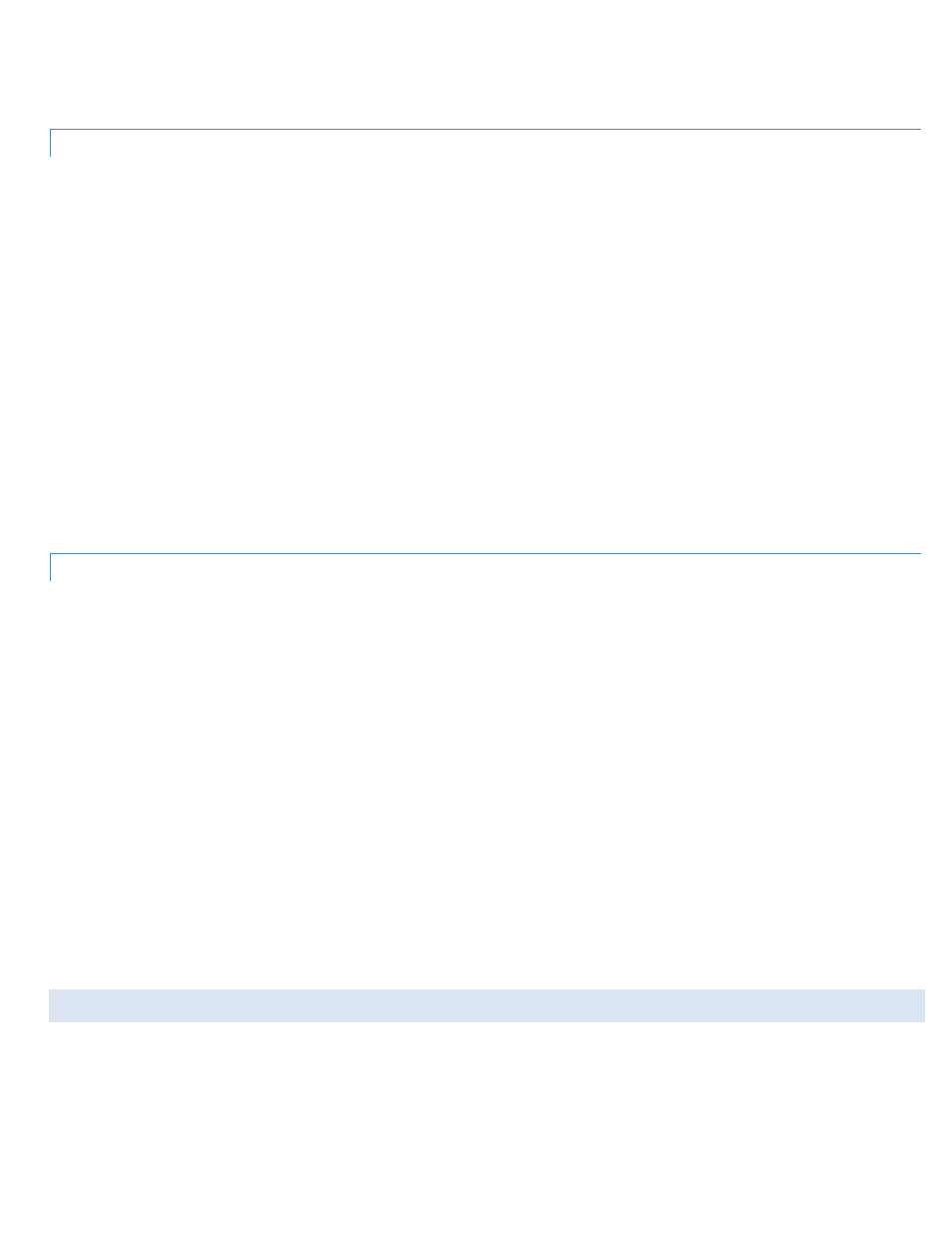
26
You can now assign the economy calculator values to a gauge (pg 13). Use the [<<] or [>>] buttons to select the signal from the
Rescale calculator signal list.
EXAMPLE: DISPLAYING RPM AS 0-8 INSTEAD OF 0-8000
Some people prefer a tachometer that displays RPM x1000 because the gauge face has fewer unnecessary zeroes and looks less
cluttered. This calculation looks like:
Adjusted Tachometer = Engine RPM / 1000
To perform this calculation on the DashDAQ, try setting:
•
Input Signal: Engine RPM from GenericOBD II or other RPM signal input
•
Multiplier Signal: Constant Multiplier from Rescale Signal
•
Multiplier Sign: 1 (Positive)
•
Constant Multiplier: 0.001. Represents the divide-by-1000
•
Offset Signal: Constant Multiplier from Rescale Signal
•
Constant Offset: 0 to add/subtract nothing
•
Name: RPM
You can now assign the economy calculator values to a gauge (pg 13). Use the [<<] or [>>] buttons to select the signal from the
Rescale calculator signal list.
EXAMPLE: ADJUSTING VEHICLE SPEED FOR TIRE SIZE
If you changed tires from 185/60-14 to 195/55-14 and now the speedometer is incorrect, it is because you haven’t reprogrammed the
ECM. If you calculate the difference, there would be a -1.3% difference and you want to compensate for that on the speed gauge. This
calculation looks like:
Adjusted Speed = Constant Multiplier * Vehicle Speed
Where the Constant Multiplier = 0.987 (1.3-1=.987)
To perform this calculation on the DashDAQ, try setting:
•
Input Signal: Vehicle Speed from GenericOBD II or other Vehicle Speed signal input
•
Multiplier Signal: Constant Multiplier from Rescale Signal Calculator
•
Multiplier Sign: 1 (Positive)
•
Constant Multiplier: 0.987. This represents 100% minus 1.3%.
•
Offset Signal: Constant Offset from Rescale Signal Calculator
•
Constant Offset: 0 to add/subtract nothing
•
Name: Speed adj.
You can now assign the rescale calculator values to a gauge (pg 13). Use the [<<] or [>>] buttons to select the signal from the
Rescale calculator signal list.
STATISTICS CALCULATOR (MIN / MAX / AVERAGE)
The statistics calculator allows you to monitor and log the minimum, maximum, or average value of a signal over a user defined period
of time. This calculator can be useful if to smooth out a signal that has a lot of movement, or to view high or low points.
Install the Statistics Calculator following the steps found in the “installing a Calculator Driver” above.
