Drew Technologies DASHDAQ-XL User Manual
Page 30
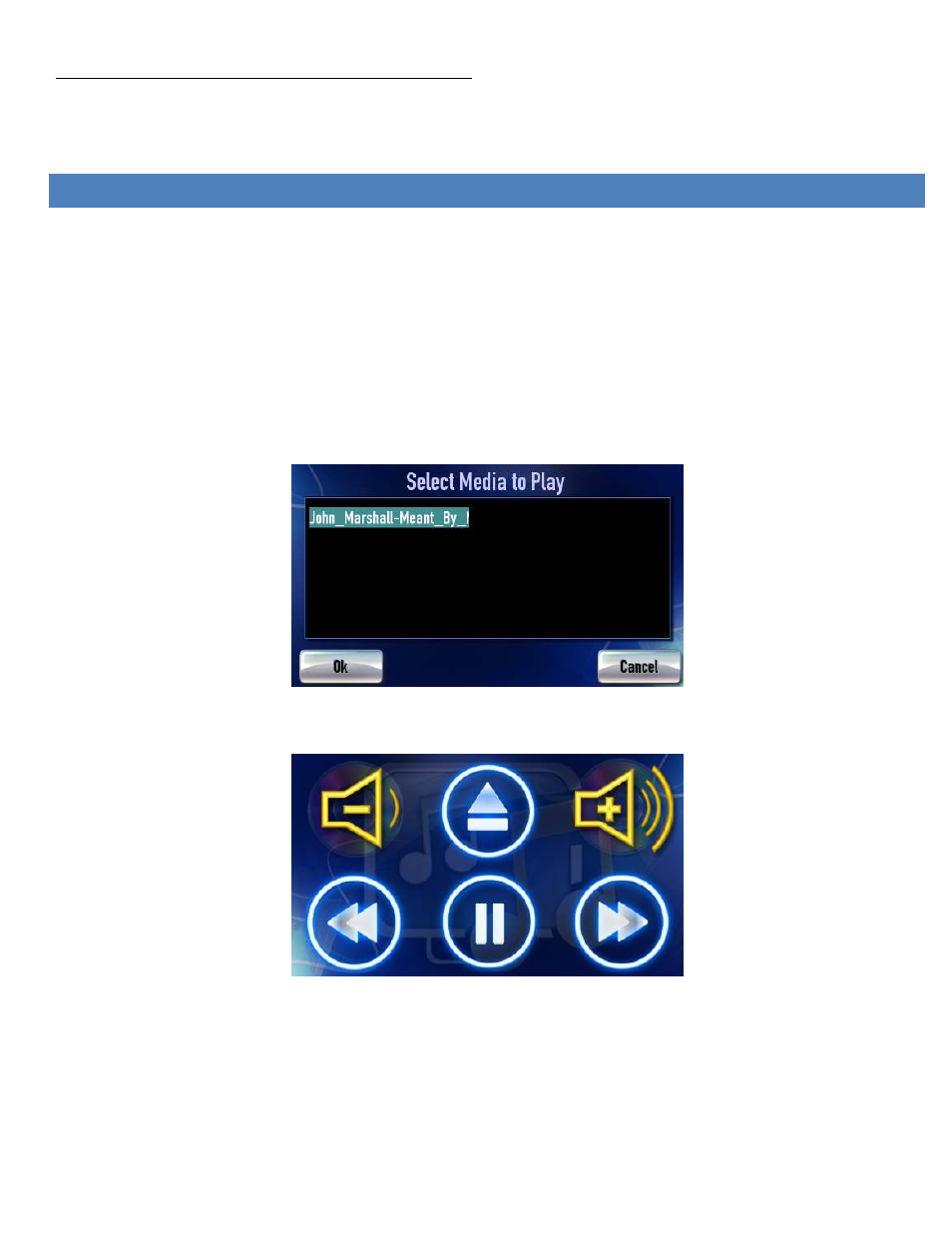
30
Note: Clearing codes does not solve any underlying vehicle issues.
Tap [Yes] to clear the code(s) and turn the check engine light off.
Tap [No] to leave the code(s) set and leave the check engine light on.
DASHDAQ MEDIA PLAYER
The DashDAQ has the ability to play a variety of sound and video files. The Media player is not pre-installed and will require the driver
to be installed to the DashDAQ using the DashDAQ Recovery Tool. See “Updating DashDAQ” below for instructions. When updating
using the Recover tool be sure to select the media player to install it to the DashDAQ.
To store and Playback audio/video files:
•
Create Folder on SD card named “media” Must be on the root directory of the SD card.
•
Video should be no bigger than 480x272 and be set to no more than 10 frames per second.
From the Main Menu tap [Entertainment].
The available media files will be shown in the “Select Media to Play”
The media you selected will now play. Notice you have general playback buttons. If you hit the eject button the media player will turn
off and the Main Menu will reappear.
