Drew Technologies DASHDAQ-XL User Manual
Page 33
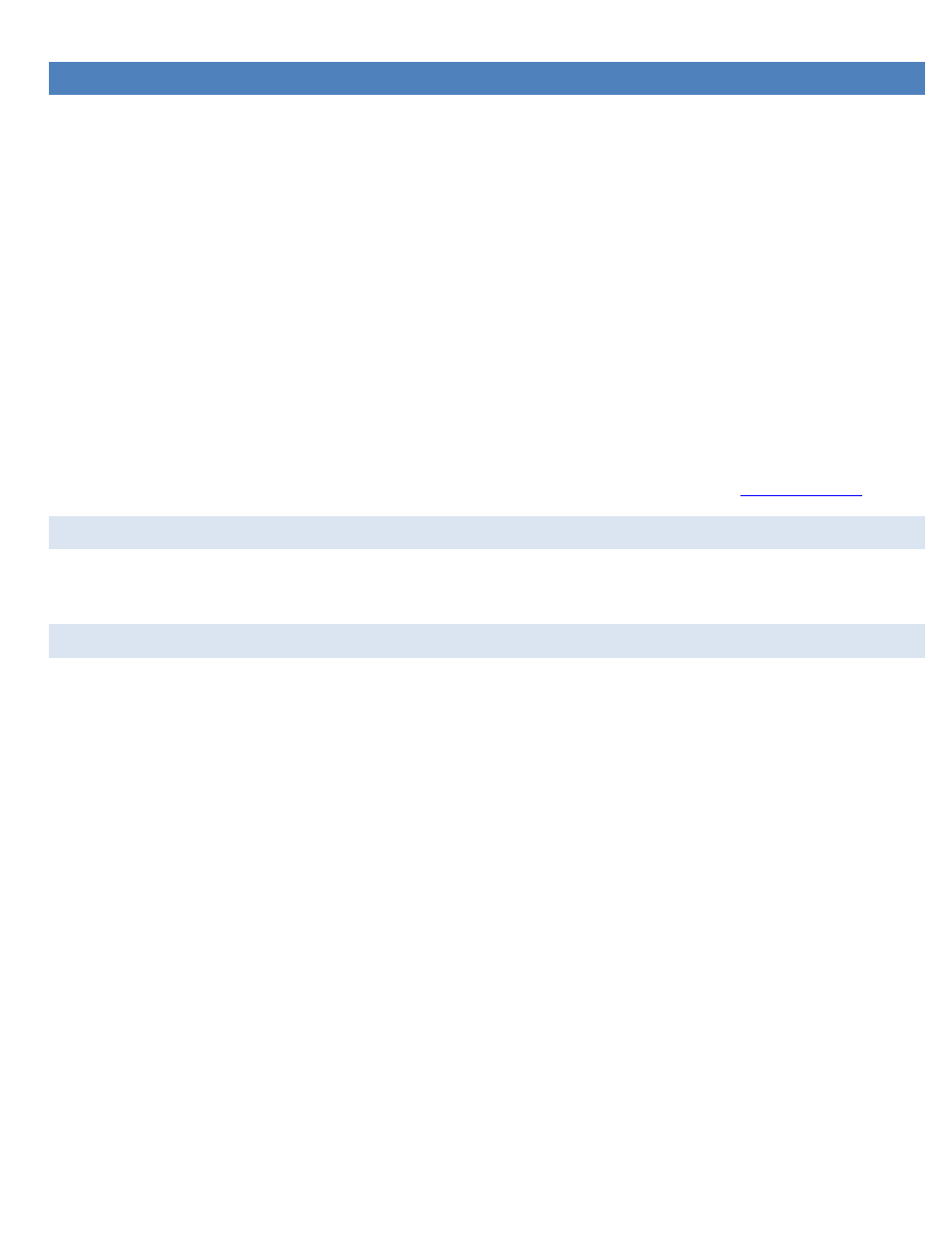
33
ANALOG INPUTS
DashDAQ has two analog inputs available on the accessory connector. They accept a 0-5v DC signal and are compatible with most
automotive sensors. These signals can be displayed on the gauge screens along with any other input. They can be rescaled from the 0-5v
scale into Fahrenheit, PSI, Air-Fuel ratios, or whatever the voltage represents. The analog inputs on DashDAQ have a 24.7 kilo ohm
input impedance and may not be accurate when connected to a device with a high output impedance. For example, a narrowband O2
sensor output cannot be connected directly to a DashDAQ because the output impedance of the sensor is in the mega ohm range.
There are two drivers included with DashDAQ, the Linear Analog driver (Analog Input) and Non Linear Analog Driver (Non Linear Analog
Input).
The Linear Driver is for measuring signals that have a constant input voltage change for a given change in what’s being measured. An
example is a sensor that has a 0.1V output change for every temperature degree it’s measuring. 3 terminal sensors that have a voltage
input, a voltage output, and ground are often linear sensors.
The Non Linear Driver is for measuring signals that do not have a constant input change for a given change in what’s being measured.
An example is a NTC (negative temperature coefficient) type resistive temperature sensor, which is very common in vehicles. The NTC
temperature sensor will change resistance by a few ohms per degree at high temperatures and many thousands of ohms per degree at
cold temperatures. 2 terminal resistive temperature sensors are usually non-linear.
The 10-pin DashDAQ accessory cable must be purchased to connect these sensors and is always available at
www.dashdaq.com
.
CONNECTIONS AND WIRING
Connect the analog input signal you wish to measure to either Analog In 1 or Analog In 2 on the DashDAQ. See the end of this manual
for the I/O cable wiring table.
LINEAR ANALOG INPUT DRIVER SETUP
To setup an analog sensor in DashDAQ (sensor pre-wired to accessory cable assumed)
From the DashDAQ Main Menu tap on [Setup], then [Devices], then [Manager].
1. A DashDAQ typically comes in original packaging with analog sensors pre-populated in the Device Manager. If you do not see
“Analog Input” in any of the driver slots (a-h) then tap on an empty slot and tap [Add Device].
2. Use the [<] or [>] buttons at the top to find the “Other” heading. Tap on [Analog Input] to highlight and tap [Install].
3. Select which port (analog-1 or analog-2) you would like to use.
4. Your analog sensor is now specified as a input in the Device Manager and can be assigned to any gauge to be viewed as
voltage. To understand how to scale the signal to a specific unit see the next section.
