Tray behavior, Tray linking, Substitute size – Dell 2335DN User Manual
Page 72
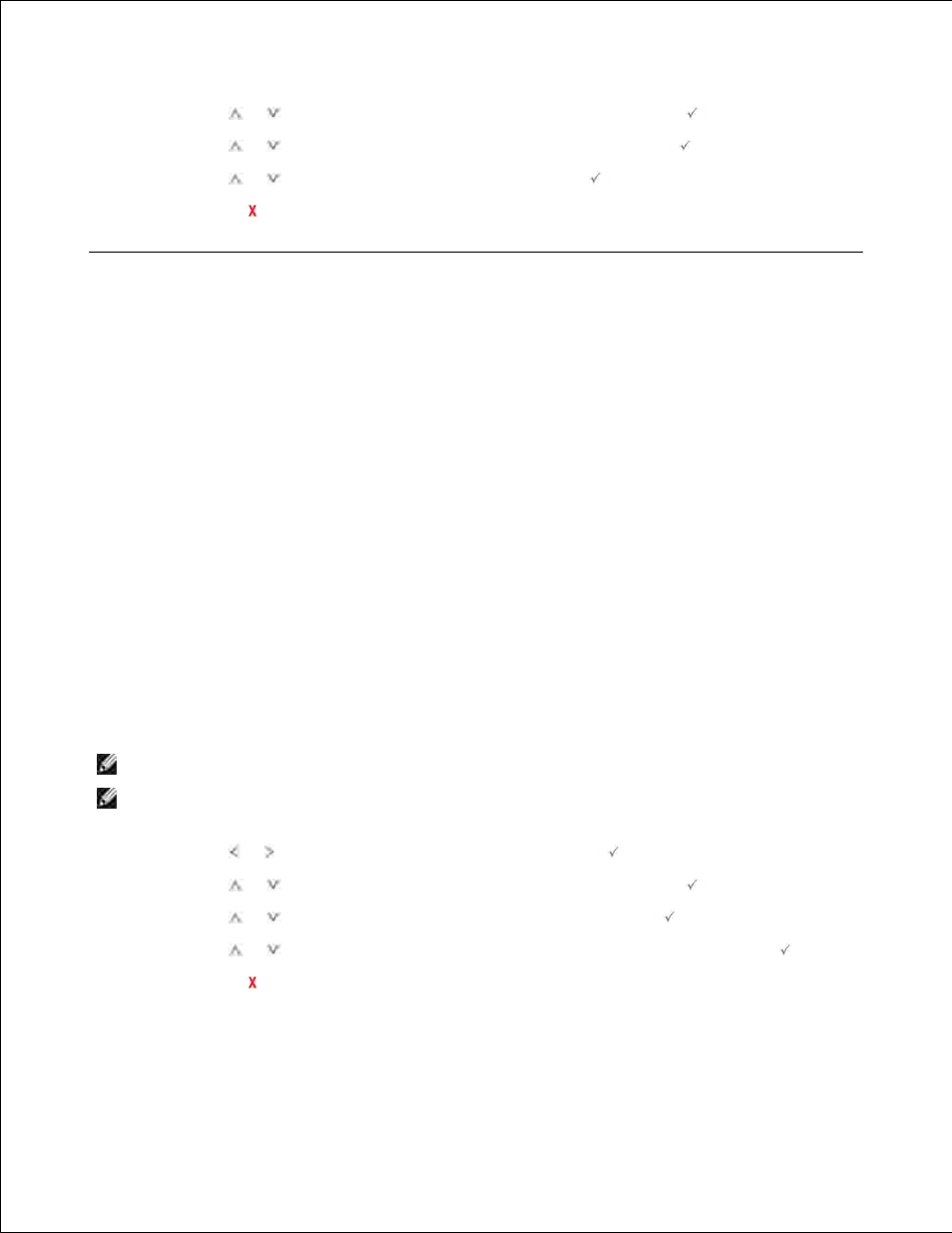
1.
Press Scroll (
or
) to highlight Tray Behaviour and then press Select (
).
2.
Press Scroll (
or
) to highlight Auto Continue and then press Select (
).
3.
Press Scroll (
or
) to highlight On and then press Select (
).
4.
Press Cancel (
) to return to the Standby mode.
5.
Tray Behavior
Tray Linking
Tray linking enables the automatic linking feature for trays when you load the same size and type of print
media in multiple sources. The printer automatically links the trays; when one tray is not available for paper
empty or mismatch, the printer will use the next available linked tray to feed print media for the printing.
For example, if you have the same size and type of print media loaded in tray 2, the printer selects print
media from tray 2 until it becomes empty, and then the printer automatically feeds print media from the
next linked tray.
By linking all trays (standard and optional), you effectively create a single source with a capacity of up to
550 sheets.
Make sure you load the same size and type of print media in each tray in order to link the trays. Set the
paper size and type for each tray.
To disable tray linking you can either choose unique paper size/type for each tray or using operator panel to
disable tray linking.
NOTE:
You can use this feature in print, copy, and fax job.
NOTE:
Do not open the tray 1, while the machine is printing with tray 2. Because paper jam might
occur.
Press Scroll ( or ) to highlight Setup and then press Select (
).
1.
Press Scroll (
or
) to highlight Tray Behaviour and then press Select (
).
2.
Press Scroll (
or
) to highlight Tray Linking and then press Select (
).
3.
Press Scroll (
or
) to On for enable and Off to disable tray linking and press Select (
).
4.
Press Cancel (
) to return to the Standby mode.
5.
Substitute Size
