Using advanced fax settings, Changing setting options, Advanced fax setting options – Dell 2335DN User Manual
Page 185
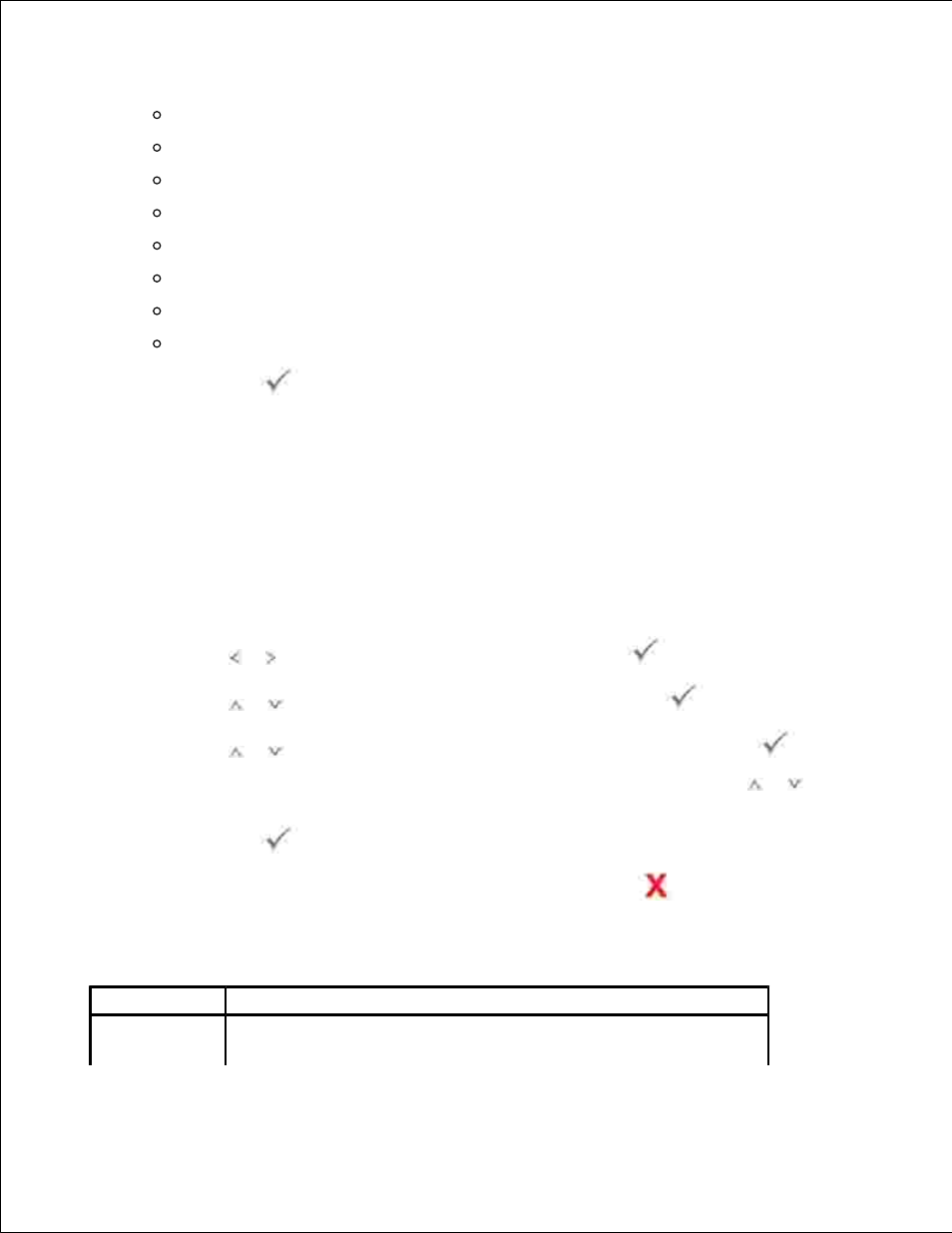
Scheduled Jobs : Scheduled job information
MSG Confirm : Message confirmation
Junk fax List : Junk fax number lists
Demo Page : Demo page
PCL Font List : PCL Font list
PS Font List : PS Font list
Network Settings : Network Settings list
Email : Sent e-mail report
Press Select (
).
4.
The selected information prints out.
Using Advanced Fax Settings
Your printer has various user-selectable setting options for sending or receiving faxes. These options are
preset at the factory, but you may need to change them. To find out how the options are currently set, print
the System Data list. For details about printing the list, see "Printing a Report" .
Changing Setting Options
Press Scroll ( or ) to highlight Setup and then press Select (
).
1.
Press Scroll (
or
) to highlight Fax Setup and then press Select (
).
2.
Press Scroll (
or
) until you see the desired menu item and then press Select (
).
3.
When the option that you want displays, choose the desired status by pressing Scroll (
or
) or
enter the desired value using the number keypad.
4.
Press Select (
) to save the selection.
5.
You can exit from the setup mode at any time by pressing Cancel (
).
6.
Advanced Fax Setting Options
Option
Description
Send
Forward
a
You can set the printer to always forward all of the outgoing faxes to
the specified destination besides the fax numbers you entered.
