Formatting the usb memory – Dell 2335DN User Manual
Page 124
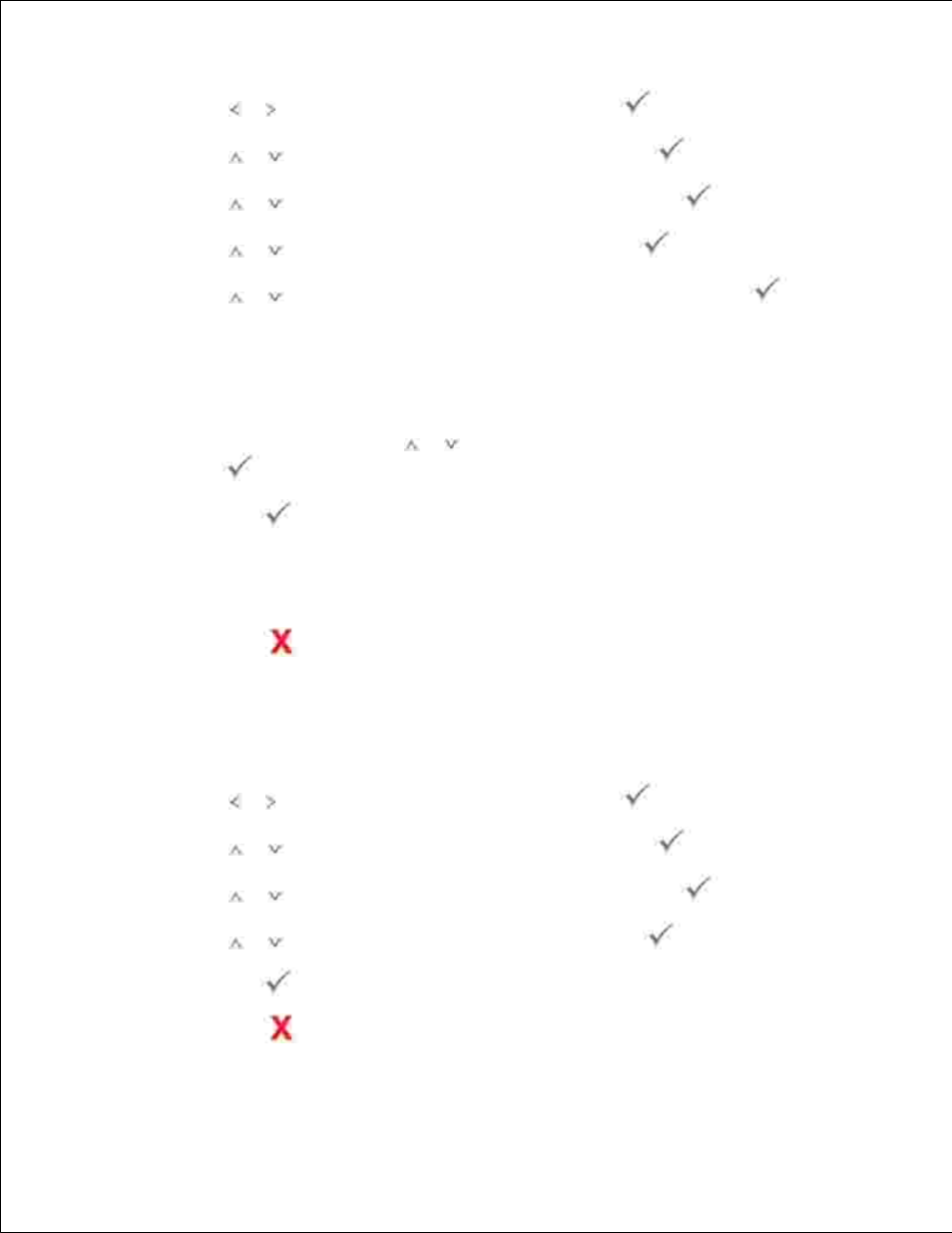
1.
Press Scroll ( or ) to highlight Scan and then press Select (
).
2.
Press Scroll (
or
) to highlight USB Key and then press Select (
).
3.
Press Scroll (
or
) to highlight File Manage and then press Select (
).
4.
Press Scroll (
or
) to highlight Delete and then press Select (
).
5.
Press Scroll (
or
) to select the folder or file you want and then press Select (
).
6.
If you see "//" in the front of a folder name, there are one or more folders in the selected folder.
If you selected a file in step 6 , the display shows the size of the file for about 2 seconds. Go to the
next step.
7.
If you selected a folder, press Scroll (
or
) to select the file you want to delete and then press
Select (
).
Press Select (
) when Yes appears to confirm your selection.
8.
The display asks if you want to delete another file.
9.
Select Yes or No .
Press Cancel (
) to return to the Standby mode.
10.
Formatting the USB Memory
Insert the USB memory key into the USB memory port on your printer.
1.
Press Scroll ( or ) to highlight Scan and then press Select (
).
2.
Press Scroll (
or
) to highlight USB Key and then press Select (
).
3.
Press Scroll (
or
) to highlight File Manage and then press Select (
).
4.
Press Scroll (
or
) to highlight Format and then press Select (
).
5.
Press Select (
) when Yes appears to confirm your selection.
6.
Press Cancel (
) to return to the Standby mode.
7.
