Printing from the usb memory key, Viewing the usb memory status – Dell 2335DN User Manual
Page 125
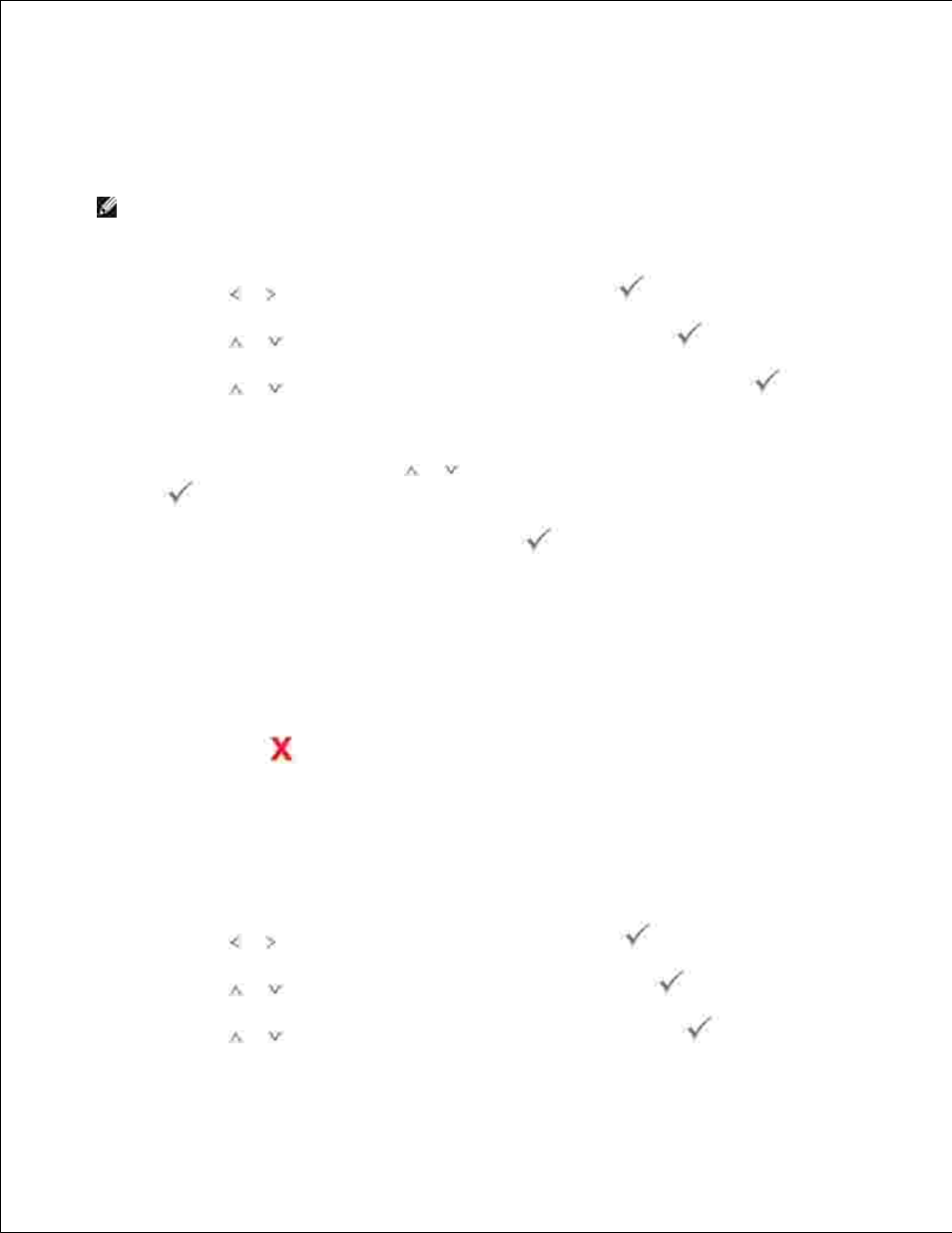
7.
Printing from the USB Memory Key
You can print files stored in the USB memory key. TIFF, BMP, TXT, PDF, and PRN file formats are supported.
NOTE:
Only English TXT files, PDF files generated by this printer, and TIFF 6.0 files are available.
Insert the USB memory key into the USB memory port on your printer.
1.
Press Scroll ( or ) to highlight USB and then press Select (
).
2.
Press Scroll (
or
) to highlight Print From and then press Select (
).
3.
Press Scroll (
or
) to select the folder or file you want and then press Select (
).
4.
If you selected a file in step 4 , go to the next step.
5.
If you selected a folder, press Scroll (
or
) to select the file you want to print and press Select (
).
Enter the number of prints and then press Select (
).
6.
Printing is started.
If the selected file format is not supported, File Format Not Supported appears
The display asks if you want to print another file.
7.
Select Yes or No .
Press Cancel (
) to return to the Standby mode.
8.
Viewing the USB Memory Status
You can check the amount of memory space available for scanning and saving documents.
Insert the USB memory key into the USB memory port on your printer.
1.
Press Scroll ( or ) to highlight Scan and then press Select (
).
2.
Press Scroll (
or
) to highlight USB Key and then press Select (
).
3.
Press Scroll (
or
) to highlight Show Space and then press Select (
).
4.
