Dell 2335DN User Manual
Page 137
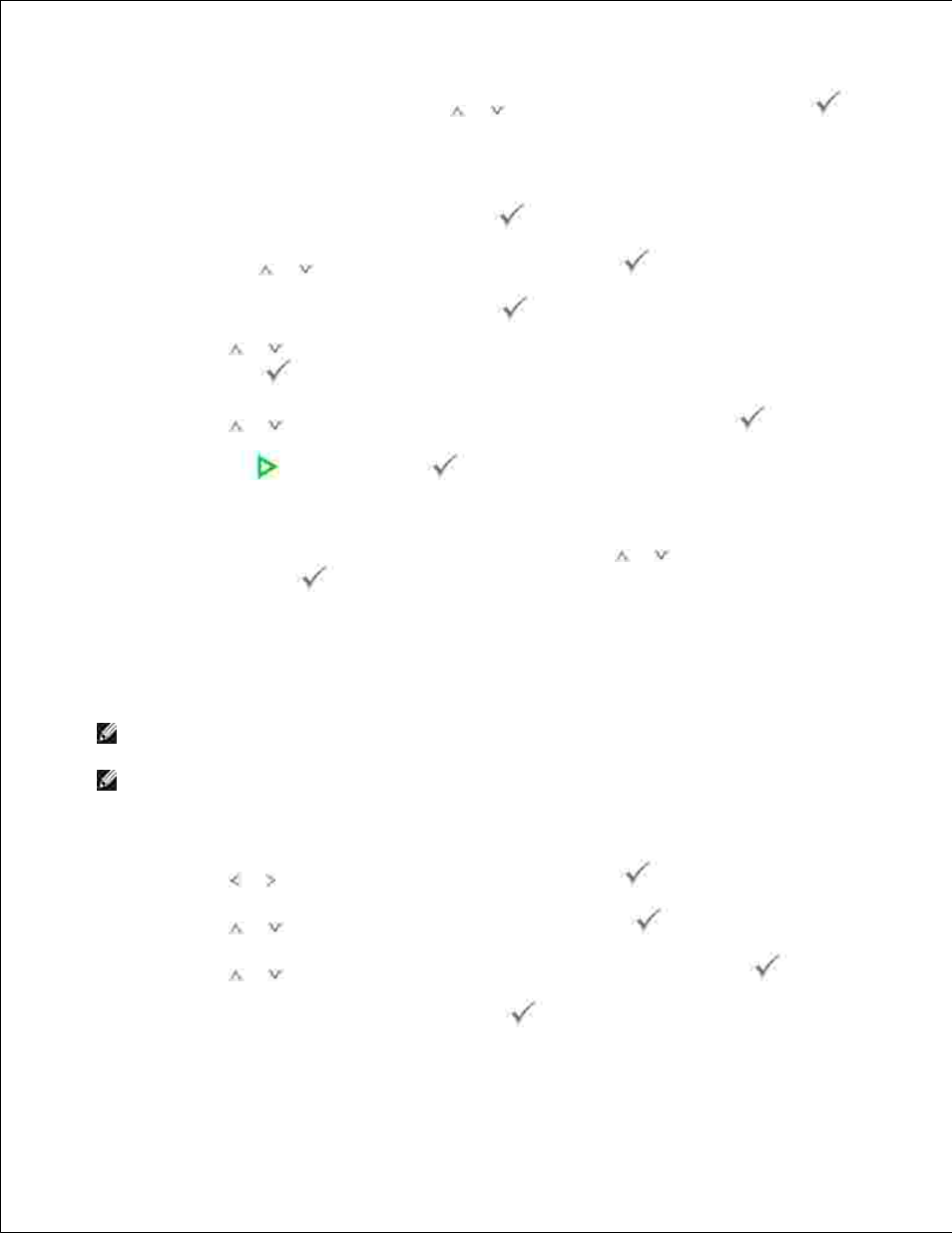
To continue to the next setup, press Scroll (
or
) to select No and then press Select (
).
The display asks if you want to send the e-mail to yourself.
11.
To send to your e-mail address, press Select (
) to select Yes .
Or, press Scroll (
or
) to select No and then press Select (
).
Enter the email subject and then press Select (
).
12.
Press Scroll (
or
) to select the file type to which the scanned image may be converted and then
press Select (
).
13.
Press Scroll (
or
) to select the resolution you want and then press Select (
).
14.
Press Start (
) or Select (
).
15.
The printer begins scanning and then sends the e-mail.
If the display asks if you want to log off your account, press Scroll (
or
) to select Yes or No and
then press Select (
).
16.
Your printer returns to the Standby mode.
Sending an Email using an Global Address via LDAP server
NOTE:
You first need to configure the LDAP server settings. See "Network authorized user by LDAP"
for network parameters.
NOTE:
You need to configure the User Setup settings in order to use the emails. See "Setting up an
e-mail account" .
Load a document into the DADF or place it on the document glass.
1.
Press Scroll ( or ) to highlight Scan and then press Select (
).
2.
Press Scroll (
or
) to highlight Email and then press Select (
).
3.
Press Scroll (
or
) to highlight Global Address Book and then press Select (
).
4.
Enter the sender's name and then press Select (
).
5.
