Dell 2335DN User Manual
Page 138
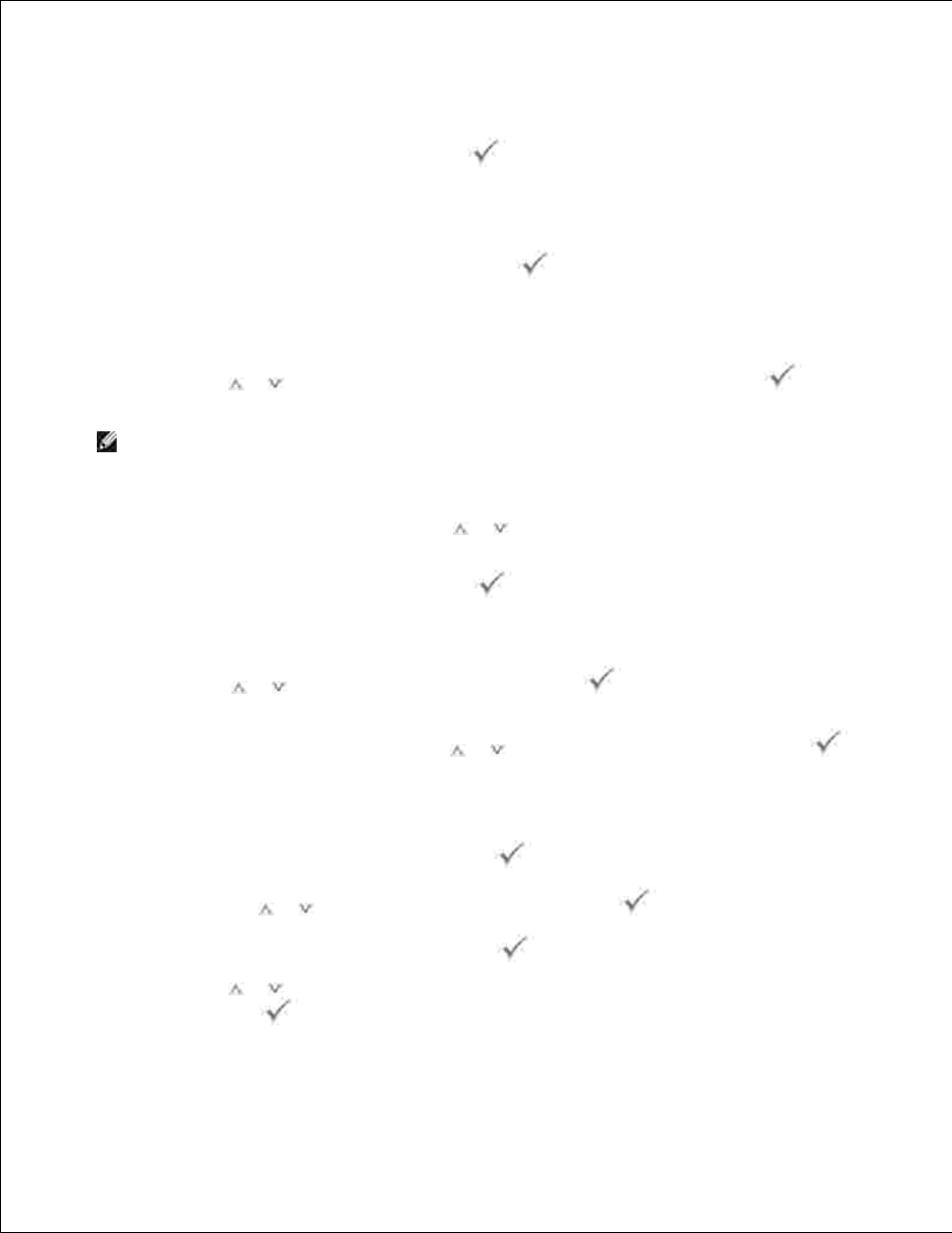
5.
Sender's name is the one you have set in the User Setup setting. See "Available Options for Email
Account Setup" .
Enter your login ID and then press Select (
).
6.
Login ID is the one you have set in the User Setup setting. See "Available Options for Email Account
Setup" .
Enter your login password and then press Select (
).
7.
Password is the one you have set in the User Setup setting. See "Available Options for Email Account
Setup" .
Press Scroll (
or
) to enter the recipient's email address and then press Select (
).
8.
NOTE:
You can enter the name you have stored in the Address Book . See "Setting up Address
Book" .
The display asks if you want to enter another address.
To enter an additional address, press Scroll (
or
) to select Add and repeat step 8 .
9.
To continue to the next step, press Select (
) when Done appears.
The display asks if you want to review addresses.
10.
Press Scroll (
or
) to review addresses, press Select (
) to select Yes and check the
address you have entered.
To continue to the next setup, press Scroll (
or
) to select No and then press Select (
).
The display asks if you want to send the e-mail to yourself.
11.
To send to your e-mail address, press Select (
) to select Yes .
Or, press Scroll (
or
) to select No and then press Select (
).
Enter the email subject and then press Select (
).
12.
Press Scroll (
or
) to select the file type to which the scanned image may be converted and then
press Select (
).
13.
14.
15.
