Configuring printer properties – Dell 2335DN User Manual
Page 213
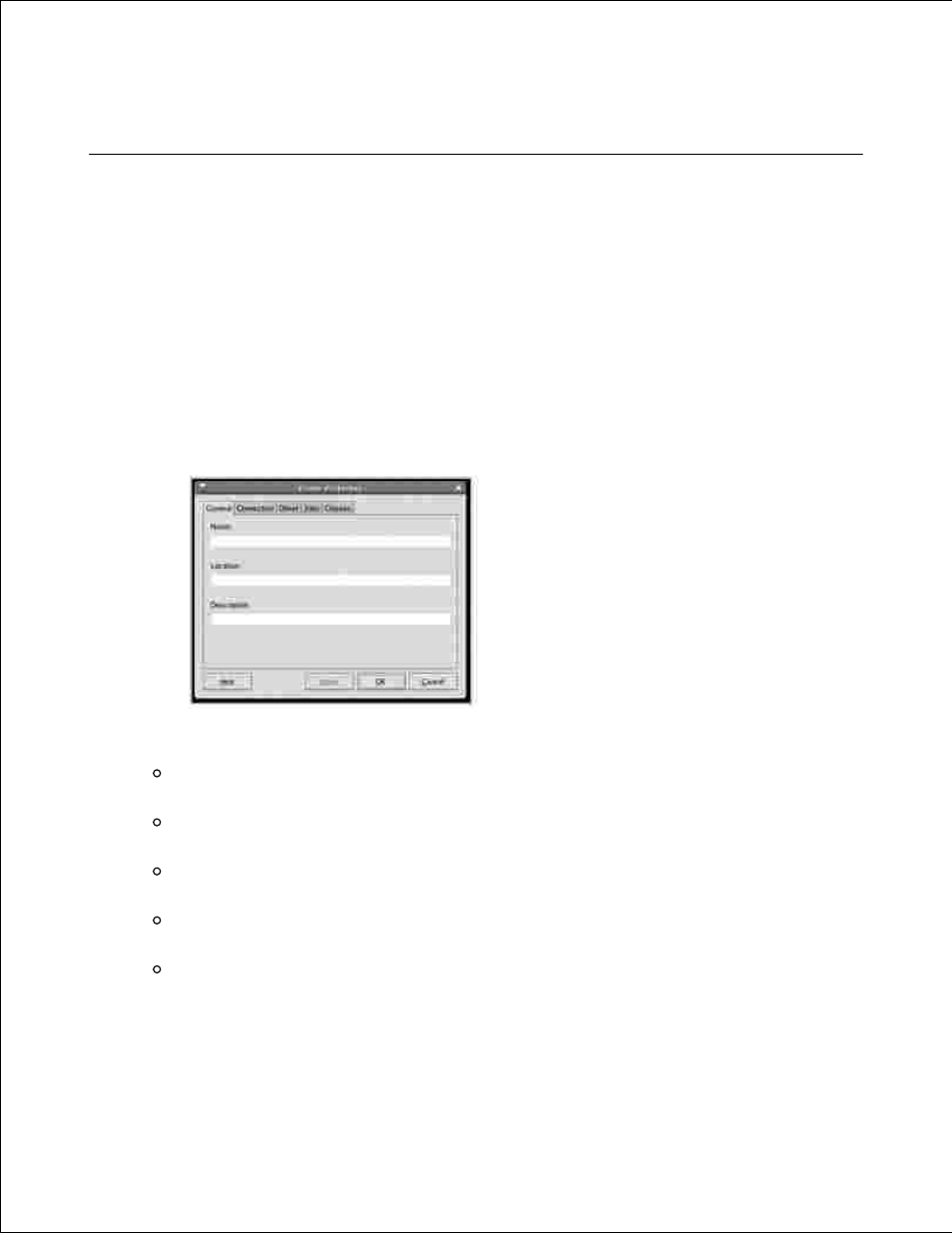
assistance of an Unified Driver Configurator. In this case you will be asked to choose I/O port for the new
device. This choice will provide the most suitable configuration for MFP's functionality. For MFP scanners I/O
ports are being chosen by scanner drivers automatically, so proper settings are applied by default.
Configuring Printer Properties
Using the properties window provided by the Printers configuration, you can change the various properties
for your machine as a printer.
Open the Unified Driver Configurator.
1.
If necessary, switch to Printers configuration.
Select your printer on the available printers list and click Properties.
2.
The Printer Properties window opens.
3.
The following five tabs display at the top of the window:
General: allows you to change the printer location and name. The name entered in this tab
displays on the printer list in Printers configuration.
Connection: allows you to view or select another port. If you change the printer port from USB
to parallel or vice versa while in use, you must re-configure the printer port in this tab.
Driver: allows you to view or select another printer driver. By clicking Options, you can set the
default device options.
Jobs: shows the list of print jobs. Click Cancel Job to cancel the selected job and select the
Show completed jobs check box to see previous jobs on the job list.
Classes: shows the class that your printer is in. Click Add to Class to add your printer to a
specific class or click Remove from Class to remove the printer from the selected class.
Click OK to apply the changes and close the Printer Properties Window.
4.
