Sending an email using an email address – Dell 2335DN User Manual
Page 134
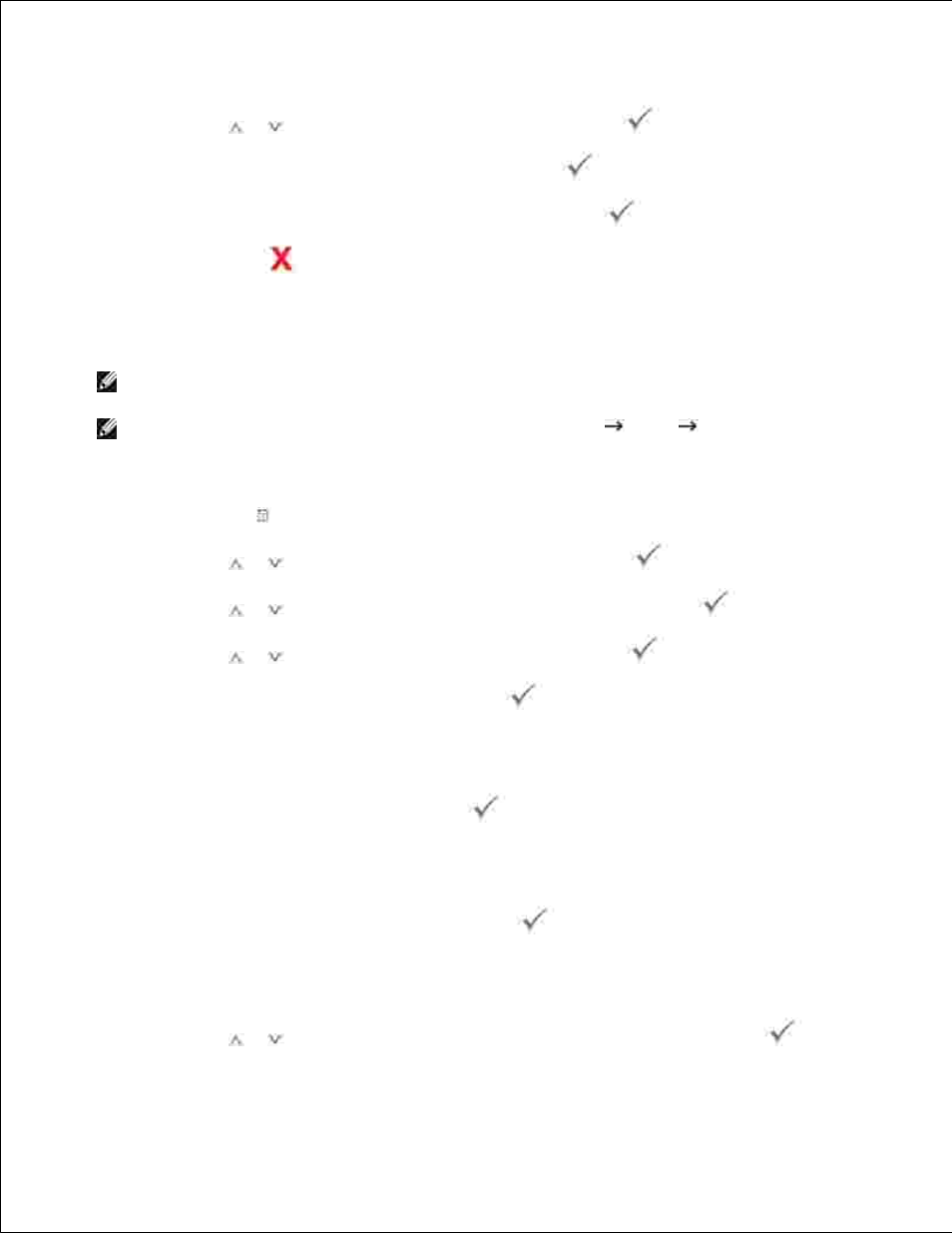
2.
3.
Press Scroll (
or
) to highlight New and then press Select (
).
4.
Enter the name you want to add and then press Select (
).
5.
Enter the e-mail address for the name and then press Select (
).
6.
Press Cancel (
) to return to the Standby mode.
7.
Sending an Email using an Email Address
NOTE:
You need to configure the User Setup settings in order to use the emails. See "Setting up an
e-mail account" .
NOTE:
You can also send an email using an email address in Scan
Local Address Book
.
Load a document into the DADF or place it on the document glass.
1.
Press Directory ( ) in the operator panel.
2.
Press Scroll (
or
) to highlight Email and then press Select (
).
3.
Press Scroll (
or
) to highlight Email Address and then press Select (
).
4.
Press Scroll (
or
) to highlight Send and then press Select (
).
5.
Enter the sender's name and then press Select (
).
6.
Sender's name is the one you have set in the User Setup setting. See "Available Options for Email
Account Setup" .
Enter your login ID and then press Select (
).
7.
Login ID is the one you have set in the User Setup setting. See "Available Options for Email Account
Setup" .
Enter your login password and then press Select (
).
8.
Password is the one you have set in the User Setup setting. See "Available Options for Email Account
Setup" .
Press Scroll (
or
) to enter the recipient's email address and then press Select (
).
9.
