Managing the usb memory, Deleting an image file – Dell 2335DN User Manual
Page 123
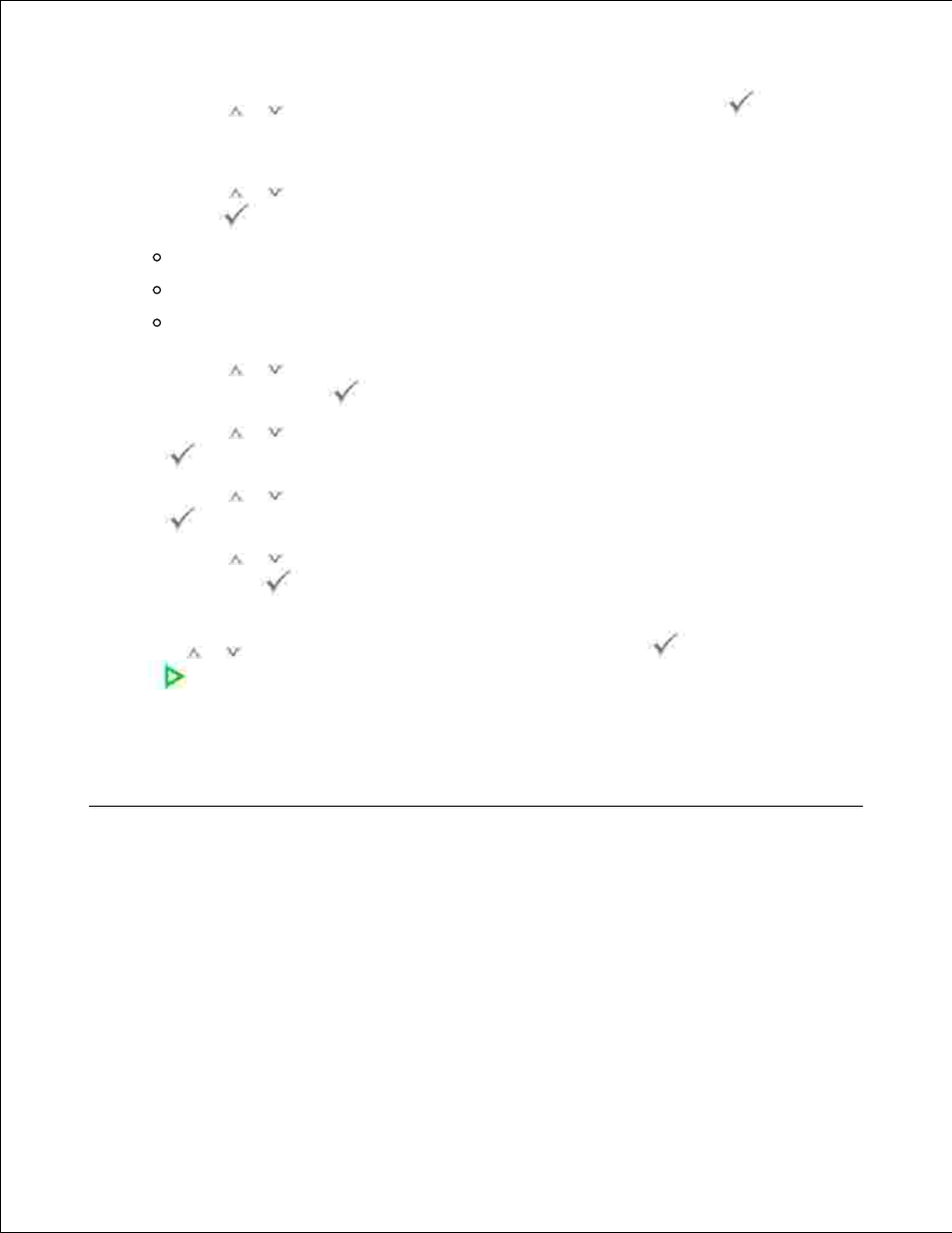
5.
Press Scroll (
or
) to highlight Full Glass or Auto and then press Select (
).
6.
If you select Full Glass and place a single document face down on the document glass, skip to step 10
.
7.
Press Scroll (
or
) to highlight the duplex option, Off , 2side or 2->1 side rotate and then press
Select (
).
Off : For originals that are printed on one side only.
2side : For originals that are printed on both sides.
2->1 side rotate : For originals that are printed on both sides. But the back is rotated 180
degrees.
8.
Press Scroll (
or
) to highlight the image size, Letter, A4, Legal, Folio, Executive, A5, B5, or A6
and then press Select (
).
9.
Press Scroll (
or
) to highlight the file format, BMP , TIFF , PDF , or JPEG and then press Select
(
).
10.
Press Scroll (
or
) to select the scan color mode, Color , Gray , or Mono , and then press Select
(
).
11.
Press Scroll (
or
) to highlight to the resolution, 100 dpi, 200 dpi, 300 dpi, or 600 dpi and then
press Select (
).
12.
If you place a single document face down on the document glass and select TIFF , or PDF , press
Scroll (
or
) to select multi page option and then press Select (
) or Start (
).
13.
Scanning is started.
14.
For the document loaded on the document glass, the display asks if you want to load another page.
Select Yes to add. Otherwise, select No .
Managing the USB Memory
You can delete image files stored in the USB memory one by one or all at once by formatting the memory.
Deleting an Image File
To delete an image file that you scanned and saved on your USB memory stick.
Insert the USB memory key into the USB memory port on your printer.
1.
2.
3.
