Monitor tilt & swivel – Amico Falcon Combo Arm User Manual
Page 30
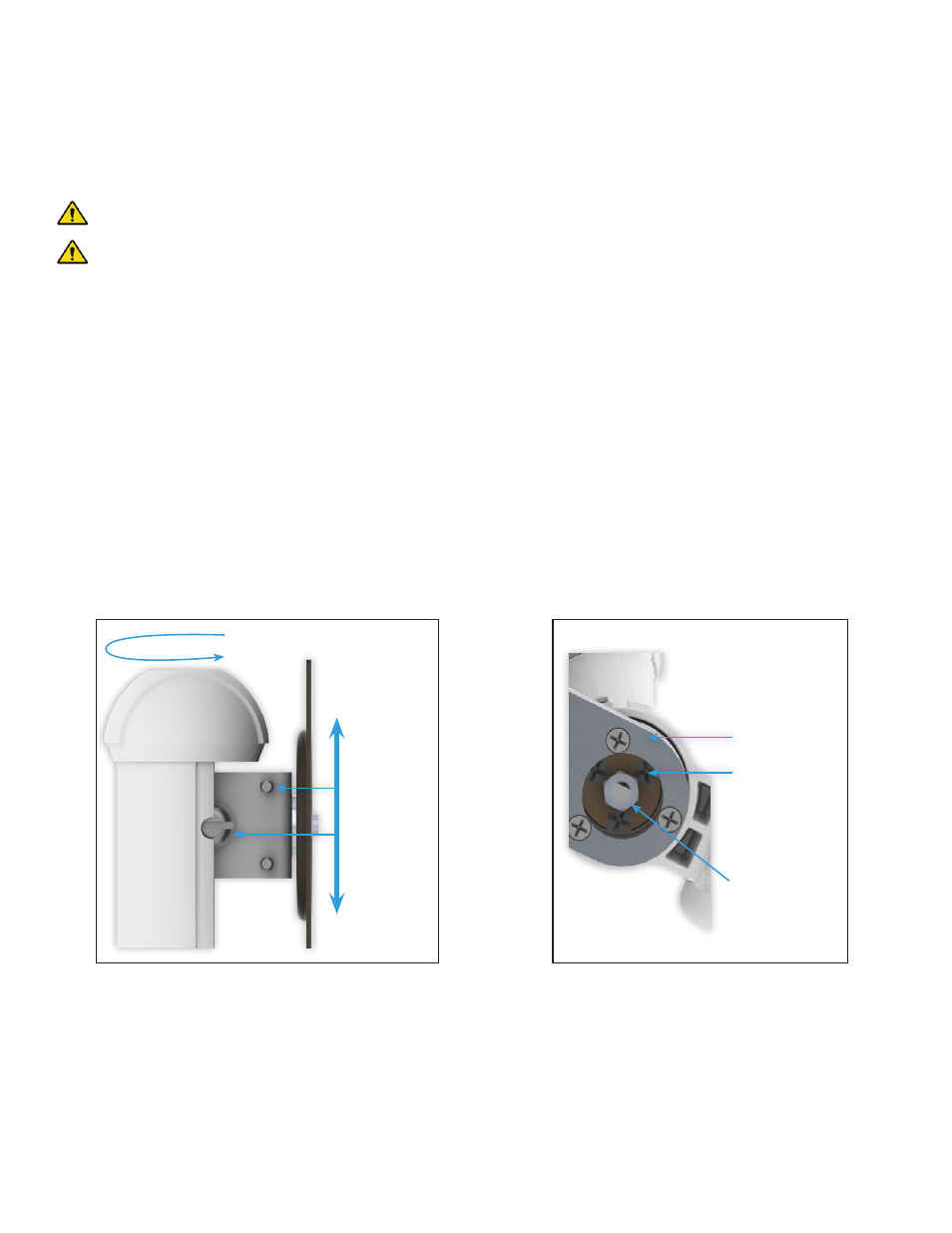
30 Amico Accessories Inc.
Monitor Tilt & Swivel
WARNING
Be sure to support the monitor if adjusting the tilt angle with monitor mounted.
WARNING
After monitor is installed, tighten large and small tilt adjustment screws to tightest position
possible with the weight of the monitor attached. Alternate between tightening large screw and small screw
untill appropriate tension is reached.
1. The monitor can swivel 3600 (clockwise & counterclockwise/left & right) and also can tilt up & down by +/- 150.
ADJUSTING TILT TENSION:
Tighten or loosen the large screw on the mounting bracket and then tighten or loosen
the two smaller screws to fine tune the tension (Figure 1).
ADJUSTING SWIVEL TENSION:
Remove the cap from the keyboard base. To adjust the swivel tension of the
monitor, slightly (1/4 turn) loosen/tighten the nut at the base of the keyboard tray. To adjust the swivel tension of the
keyboard (when keyboard is rotated, the monitor will follow), slightly (1/4 turn) loosen/tighten the 3 Phillips head
screws in the cavity, directly adjacent to the nut, at the base of the keyboard tray. (Figure 2)
SECTION 4: Adjustments
(Figure 2)
keyboard base
Screws for
adjusting the
swivel tension of
the keyboard
Nut for adjusting
the swivel tension
of the monitor
(Figure 1)
Large screw
± 150
± 360°
Small screws
