Replacing and upgrading hard disks, R3040s hard disks – ClearCube R-Series Data Center Products User Manual
Page 108
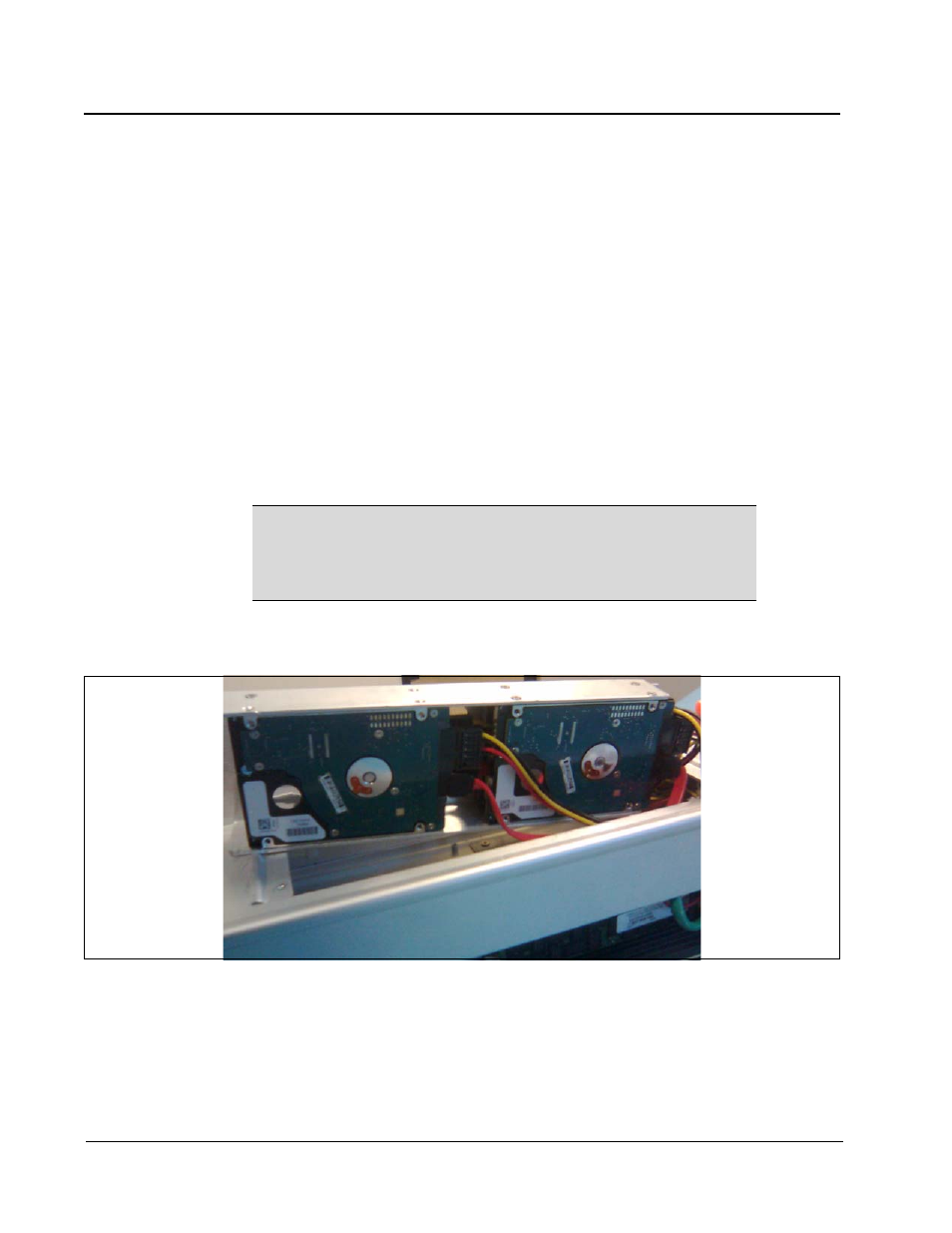
84 • Hardware Upgrade and Replacement Procedures
R-Series Data Center Products User’s Guide
Replacing and Upgrading Hard Disks
The following sections describe how to work with hard disk drives (HDD, or hard disks) in
R-series blades. Ensure that you observe the following when working with HDDs:
•
Hard disk mechanisms are sensitive to mechanical shock, and are most vulnerable
when handled as an unmounted unit. Handle them gently, especially when setting
them down on a work surface.
•
Drive cables should be removed by pulling on the connector, not by pulling the
cable. Pull the connector straight out, not at an angle.
•
Imaged drives swapped between dissimilar blade models will not function
correctly.
•
Store unused drives in an anti-static bag in a climate-controlled area.
R3040S Hard Disks
This section describes how to replace an existing 2.5-inch R3040S hard disk.
R3040S blades can contain one to four 2.5-inch hard disk drives. The R3040S hard
disk tray, located on the top of the blade (shown in the following figure), contains all
hard disks.
Figure 44 A Four-Bay Hard Disk Tray on Top of an R3040S
Depending on the hard disk configuration and video card configuration, an R3040S
can contain either of the following hard disk trays:
NOTE
You must return R3040S blades to ClearCube to install
additional hard disks. See “Contact Information” on page 117 for
information about contacting Customer Support, and see
“Return Merchandise Authorization (RMA)” on page 118 for
information about RMA procedures.
