Checking the print log, Checking the print log -20 – Brother HL-4200CN User Manual
Page 146
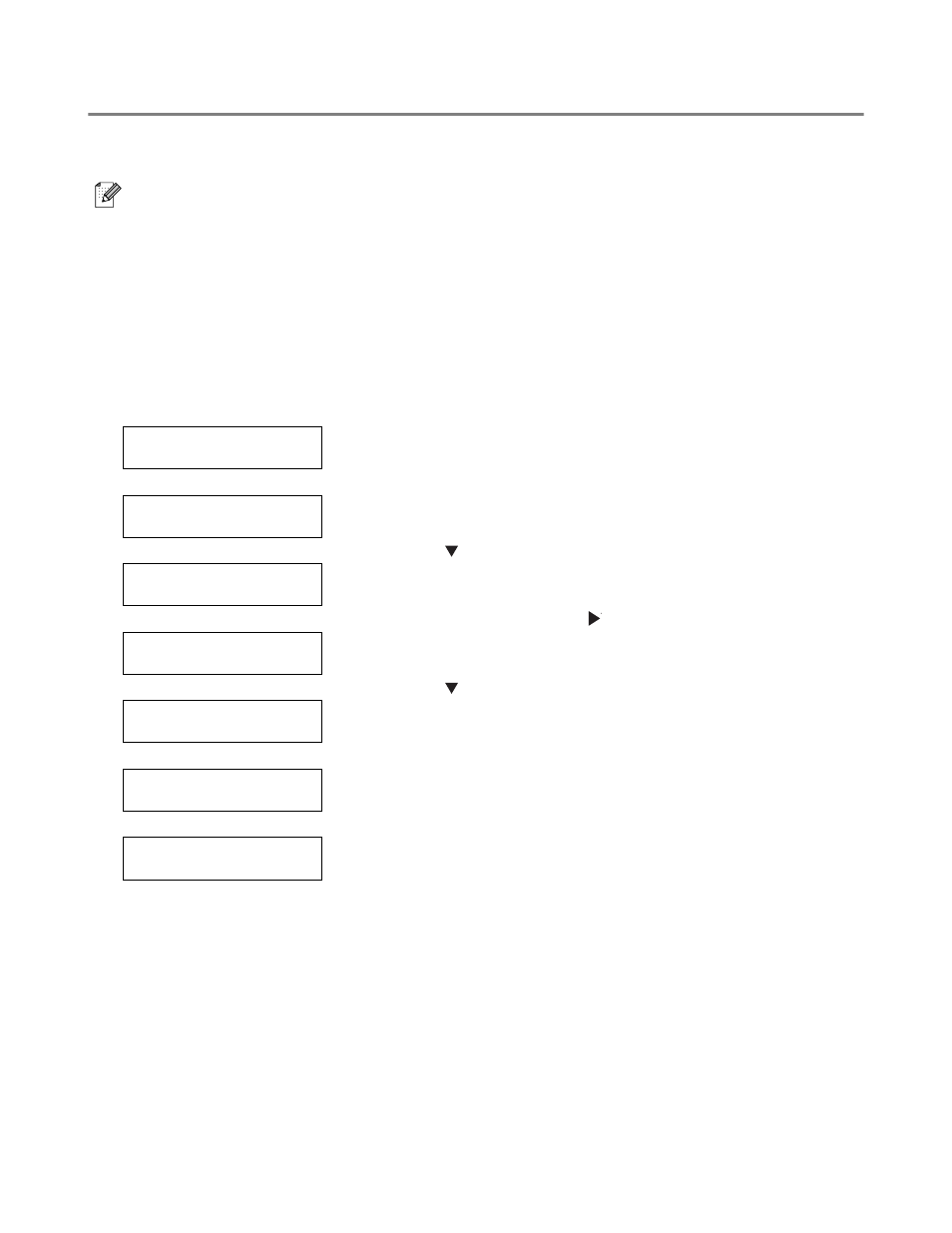
7 - 20 ROUTINE MAINTENANCE AND CONSUMABLE REPLACEMENT
Checking the Print Log
Use the control panel to print the print log. The print log is a report of the last 22 print jobs received by
the printer. Use it to check whether the jobs were printed normally or not.
When Auto Log Print in the 1:System menu is set to Yes, the print log is printed automatically every
22 print jobs (Default: No). For more details, see List of Menu Items on page 4-6.
This section describes how to print the print log.
For details about control panel operations, see Basic Menu Operation on page 4-4.
The print log is printed on A4 paper. Set the A4 paper lengthwise into the paper tray.
Ready to Print
(The print screen. The printer is ready to print.)
↓
1
Press the Menu button. The menu screen appears.
Menu
1:System
(The Menu screen)
↓
2
Press the
button 3 times.
Menu
4:Report/List
↓
3
Press the Form Feed/Set or
button once.
4:Report/List
Printer Settings
↓
4
Press the
button 3 times.
4:Report/List
Log Print
↓
5
Press the Form Feed/Set button once.
Log Print
Ready to Print
↓
6
Press the Form Feed/Set button once.
Log Print
Printing
When printing is finished, the print screen re-appears.
