3 restoring factory default general parameters – Rockwell Automation GV3000/SE Operator Interface Module (OIM) User Guide User Manual
Page 39
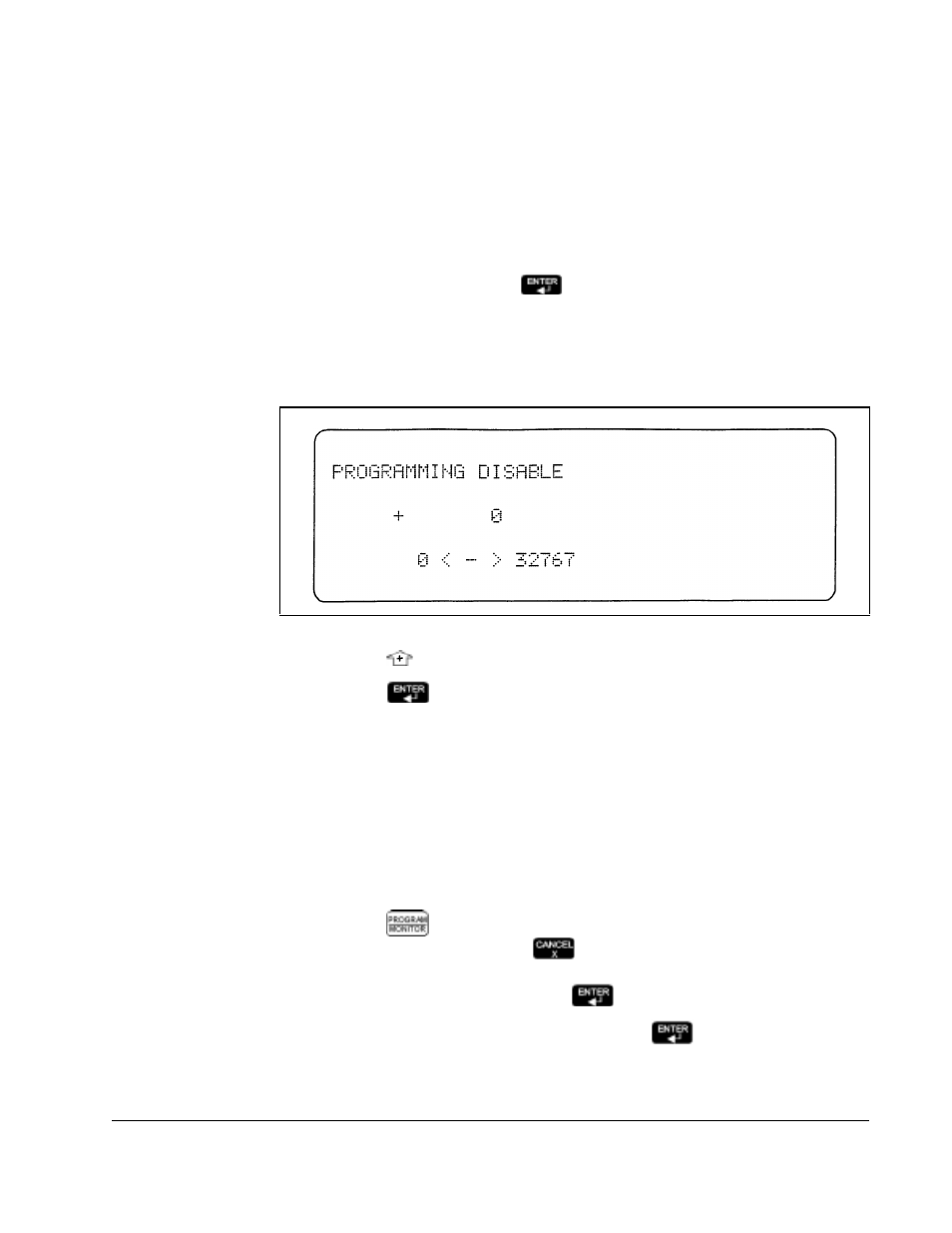
Basics of Programming the Drive Using the OIM
4-9
Step 3. Select the Memory Functions menu.
Step 4. Select the PROGRAMMING DISABLE (P.051) parameter. If programming is
currently:
•
Disabled: The message ”Do you wish to enter the password to ENABLE
program protection?” is displayed.
•
Enabled: The message “Do you wish to enter the password to DISABLE
program protection?” is displayed.
Step 5. Select YES or NO. Press
.
•
YES: Advances you to the PROGRAMMING DISABLE parameter entry
screen, as shown in figure 4.11.
•
NO: Keeps the current setting. You are returned to the Memory Functions
menu.
Step 6. Press
to change the value to 26. (You cannot set a different password.)
Step 7. Press
. You are returned to the Memory functions menu and the
PROGRAMMING DISABLE setting is changed.
If you select NO or enter the wrong password when you try to change a parameter, the
message “PROGRAM ERROR! PASSWORD PROTECTION IS ENABLED” is
displayed.
4.3
Restoring Factory Default General Parameters
You can restore the factory default values of General (P.---) Parameters. To restore the
factor defaults:
Step 1. Press
until the key indicator reads PROGRAM. Make sure you are at
the Main Menu by pressing
until GV3000 Main Menu is displayed at
the top of the screen.
Step 2. Select Memory Functions. Press
.
Step 3. Select RESTORE DEFAULTS (P.050). Press
. The RESTORE
DEFAULTS parameter entry screen is displayed.
Figure 4.11 – PROGRAMMING DISABLE Parameter Entry Screen
