Create a goto config screen button – Rockwell Automation 2711-ND3 PanelBuilder32 Quick Start Manual User Manual
Page 48
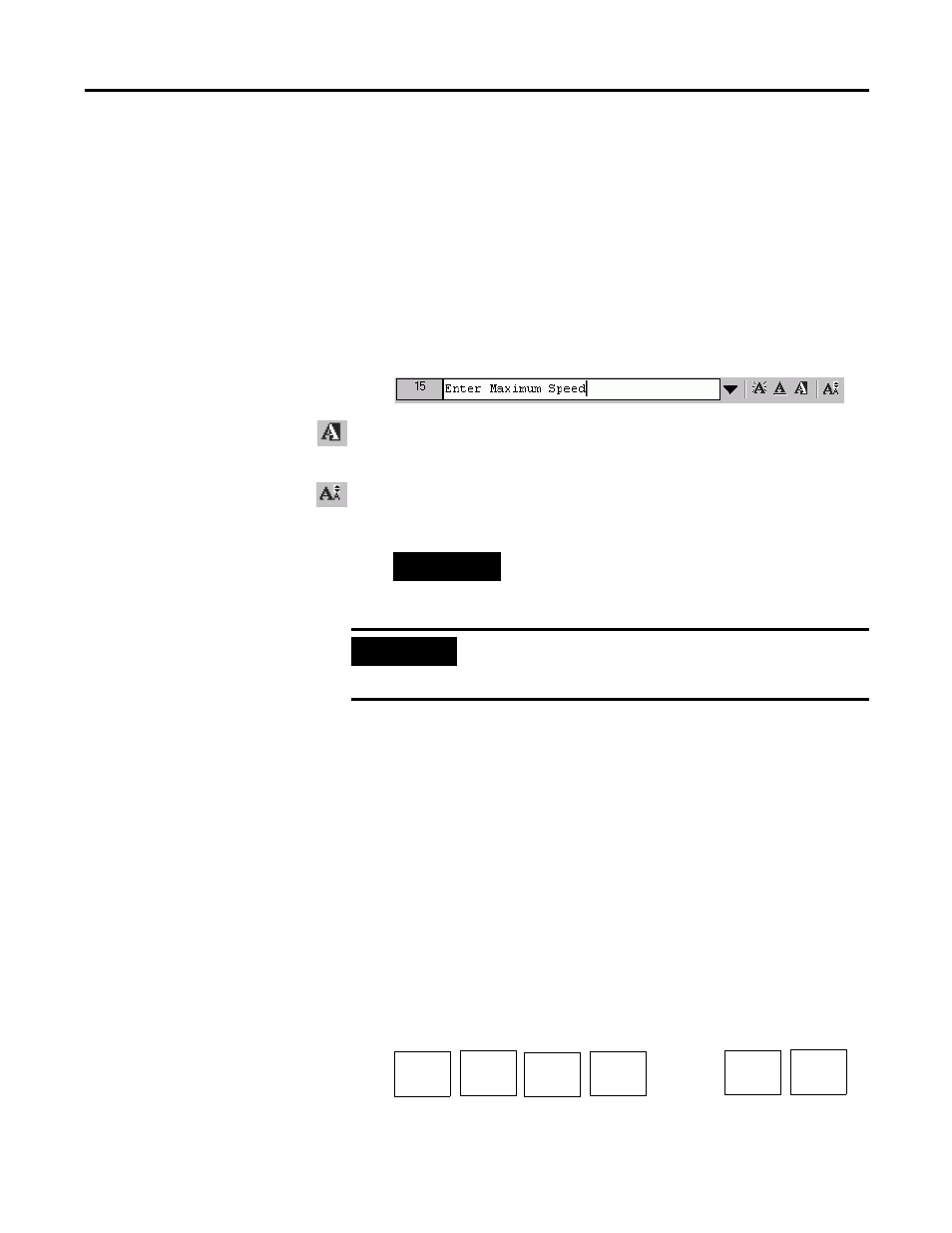
48
Publication 2711-QS003D-EN-P - June 2009
Chapter 3 Creating the Application
Create the Screen Title for the Set Motor Speed Screen
1. Select Objects>Text.
2. Position the pointer (+) at the top of the screen, hold down the
left mouse button and drag to draw the text box.
You are placed in text mode.
3. Enter the text as shown; as you enter the text it also entered in
the text box.
4. Click the Toggle Fore/Background tool to reverse the
foreground and background colors of the object.
5. Click the Text Size tool and select 8 x 24 from the menu.
6. Deselect the object by clicking anywhere outside the object.
Create a Goto Config
Screen Button
This section applies to touch screen only terminals. If you are creating
the sample application for a keypad terminal, skip this section.
To allow an operator access to the touch screen only terminal’s
configuration mode menu, a Goto Config Screen button is required.
1. Select Objects>Screen Selectors>Goto Config Screen.
2. Position the pointer (+) to the left of the screen button on each
screen.
Hold down the left mouse button and drag to draw the object.
3. Select Format>Toggle Fore/Background to reverse the object
colors.
TIP
An asterisk (*) appears if the text box is too small for the
text. Select the object and then drag a handle to size the
text box until the text fits.
IMPORTANT
Select Arrange>Bring Dynamic Objects to Front to move control
objects to the front of other objects. This makes sure control
objects are not covered by static objects such as text.
Motor Status Screen
Set Motor Speed Screen
START
MOTOR
Stop
Motor
Goto
Config
Screen
Motor
Speed
Goto
Config
Screen
Motor
Status
