Creating a new communications file – Rockwell Automation 2706-LSW DL40 PLUS OFFLINE PROG.SFTWR.USER MANUAL User Manual
Page 99
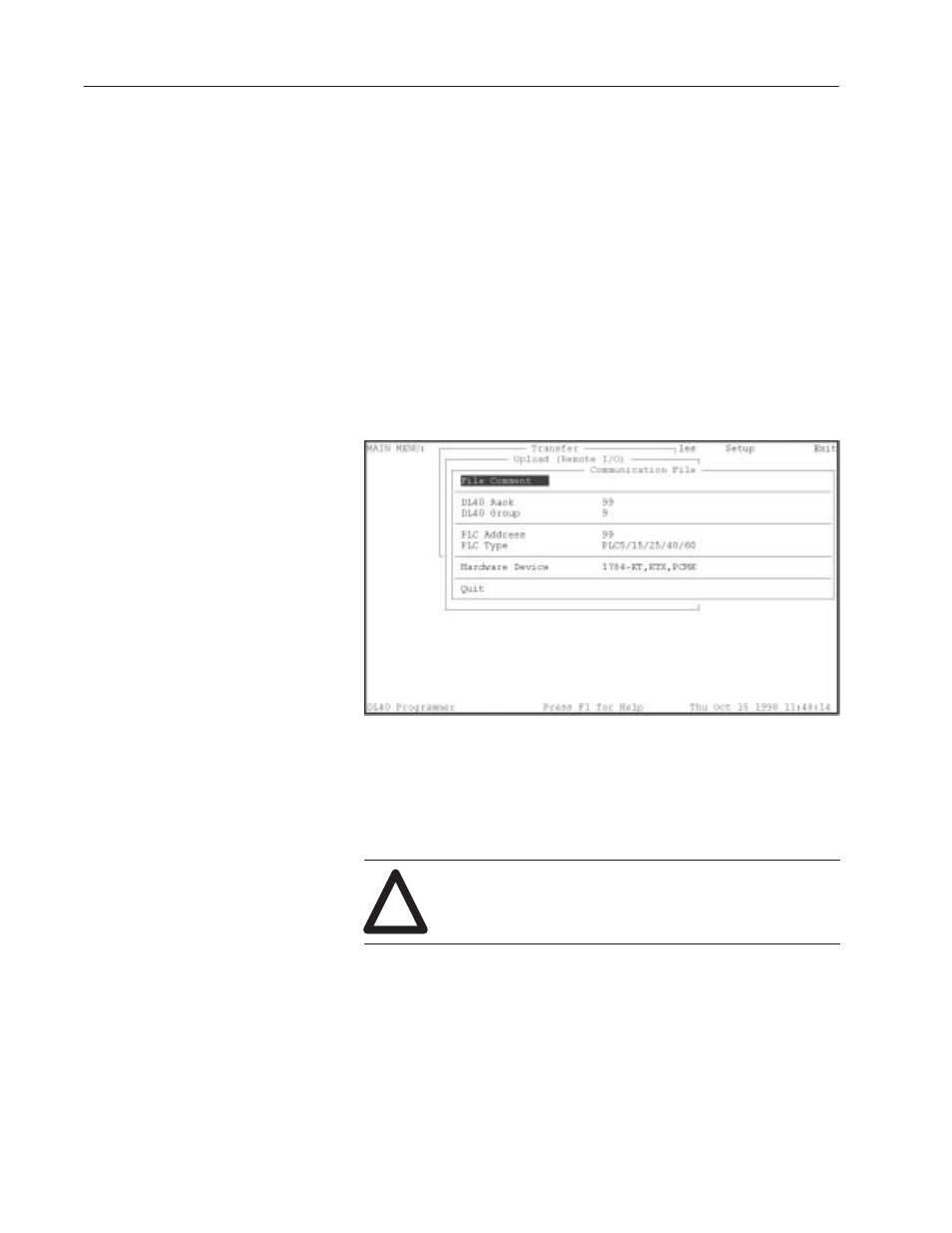
5–12
Downloading/Uploading Message Files
Publication 2706-6.2
To specify a new Communication File, highlight Create
Communication File in either the Download (Remote I/O) or Upload
(Remote I/O) menus and press
[
↵
]
. You will be asked to specify a
file name. To create a file in another directory, highlight Directory
and press
[
↵
]
and the Program Data
directory window will open.
Enter the directory in the form:
Drive:\Root\Subdir
Press
[
↵
]
. The Communication File window opens. Highlight the
parameter you want to set and press
[
↵
]
. Select parameter setting
and press
[
↵
]
. When you highlight Hardware Device and press
[
↵
]
,
a window opens from which you can select the hardware device you
are using. Set device parameters.
Communications File screen
Note: For information on PLC and interface board types required
for PassThrough file transfers, refer to Chapter 2.
When you highlight an address parameter (DL40 Rack, DL40
Group, PLC Address), you will get the following warning:
!
ATTENTION:
Incorrect address selection could corrupt
data in a non-DL40 device. Verify that the correct
Communication File is selected.
Parameter
Acceptable values
DL40 Rack
0 to 76 (octal)
DL40 Group
0, 2, 4, or 6
PLC Address
0 to 77 (octal)
PLC Type
PLC–5/15/25/40/60
PLC-5/250
Creating a New
Communications File
