Rockwell Automation 2706-LSW DL40 PLUS OFFLINE PROG.SFTWR.USER MANUAL User Manual
Page 84
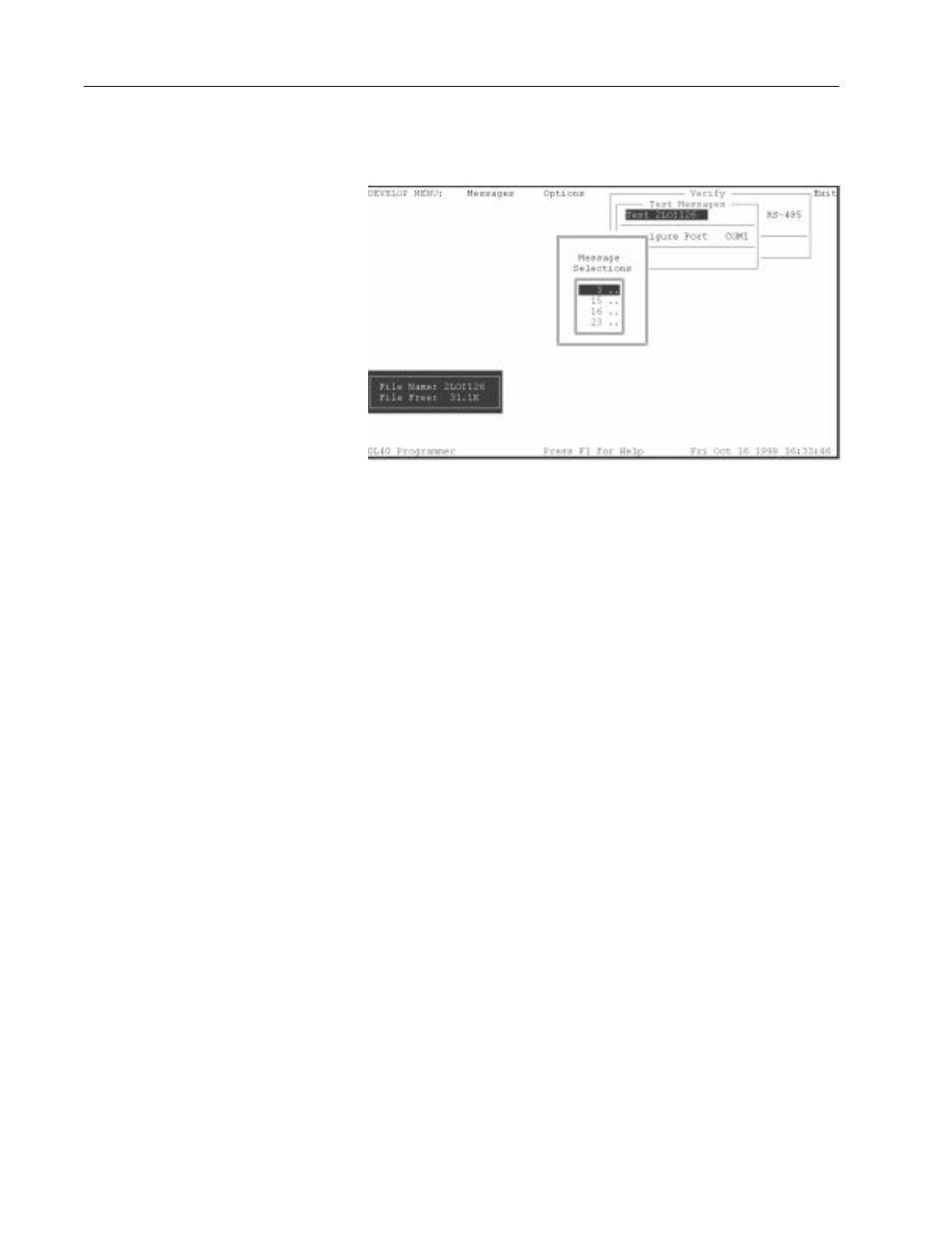
4–42
Creating Message Files
Publication 2706-6.2
Communications via RS–232
Test Message Selection Window (for RS-232 communications)
Communicating via RS–232, no Address Selection window opens.
To change your computer’s communications port parameters,
highlight Configure Port; press
[
↵
]
.
Select COM1 or COM2; press
[
↵
]
. The Configure Port window opens. Set the Baud Rate.
Note: To change Parity or Data Bits, return to the Ports menu.
Highlight Download (filename) and press
[
↵
]
. After file is
downloaded, you will return to the Verify window.
Highlight Test
Message(s) on DL40 and press
[
↵
]
. Note:
Handshake must be set to
None.
See page 5–4.
The Message Selections window opens.
Highlight the number of the
message you want to display and press
[
↵
]
. Answer Yes to Start
Testing Messages Now? The message will be displayed on the
DL40. Press [ESC] to end an Autorepeat message.
If your message contains variables, you must put in a value for the
variables when testing the message.
When you answer Yes to Start
Testing Messages Now?, a message text window and an Enter
variable window for the first variable opens.
Enter value for your
first variable; press
[
↵
]
.
The window for your second variable
opens.
Continue to enter values for all [CTRL][V] and [CTRL][W]
variables.
Note:
Values for [CTRL][X] variables are entered into a message
using a keyboard while the message is displayed.
Message Text Window
When you answer Yes to Start Testing Messages Now? the message
text window shown opens and displays the message contents.
