Downloading a file using rs-232 or rs-485 – Rockwell Automation 2706-LSW DL40 PLUS OFFLINE PROG.SFTWR.USER MANUAL User Manual
Page 90
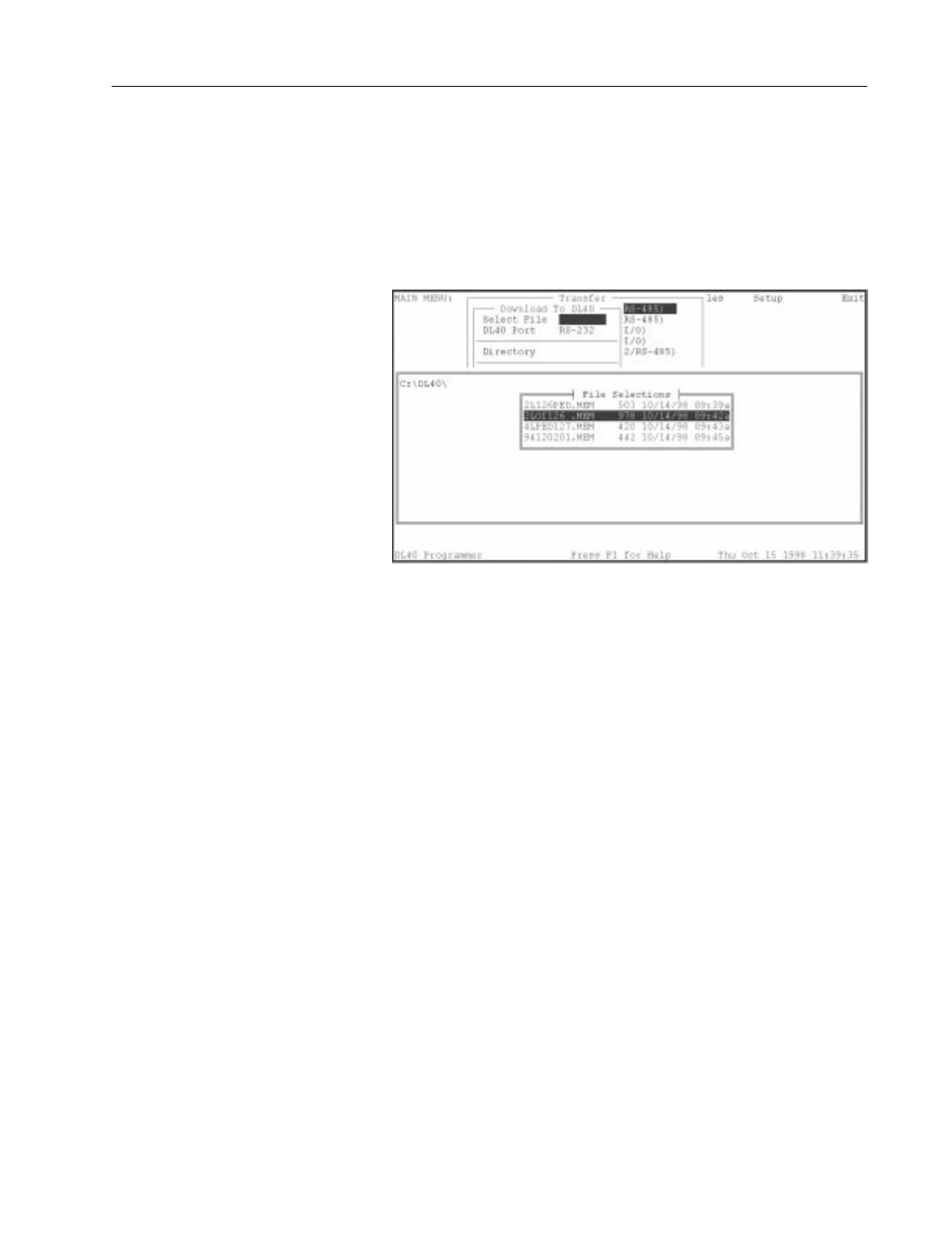
5–3
Downloading/Uploading Message Files
Publication 2706-6.2
You can download one file at a time from the Offline Programming
Software to the DL40. When you select Download to DL40
(RS-232/RS-485), the Download window opens. Move the cursor to
DL40 Port and press
[
↵
].
Select RS-232
or RS-485 from the
window and press
[
↵
]
. A message flashes briefly to indicate that the
Offline Programming Software is saving the setup file.
Download to DL40 screen (using RS-232 or RS-485)
Next move the cursor to Select File and press
[
↵
].
A window opens
with the default directory in the upper left corner and a list of the
files found in that directory.
Use the arrow keys to move the cursor to the file you want to
download and press
[
↵
]
. If the name of the file you want to
download does not appear here, you may be using the wrong data
directory. Change the data directory by backing up and selecting
Directory on the Download to DL40 window. When you enter a
complete directory path in the Directory window the Offline
Programming Software uses that directory as a default for all file
activities. Override the Directory setting by typing another complete
data directory when naming files. Enter the directory in the format:
Drive:\Root\Subdir
When you have selected a file, the file name will appear in the Select
File field on the Download to DL40 menu.
If downloading via RS-485, the Address Selections/Address Picks
window opens after you have selected a file. All message addresses
in the selected file will appear in the Address Selections column.
Use the up and down arrow keys to highlight an address, then press
[
↵
]
to move the address to the Address Picks column. After you
have moved all the addresses to be downloaded into the Address
Picks column, press [F10]
.
Downloading a File using
RS-232 or RS-485
