Downloading a file using remote i/o (passthrough) – Rockwell Automation 2706-LSW DL40 PLUS OFFLINE PROG.SFTWR.USER MANUAL User Manual
Page 95
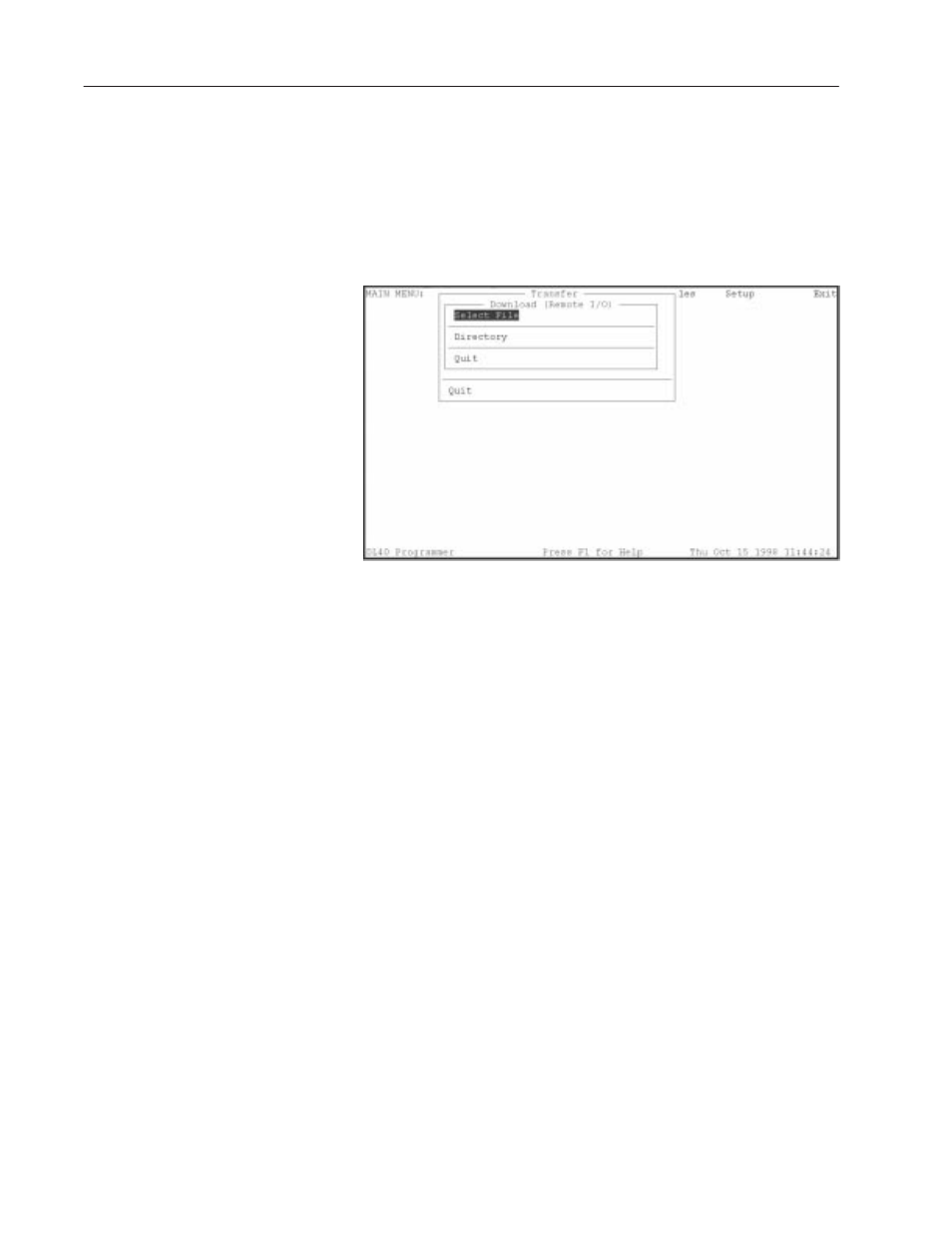
5–8
Downloading/Uploading Message Files
Publication 2706-6.2
You can download one file at a time from the Offline Programming
Software to the DL40. When you select Download to DL40
(Remote
I/O) and press
[
↵
],
the Download (Remote I/O) window appears.
Important: The DL40 must be operating in Block Transfer mode to
use Remote I/O PassThrough.
Download (Remote I/O) file selection screen
Move the cursor to Select File and press
[
↵
]
. The program displays
a brief message indicating it is searching for data files, then displays
the File Selections window. Use the cursor keys to highlight a file
name and press
[
↵
]
. When you do so, the Message Selections
window is replaced by an expanded version of the Download
(Remote I/O) window. Included in this window are the address
parameters of the currently selected communication (.UDU) file,
including DL40 Rack (address), DL40 Group (number), and PLC
Address. In addition, the window includes the Download
FILENAME item and menu choices allowing you to modify an
existing Communication File or create a new one.
Note: There is no default Communication File. You must create at
least one file to upload or download over Remote I/O via DH+ or
Ethernet.
Downloading a File using
Remote I/O (PassThrough)
