Rockwell Automation 2706-LSW DL40 PLUS OFFLINE PROG.SFTWR.USER MANUAL User Manual
Page 34
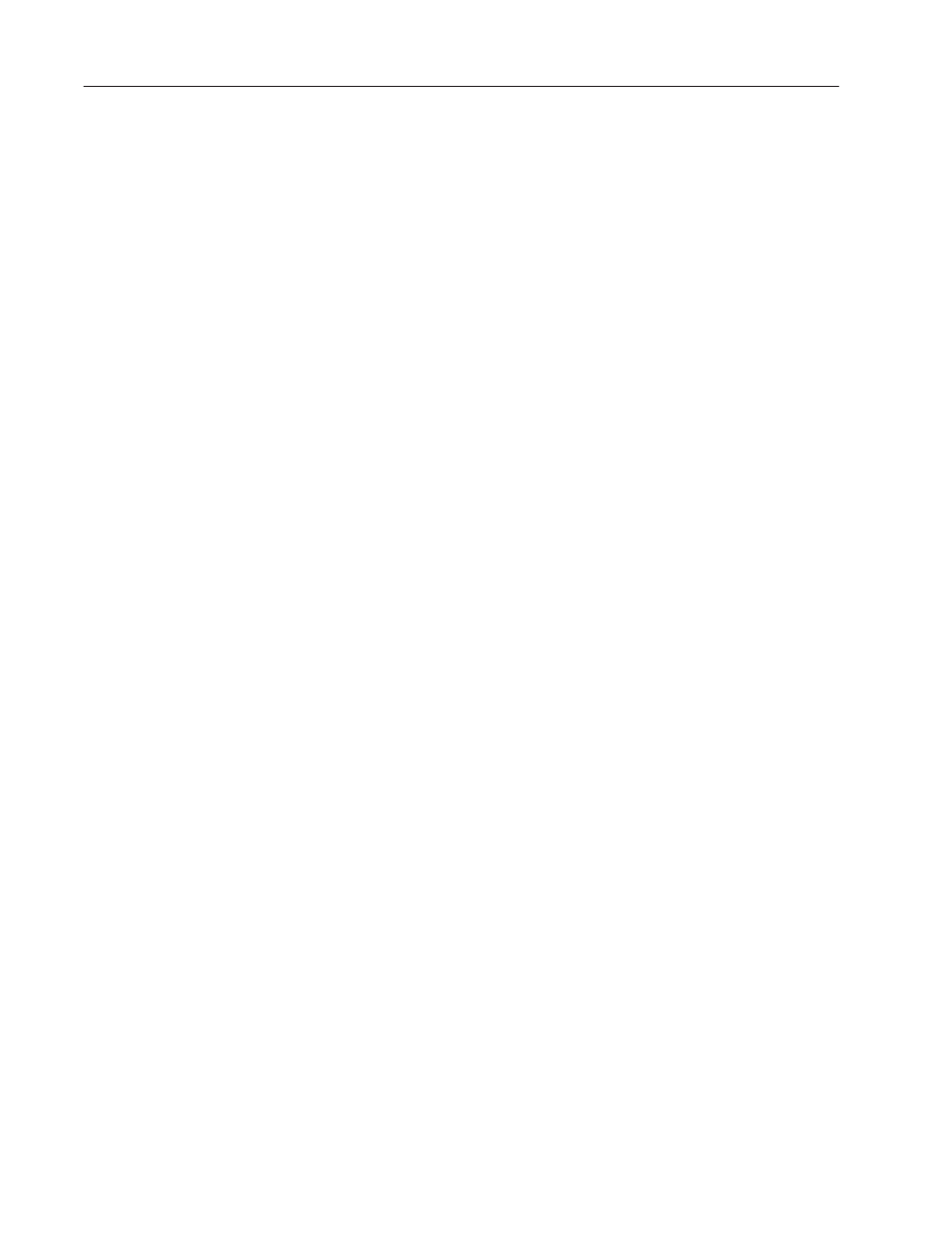
2–12
Installing the Software
Publication 2706-6.2
5. Assuming you have installed the Ethernet Board drivers in the
directory C:\PCTCP (the default), be sure the following lines
appear in your CONFIG.SYS
file
.
DEVICE=C:\PCTCP\PROTMAN.DOS /I:C:\PCTCP
DEVICE=C:\PCTCP\SMC8000.DOS
DEVICE=C:\PCTCP\DIS_PKT.GUP
6. Save the file. If you are using the DOS text editor, type:
[ALT]FXY
7. Open the AUTOEXEC.BAT file with any ASCII text editor. If
you use the DOS text editor, type:
EDIT C:\AUTOEXEC.BAT
↵
Your AUTOEXEC.BAT file contents appears in the editing
window.
8. Move the cursor to the end of the file.
9. The following lines should appear in the AUTOEXEC.BAT
file
.
If they are not there, add them now.
SET PCTCP=C:\PCTCP\PCTCP.INI
C:\PCTCP\NETBIND.COM
C:\PCTCP\ETHDRV.EXE
For additional information regarding installation of your PC/TCP
software, refer to the section on installing an NDIS driver in the
PC/TCP Software Installation Guide.
Restart Your PC
When installation is complete, remove the installation diskette from
the 3
1
/
2
inch micro drive and store all installation software in a safe
place. Finally, restart your PC to activate your changes to the
CONFIG.SYS and AUTOEXEC.BAT files.
Configure Your PLC
Use Allen-Bradley’s 6200 Series PLC-5 programming software or
the EIBOOT utility to set the PLC’s IP address. Refer to the
documentation that came with your PLC for additional configuration
information.
