Rockwell Automation Discrete Machine Performance Solution User Manual
Page 32
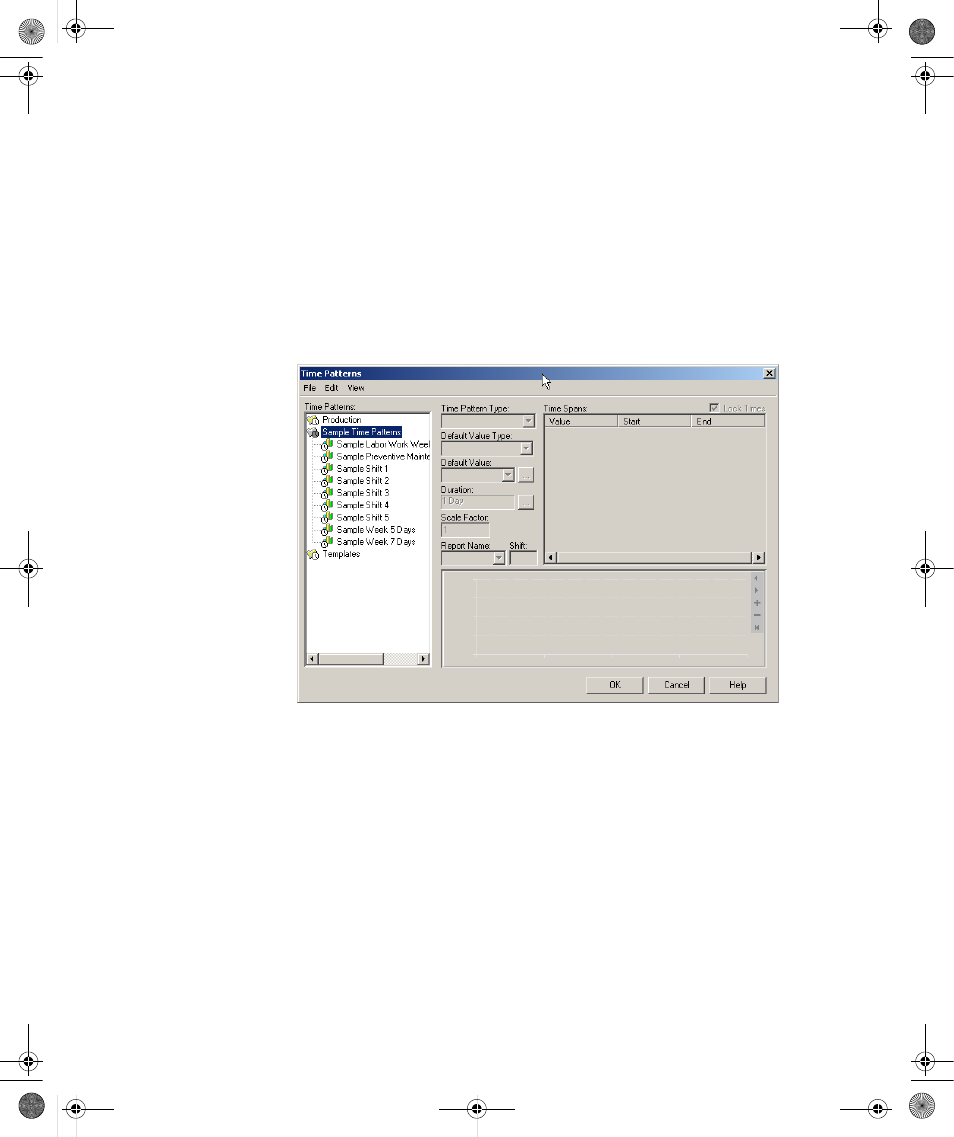
D
ISCRETE
M
ACHINE
P
ERFORMANCE
S
OLUTION
U
SER
’
S
G
UIDE
26
• • • • •
Our example schedule follows a time pattern that consists of three 8-hour shift periods —
each with a 30-minute break (Unavailable) — that make up the work day. This time
pattern applies Monday through Friday, and the facility is closed (Unavailable) during the
weekends. The example makes use of the Custom, Day, and Week duration options.
First, we must define the three shift time patterns.
1. Select Configure > Time Pattern... from the main menu to display the Time Patterns
dialog.
2. Right-click on a folder in the Time Patterns box at the left-hand side of the dialog and
select New Time Pattern from the shortcut menu that will display. A new time
pattern will display in the Time Pattern tree.
3. The default name of the time pattern (New Time Pattern) is highlighted to indicate
that it is ready to be changed. Enter the new name for the time pattern, Shift A and
press the Enter on your keyboard to accept the changes.
4. You will notice that the Default Value Type is set to State and the Default Value is
set to Unavailable. This indicates that any periods of time that are not specified as
Available in the Time Spans list will be designated as unavailable.
5. Our shift times will be relative to the start and end times specified in the Work Day
time pattern, so clear the Lock Times check box above the Time Spans list.
Discrete.book Page 26 Wednesday, December 8, 2004 2:22 PM
