A: system troubleshooting, Introduction, Versaview integrated display computer problems – Rockwell Automation Discrete Machine Performance Solution User Manual
Page 103: System troubleshooting
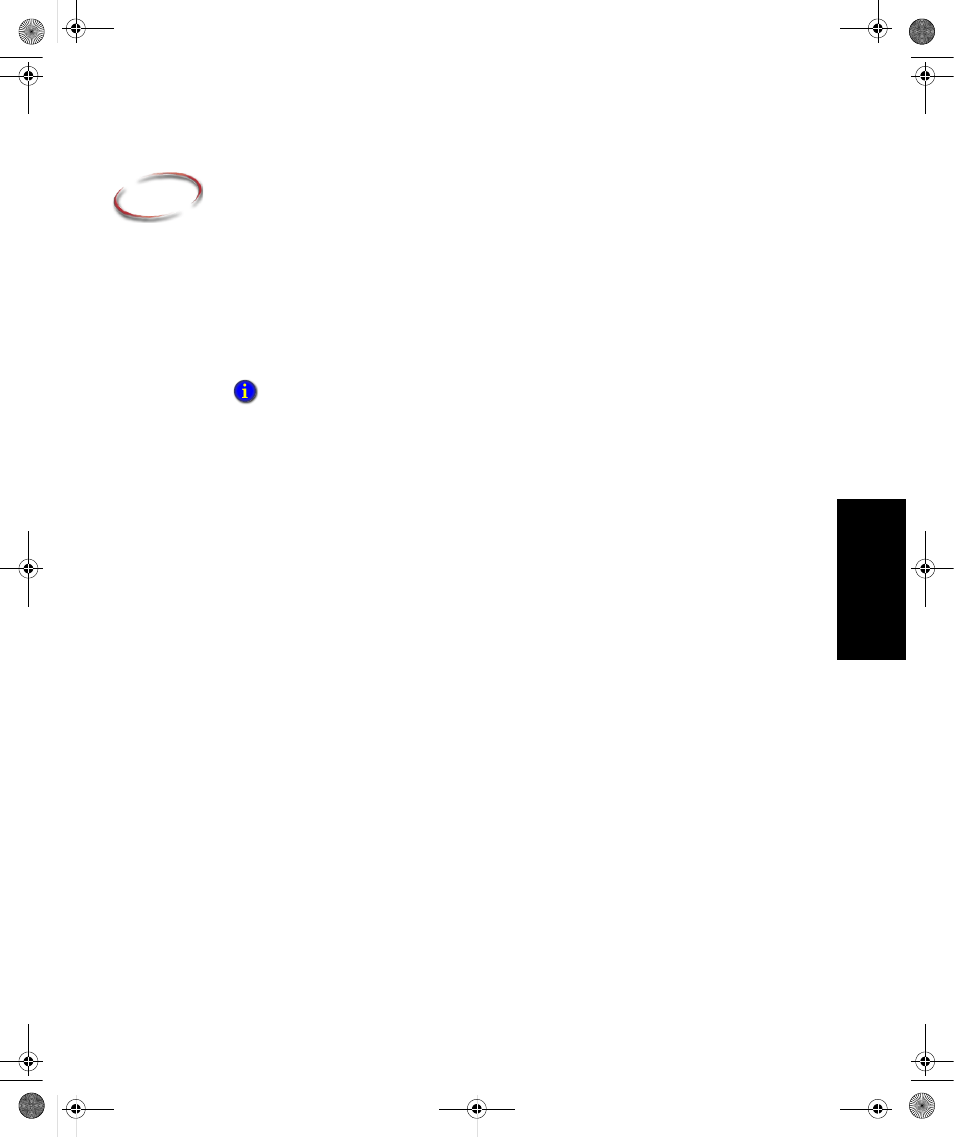
97
A
A • T
roubleshooting
System Troubleshooting
Introduction
This appendix describes basic operating problems, the probable causes, and recommended
corrective actions.
VersaView Integrated Display Computer problems
If you are having problems during boot-up:
Check that the VersaView Computer is plugged in securely.
Check that the VersaView Computer is receiving power.
Check that there is not a diskette in the floppy drive (the system normally boots from
the hard drive).
Check for any errors displayed during the Power On Self Test (POST).
Refer to the VersaView 6181P Integrated Display Computers User Manual for
additional diagnostic and troubleshooting information.
If you are having problems with the computer hardware during operation:
Check that there is clean power supplied to the VersaView Computer. Although the
computer has a regulated and protected power supply, a transient voltage in the power
line or peripheral cable may cause a flickering display, unexpected reboots, or a
locked up system.
If the problem is intermittent, you may have a loose connection. Check all internal
VersaView Computer connections.
Are the display contrast and brightness controls properly adjusted? Refer to the
operating system containing the video driver for setup functions.
Refer to the VersaView 6181P Integrated Display Computers User Manual for
additional diagnostic and troubleshooting information.
It may be necessary to connect a keyboard and mouse to the computer to assist in
troubleshooting problems.
Discrete.book Page 97 Wednesday, December 8, 2004 2:22 PM
