Initial configuration steps – Rockwell Automation Discrete Machine Performance Solution User Manual
Page 26
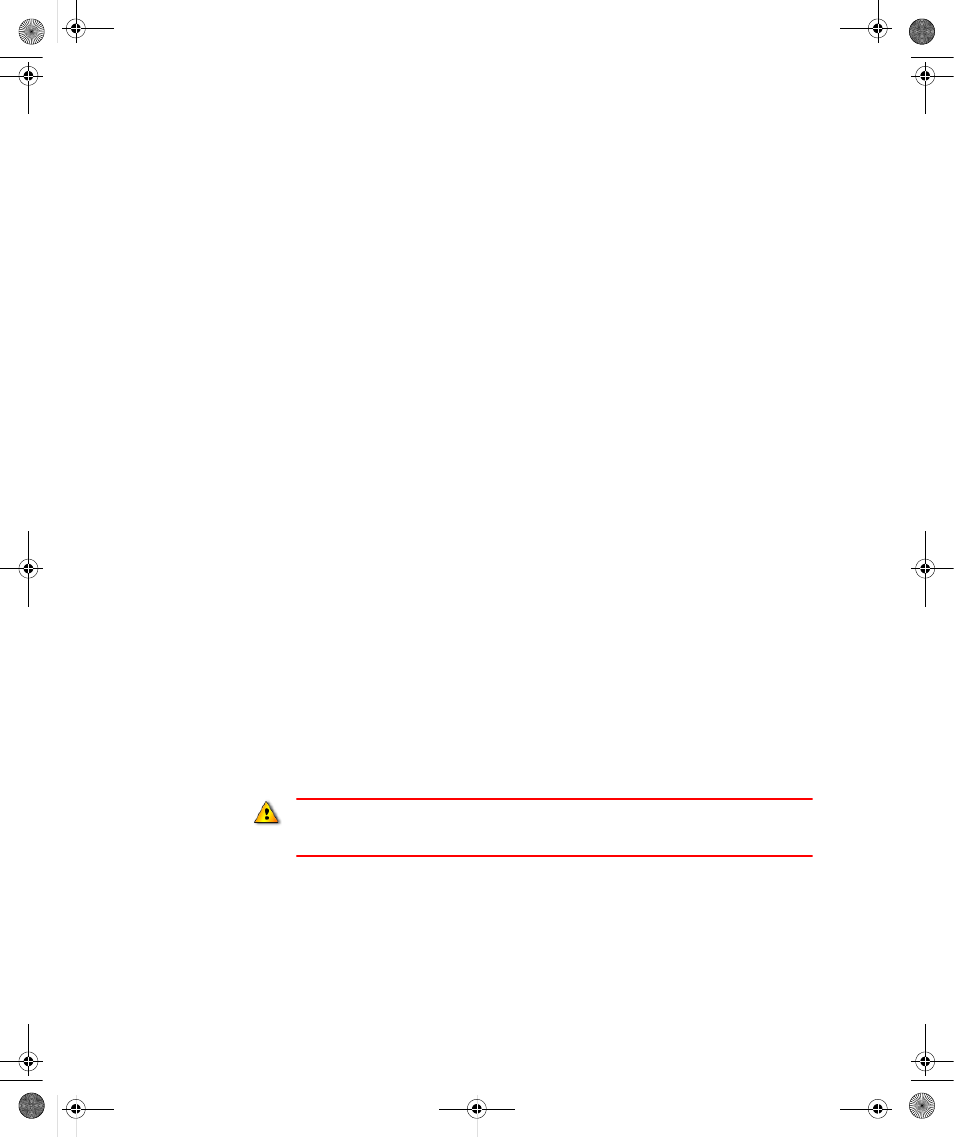
D
ISCRETE
M
ACHINE
P
ERFORMANCE
S
OLUTION
U
SER
’
S
G
UIDE
20
• • • • •
3. If your system does not boot up, after previously booting successfully, refer to the
VersaView 6181P Integrated Display Computers User Manual for diagnostic and
troubleshooting information.
4. The computer will then display the startup dialogs for the operating system that has
been installed.
Initial configuration steps
During the first initial boot of the computer, several configuration windows are shown and
must be completed.
1. Initially, the Windows 2000 Professional splash screen is shown. A progress bar at the
bottom indicates startup progress.
2. A Windows 2000 Setup dialog box opens with the message “Please wait…” After
about 20 seconds this dialog will close automatically.
3. The Windows 2000 Professional Setup dialog box opens with the message “Welcome
to the Windows 2000 Setup Wizard.” Select Next to continue with the setup.
4. On the License Agreement dialog window, read the terms of the agreement. Select I
accept this agreement and then select Next to continue.
5. On the Regional Settings dialog window, customize the Windows locale setting and
keyboard layout if necessary. US English settings are the defaults; no changes are
necessary to select these. Select Next to continue.
6. On the Personalize Your Software dialog window, enter a Name and Organization that
the Windows Operating System will use as the identification for various operations.
Select Next to continue.
7. On the Computer Name and Administrator Password dialog window, enter the
Computer Name that has been assigned to identify this computer on the network and
enter the password to use for this computer's Administrator user account. Select Next
to continue.
8. On the Date and Time Settings dialog window, set your local date, time and time zone
for the system clock. Select Next to continue.
After the Discrete MPS on-site services are completed, do not change the computer name
assigned to the computer. Changing the computer name will prevent the Discrete MPS from
functioning properly.
Discrete.book Page 20 Wednesday, December 8, 2004 2:22 PM
