General download and upload error messages – Rockwell Automation 2711E-ND7 PanelView 1400E File Transfer Utility User Manual
Page 82
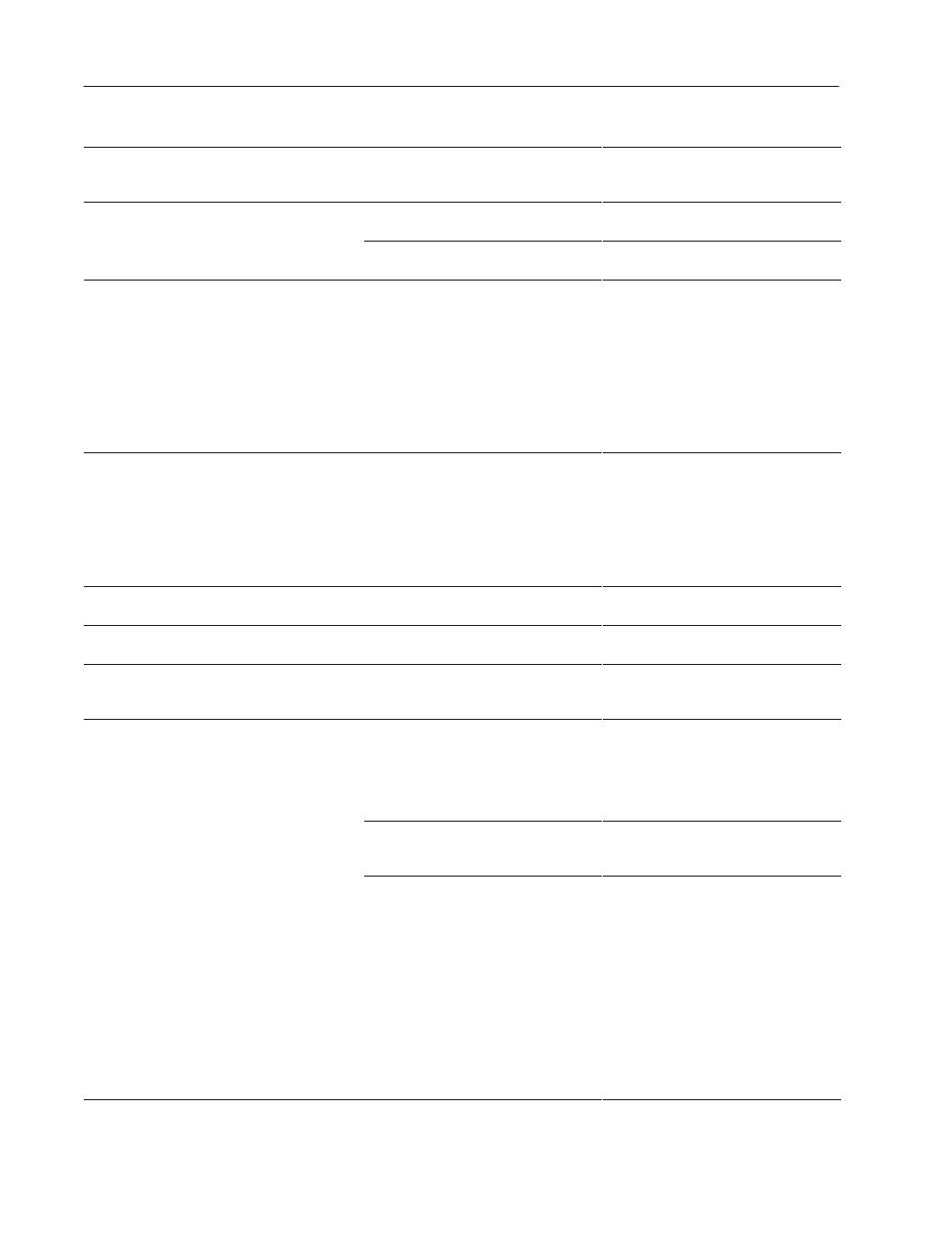
6–4
Troubleshooting for the PanelView 1200/1400e Transfer Utility
Publication 2711E-6.8 – January 1998
Message
What to do
Cause
You have chosen an INTERCHANGE port
that is set up incorrectly.
Check that your configuration settings are
correct, your network addresses are correct,
and you are using the correct equipment.
Host PC failed to communicate with PanelView
terminal
There is no link between the PanelView
terminal and the host PC.
Check the link between the PanelView
terminal and the host PC.
terminal
The PanelView terminal is not in transfer
state.
Set the PanelView terminal to a transfer
state.
Consult the following table to identify and respond to some common
error messages that can appear on the screen when you upload or
download data, or upload alarm history.
Messages/General Types of Messages
Cause
What to do
БББББББББББББ
Б
БББББББББББ
Б
Б
БББББББББББ
Б
Б
БББББББББББ
Б
Б
БББББББББББ
Б
Б
БББББББББББ
Б
БББББББББББББ
File/path name error messages for either source
file or destination file.
БББББББББББ
Б
БББББББББ
Б
Б
БББББББББ
Б
Б
БББББББББ
Б
Б
БББББББББ
Б
Б
БББББББББ
Б
БББББББББББ
Either no file name was entered, or an
incorrect file name was entered.
БББББББББББ
Б
БББББББББ
Б
Б
БББББББББ
Б
Б
БББББББББ
Б
Б
БББББББББ
Б
Б
БББББББББ
Б
БББББББББББ
Be sure you’ve entered a valid source or
destination file name in the File and Path
fields. Must have a valid 8-character DOS
file name, a valid DOS path, and a valid
extension (none, *.pvd to upload/download
applications, or *.csv to upload alarm
history). The “download as file name” must
also satisfy the above conditions.
БББББББББББББ
Б
БББББББББББ
Б
БББББББББББББ
Selected source file cannot be accessed.
БББББББББББ
Б
БББББББББ
Б
БББББББББББ
БББББББББББ
Б
БББББББББ
Б
БББББББББББ
Check that the source file path name is
correct or that it exists.
БББББББББББББ
БББББББББББББ
Destination file already exists. Do you want to
overwrite it?
БББББББББББ
БББББББББББ
Informational or prompt message.
БББББББББББ
БББББББББББ
Select Yes to overwrite the destination file.
Select No to abort the upload/download.
БББББББББББББ
Б
БББББББББББ
Б
Б
БББББББББББ
Б
БББББББББББББ
Destination file cannot be created.
БББББББББББ
Б
БББББББББ
Б
Б
БББББББББ
Б
БББББББББББ
Probably a problem with the PCMCIA card
or flash memory.
БББББББББББ
Б
БББББББББ
Б
Б
БББББББББ
Б
БББББББББББ
Reformat the card, or try another card. If
there is still a problem, contact your A-B
Sales Representative.
БББББББББББББ
Б
БББББББББББ
Б
Б
БББББББББББ
Б
Б
БББББББББББ
Б
БББББББББББББ
Incompatibility messages.
БББББББББББ
Б
БББББББББ
Б
Б
БББББББББ
Б
Б
БББББББББ
Б
БББББББББББ
Firmware version incompatibility.
БББББББББББ
Б
БББББББББ
Б
Б
БББББББББ
Б
Б
БББББББББ
Б
БББББББББББ
Check firmware version compatibility.
Obtain the PanelView terminal version from
the Terminal Configuration screen. Refer to
Appendix E, “Version Control”, in the
PanelBuilder 1400e Configuration Software
for Windows User Manual.
Terminal type incompatibility (keypad
application versus touch screen
applications).
Check terminal type. Obtain this information
from the Application window inside the
PanelBuilder window.
Communications hardware or driver not
present.
Check for supported communications
network information, which resides in the
PanelView terminal, by pressing the
Terminal Information button on the Terminal
Configuration screen. For details, see
Chapter 5 in the PanelView 1000e, 1200e,
and 1400e Operator Terminals User Manual.
For ControlNet, check that the KTCX card is
installed in the terminal.
By default, Remote I/O, ControlNet, and
DH+ drivers are the available drivers. To
install another driver, use the Serial
Firmware Upgrade Utility.
General Download and
Upload Error Messages
