Chapter – Rockwell Automation 2711E-ND7 PanelView 1400E File Transfer Utility User Manual
Page 40
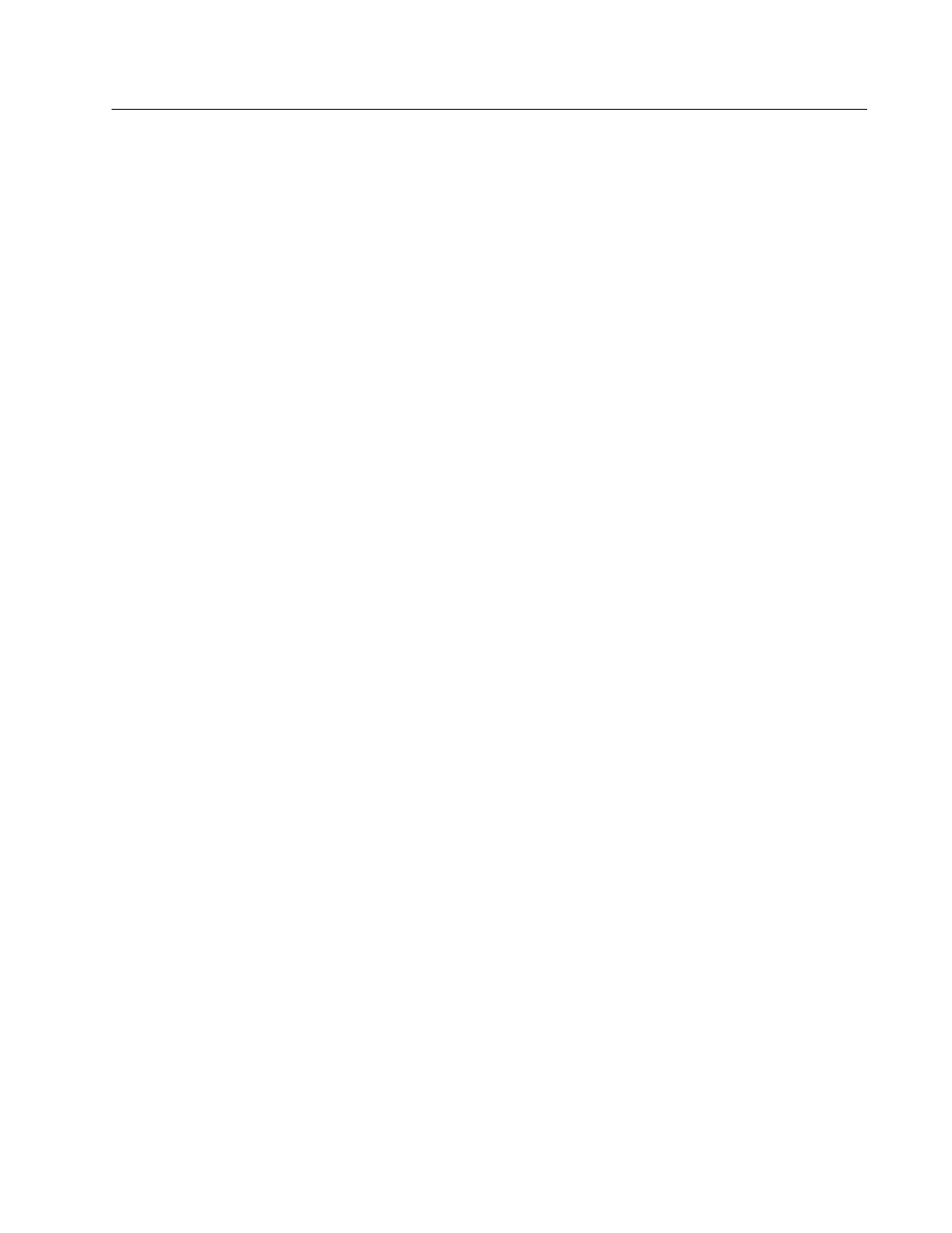
Chapter
3
Publication 2711E-6.8 – January 1998
Uploading 1000e/1200e/1400e
Application Files and Alarm
History Files
This chapter describes how to upload PanelView application files
and alarm history files using the various transfer methods, including:
•
how to upload an application file from the PanelView terminal to
your computer
•
how to upload Alarm History files
For details on how to upload PanelView 1200 application files, see
the PanelView 1200 Transfer Utility User Manual (Publication
Number 2711-811).
You can perform network file transfers or serial transfers. For serial
transfers, you can upload PanelView 1000e/1200e/1400e application
files when you connect the PanelView terminal to a computer with
the Upload/Download cable (Allen-Bradley Catalog Numbers
2706-NC13, 2711-NC13, 2711-NC14 for PanelView 1000e
terminals; 2711-NC1 for PanelView 1200e/1400e terminals).
To upload application files, you must:
•
prepare the PanelView terminal for a serial, network direct, or
RIO Pass-Through upload
Important:
For network uploads, you do not need to
configure the parameters on the PanelView
terminal. PanelView uses the parameter settings
for the currently selected file.
•
configure the PanelView 1200/1400e Transfer Utility for the
upload
•
initiate the application file upload
To prepare the PanelView terminal for a serial upload:
1. Switch the PanelView terminal to the Configure mode, using the
hardware keyswitch or the Goto Configure Mode button.
2. At the PanelView terminal, press the Transfer Setup button on the
Terminal Configuration screen to display the Transfer Setup
screen.
Uploading PanelView
1000e/1200e/1400e
Application Files
