Rockwell Automation 2711E-ND7 PanelView 1400E File Transfer Utility User Manual
Page 33
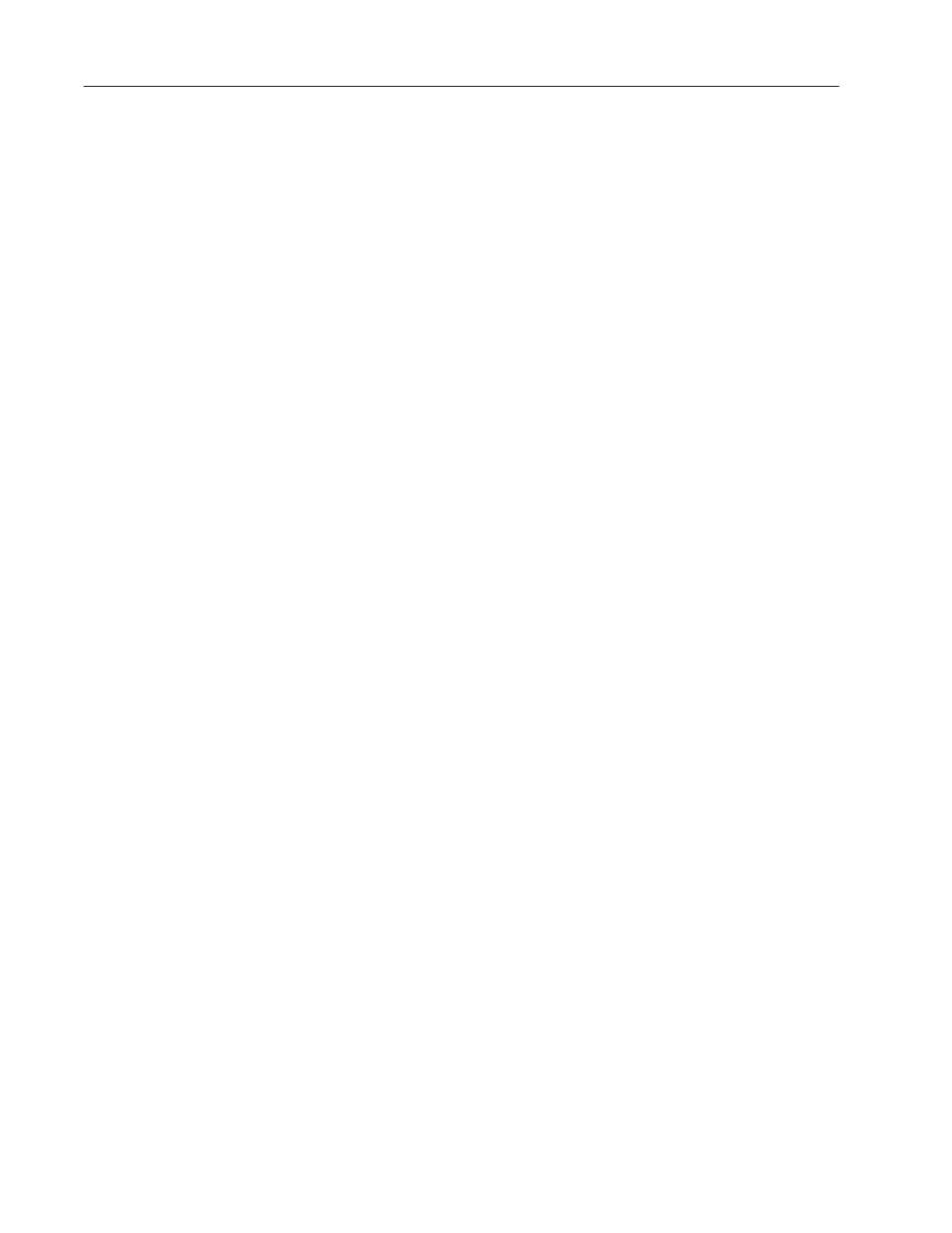
2–18
Publication 2711E–6.8 – January 1998
To install FTU32:
1. Start Windows NT or Windows 95. If you’re already in Windows,
close all open Windows applications.
2. Insert the floppy disk in the drive.
3. Choose Run from the Start button and enter a:\setup.exe, or select
a:\setup.exe from Windows Explorer.
4. In the Welcome dialog box for the File Transfer Utility, it
recommends that you close all open Windows applications. If you
have done that, choose Next.
5. In the registration window, enter registration information about
your copy of the FTU32. You can obtain registration information
from the software registration card that is in your PanelBuilder
1400e or PanelView 1200/1400e Transfer Utility package.
6. Choose the drive and directory in which the FTU32 will be
installed. By default, this is C:\AB\PB1400E\FTU32. To change
the destination drive or directory, type the new drive and/or
directory in the Program Files field. Then choose Next.
7. Choose the program folder (program group) in which you want to
install the FTU32’s icons, which includes a Readme file icon, the
Transfer Utility icon, and an Uninstall icon. By default, the icons
are installed in the PanelBuilder 1400e program folder. Then
choose Next.
8. Choose whether the installation utility will modify the
AUTOEXEC.BAT file.
If you are installing on Windows 95, the entry
C:\Progra~1\Rockwe~1\RDM;%Path%
is required in the PATH variable for the FTU32 to work correctly.
If you are installing on Windows NT, the entry
C:\Program Files\Rockwell Software\RDM
is required in the PATH variable in the Environment tab of the
System Properties dialog.
Choose Next to approve and continue.
9. The setup utility shows a summary of the choices you made in the
preceding dialog boxes. To make any changes, choose the Back
button. Otherwise, choose Next to begin the installation.
10. After all the applications have completed installing, you will be
prompted to reboot your computer. You may reboot immediately
or later, but you must reboot before you can run the File Transfer
Utility or other applications successfully.
