Configuring communications, Transfer mode selection – Rockwell Automation 2711E-ND7 PanelView 1400E File Transfer Utility User Manual
Page 64
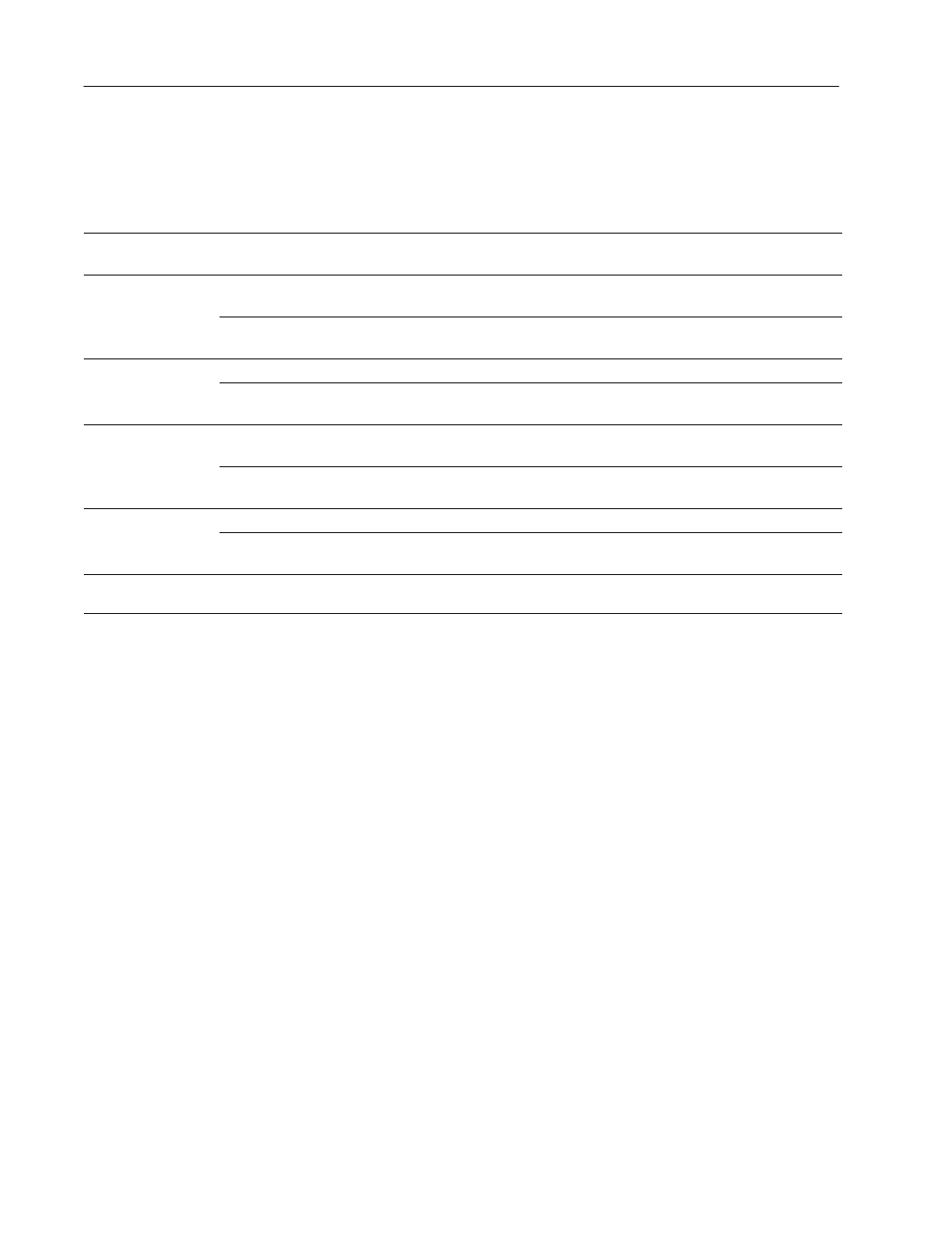
5–4
Configuring Communications Settings for 1000e/1200e/1400e Application Transfers
Publication 2711E-6.8 – January 1998
Table 5.B Table of PC Host Hardware and Applicable Drivers
If you have this
communication
hardware
Decide which
transfer link to use
Select Network
Type and
Address
Choose one of these
driver packages
Select the corresponding driver
PC COM Port
RS-232 Serial
DF1 Direct
Internal File Transfer
Utility
Serial 1 or 2
1770-KF2 / KE
Network Direct
DH+
Internal File Transfer
Utility
Serial 1 or 2
Remote I/O
Pass-Through
DH+
Internal File Transfer
Utility
Serial 1 or 2
1784-KT / 1784-KTX /
PC K
Network Direct
DH+
RSLinx
1784-KT/KTX(D)/PCMK/PKTX(D)
PCMK
Remote I/O
Pass-Through
DH+
RSLinx
1784-KT/KTX(D)/PCMK/PKTX(D)
1770-KFC
Network Direct
ControlNet
Internal File Transfer
Utility
Serial 1 or 2
Remote I/O
Pass-Through
ControlNet
Internal File Transfer
Utility
Serial 1 or 2
1784-KTC /
4 K C
Network Direct
ControlNet
RSLinx
1784-KTC(X)
1784-KTCX
Remote I/O
Pass-Through
ControlNet
RSLinx
1784-KTC(X)
Network Card
Remote I/O
Pass-Through
Ethernet
RSLinx
AB-ETH-1
The procedure and dialog boxes are the same for application
downloads, application uploads, and alarm history uploads.
The screen illustrations are from the Windows NT environment.The
appearance of Windows 95 screens are th esame as the Windows NT
screens. There are slight differences in the appearance of
Windows 3.1 screens but the functionality remains identical in either
system.
Transfer Mode Selection
To select the transfer mode:
1. Select the PanelView 1200/1400e Transfer Utility.
2. Select Upload Alarm History, Upload Application, or Download
Application from the Transfer menu. The upload or download
dialog box is displayed.
FTU32
Configuring
Communications
