Rockwell Automation 2711E-ND7 PanelView 1400E File Transfer Utility User Manual
Page 56
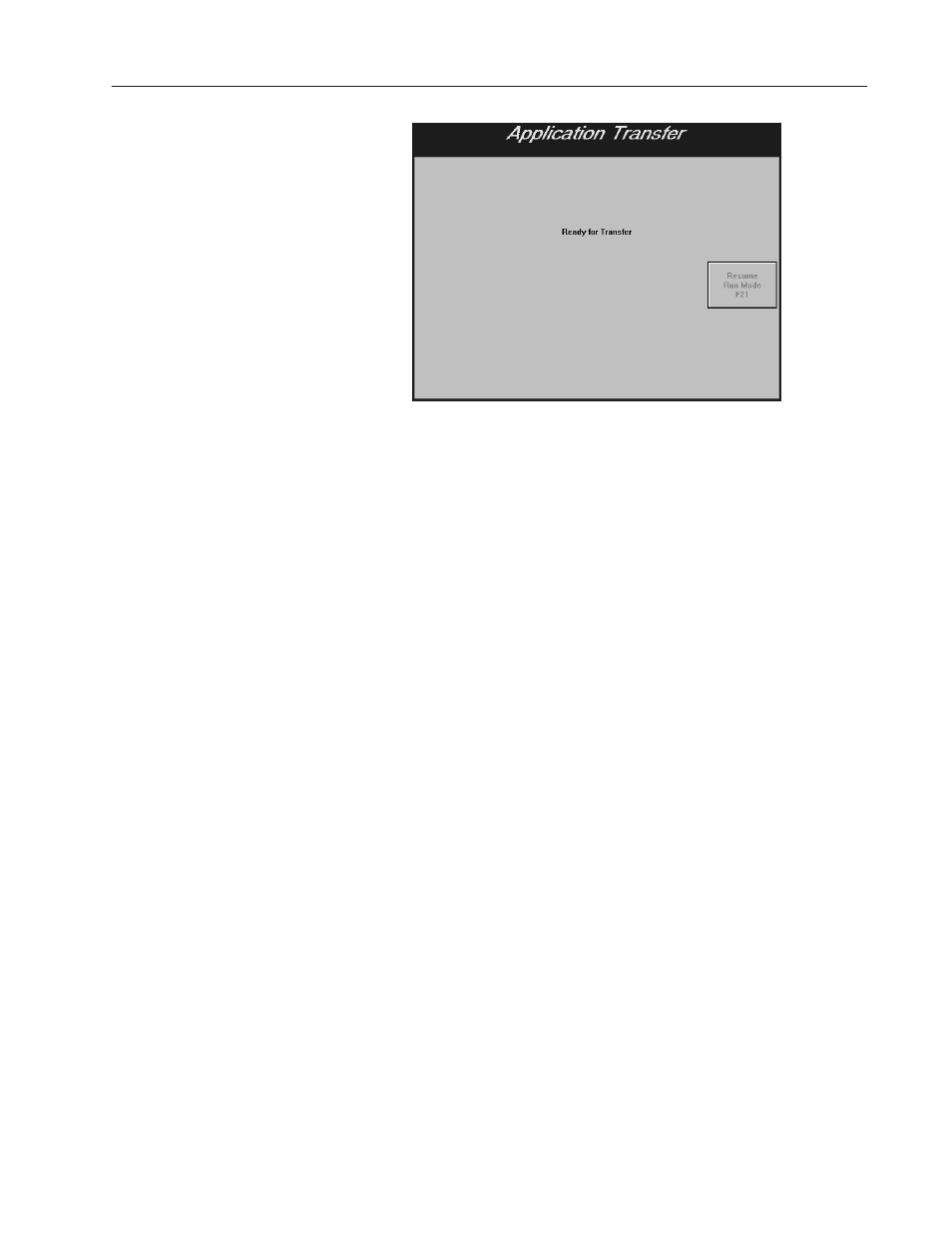
4–5
Downloading 1000e/1200e/1400e Application Files
Publication 2711E-6.8 – January 1998
To prepare the PanelView terminal for a Remote I/O Pass-Through
download:
1. Switch the PanelView terminal to the Configure mode, using the
hardware keyswitch or the Goto Configure Mode button.
2. At the PanelView terminal, press the Transfer Setup button on the
Terminal Configuration screen to display the Transfer Setup
screen.
3. Select the Network tab.
4. To do a Pass-Through application file transfer, choose either
Application or RIO Pass-Through for the Address Source. The
first time you enter this screen, the default is Application if you
have an application selected. When you re-enter the screen, the
values that were previously saved appear.
•
Application — When you choose Application, the terminal
uses the current application file’s RIO Pass-Through
parameters for the file transfer. If the current application file
contains a Pass-Through configuration, its values are
displayed in the Terminal Network Setup Racks and Block
Transfer Files screens. The settings in the PanelBuilder
application must match the settings in the terminal for the
application to work correctly.
•
RIO Pass-Through—When you choose RIO Pass-Through,
the configuration parameters for the currently-selected
application file are disabled.
