Rockwell Automation 2711E-ND7 PanelView 1400E File Transfer Utility User Manual
Page 54
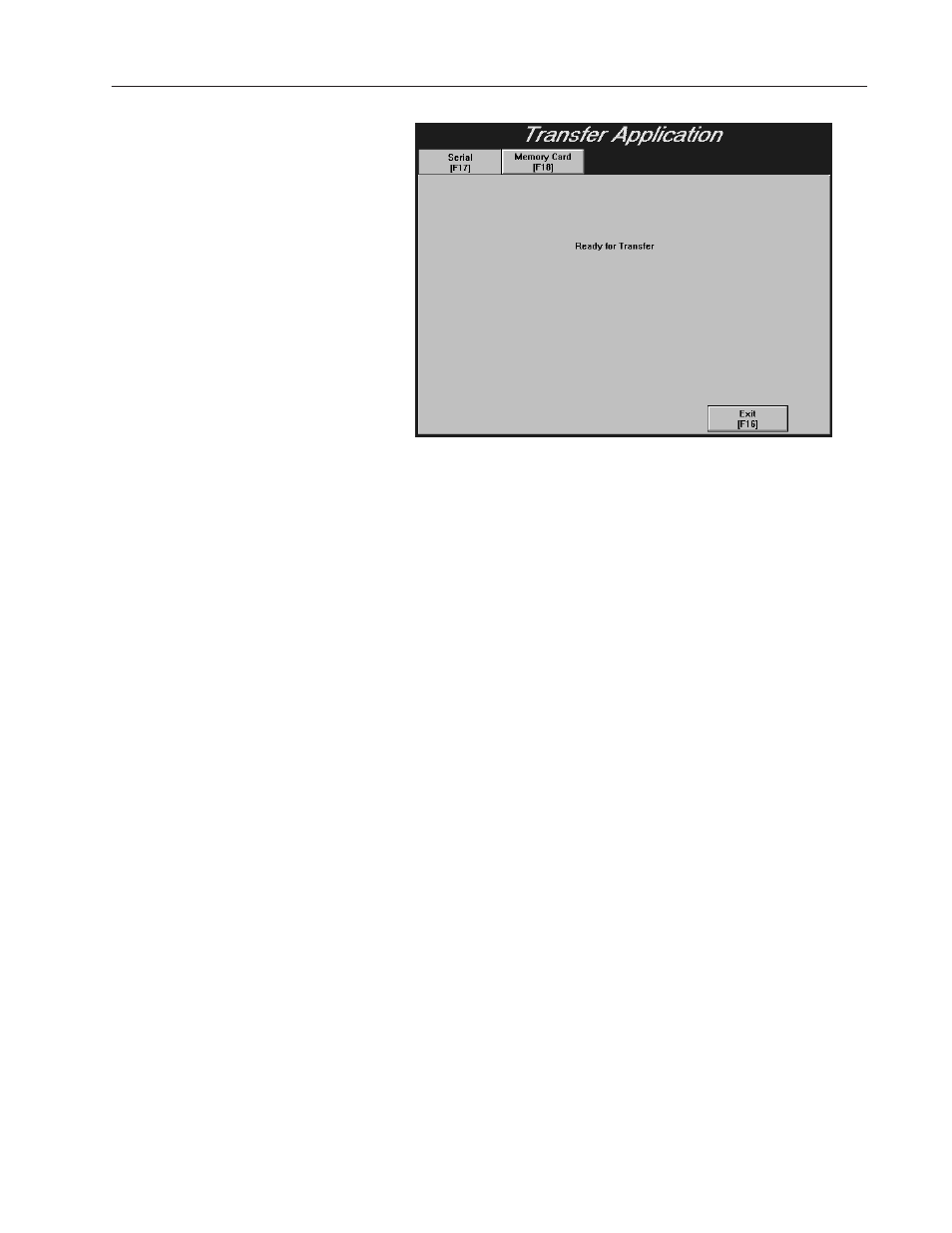
4–3
Downloading 1000e/1200e/1400e Application Files
Publication 2711E-6.8 – January 1998
To prepare the PanelView terminal for a network direct download:
1. Switch the PanelView terminal to the Configure mode, using the
hardware keyswitch or the Goto Configure Mode button.
2. At the PanelView terminal, press the Transfer Setup button on the
Terminal Configuration screen to display the Transfer Setup
screen.
3. Select the Network tab.
4. To do a DH+ Direct or ControlNet Direct transfer, choose either
Application or Network Direct as the Address Source. The first
time you enter this screen, the default is Application if you have
an application selected; otherwise, RIO Pass-Through or the
Address Source that was previously selected is the default. When
you re-enter the screen, the values that were previously saved,
appear.
•
Application — When you choose Application, all the
configuration parameters are taken from the currently-selected
application file. This is the default setting.
•
Network Direct —When you choose Network Direct, the
configuration parameters from the application file are
disabled.
Important:
After a successful download of an
application file over DH+ or ControlNet, the
terminal automatically resets the Address
Source to Application, uses the application
file parameters, and discards the Manual
Address parameters.
