Enabling simulate mode – Rockwell Automation 2707-L40X_L8X_V40X DTAM Plus Operator Interface Module Installation Instructions User Manual
Page 55
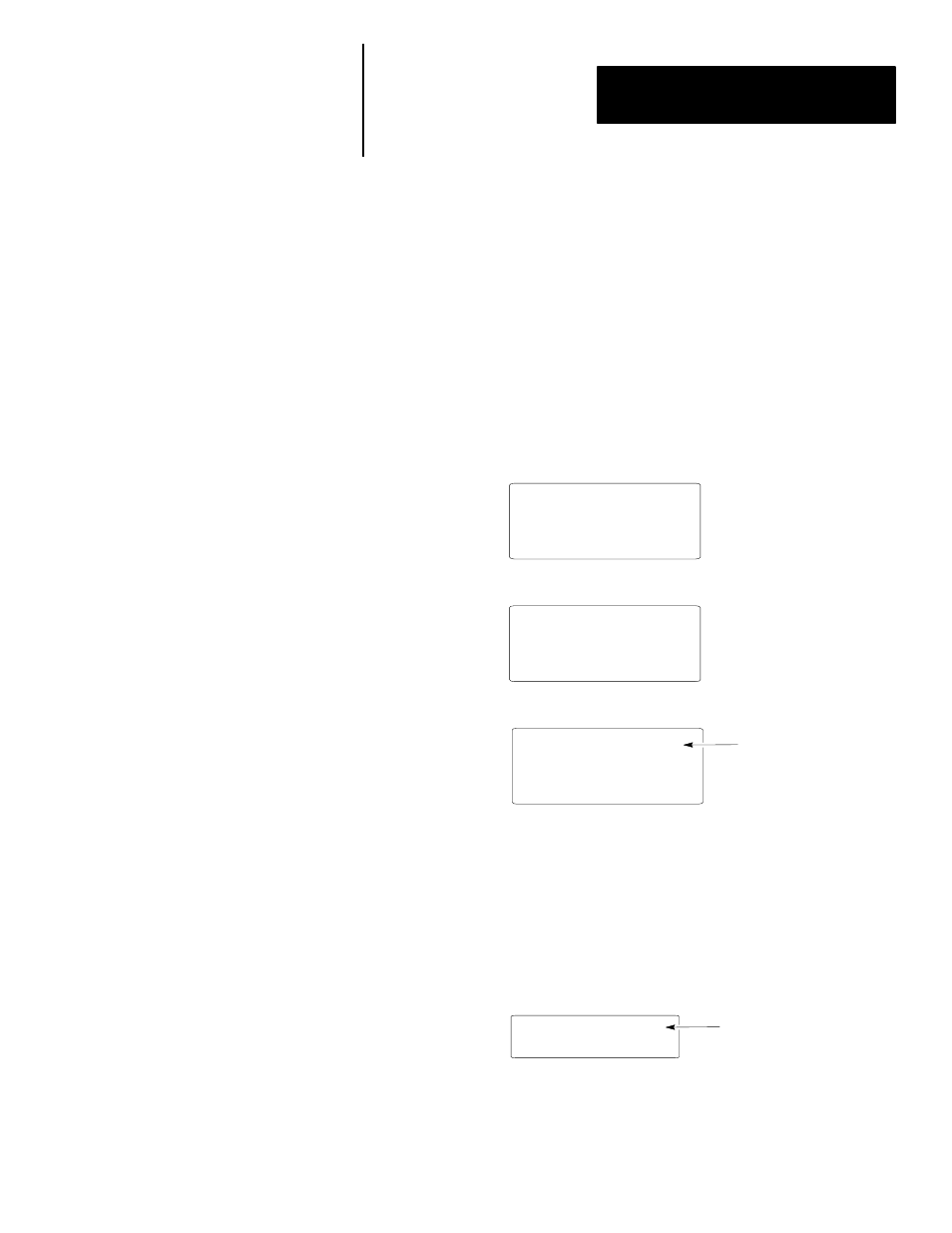
Chapter 3
Using the Function Menu
3–13
Use the Simulate mode to check an application without having a controller
connected. All data normally sent by the controller, such as data for a
display, is set to 0. Simulate mode:
•
halts communication between the DTAM Plus and the controller.
•
simulates communication with a controller.
Disabling the Simulate mode resumes normal DTAM Plus operation.
To simulate an application:
1. Download the application from the DPS software.
2. From the Function Menu, select Other [8].
1 C-Port
5 Special
2 P-Port
6 Term
3 Clk/Cal
7 Test
4 Reset
8 Other
The Other Menu appears:
1 Simulate
5 Mastr C
2 BL / Int
6 Scale E
3 Contrast
7 Exit
4 Prn Scrn
3. Press [1] to select Simulate.
Simulate Enalbe OFF(0)
”1” or ”Y” = ON
”0” or ”N” = OFF
ENTER = NC
Current Setting
4. Press [1] to enable the Simulate mode or [0] to disable.
5. Press [7] to exit and return to the Function Menu.
6. Press [4] to reset the DTAM Plus.
The DTAM Plus displays a series of diagnostic tests, enters run mode, and
then displays the Function Menu of the application.
7. Run the program as you normally would. Notice that all display registers
show data as a set of zeroes.
Pressure = 0000 PSI
Data Display
8. After verifying the operation of the program, press the [F] key.
All other functions are halted and the Function Menu is displayed.
9. Disable Simulate mode.
Enabling Simulate Mode
