Upload / download dip switch settings – Rockwell Automation 2707-L40X_L8X_V40X DTAM Plus Operator Interface Module Installation Instructions User Manual
Page 31
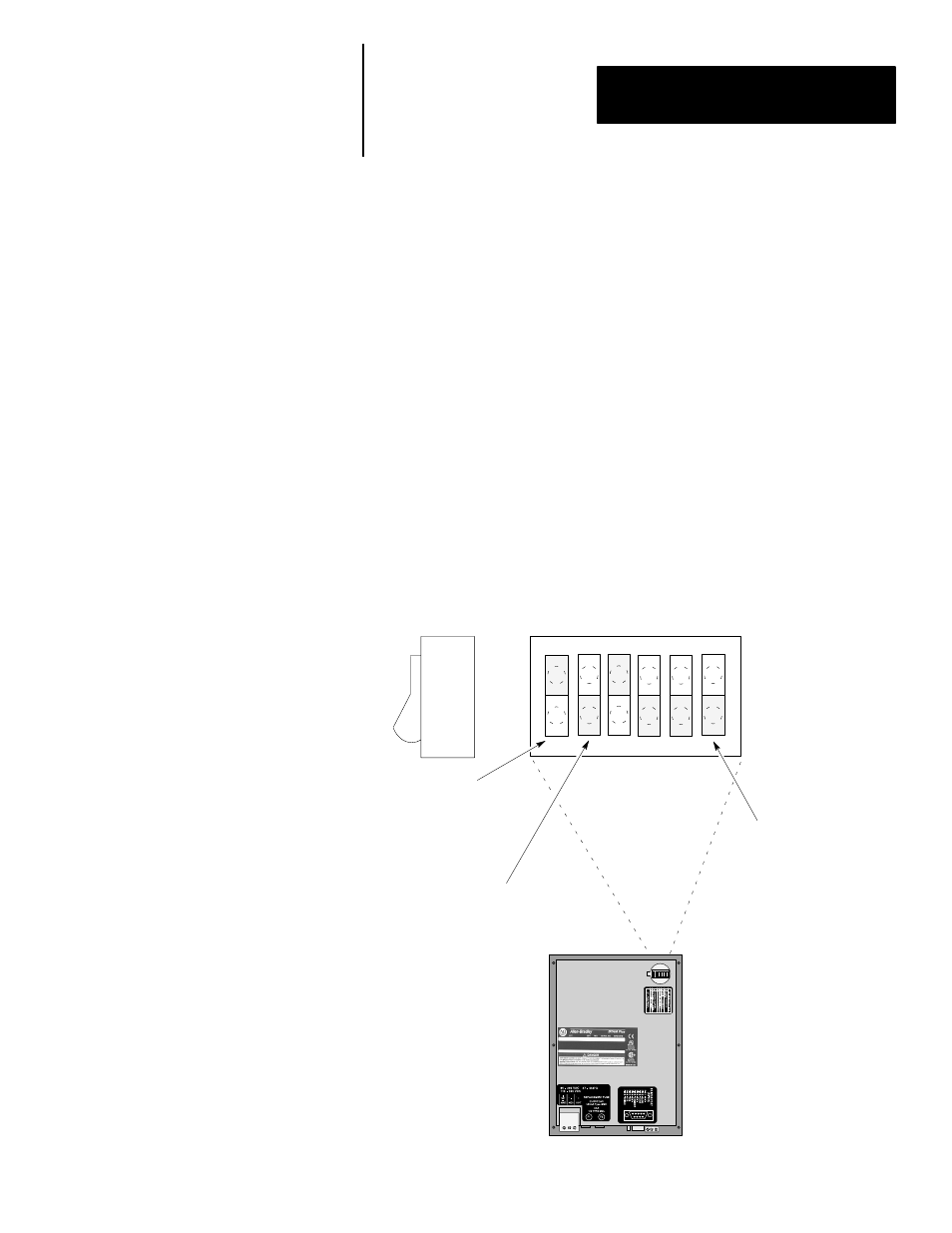
Loading an Application
Chapter 2
2–5
Before you can upload or download an application, you must verify that
DIP switch SW-1 is ON. (DTAM Plus is shipped in this position).
To access the DIP switch, remove the cover from the access hole on the back
of the DTAM Plus (align cover tabs with notches in hole to remove). The
DTAM Plus is shipped without the cover installed, you can find it in the
hardware bag.
On versions with both a Comm and a Printer port, you can transfer
applications using the communication port or the printer port:
•
Set DIP switch position SW-6 ON to select the Comm port
•
Set DIP switch position SW-6 OFF to select the Printer port
Note: Turn DIP switch SW-6 ON after downloading through the printer
port. This allows communications to occur with the controller.
All other versions of the DTAM Plus use a single port to transfer
applications; either the Comm port or the Printer port.
If using the Comm port, make sure DIP switch SW-2 is in the correct
position (OFF = RS-232 download, ON = RS-485 download).
1
2
3
4
5
6
OPEN
ON =
Side View
DIP Switch SW-1
must be ON.
On Versions with a Printer Port
DIP Switch SW-6 must be:
ON to download using the
Comm port.
OFF to download using the
Printer port (only if the
Comm port is connected to
a host).
When using the RS-485 / RS-232
Comm Port for file download, set
SW-2 to the correct port selection.
ON = RS-485
OFF = RS-232
Upload / Download
DIP Switch Settings
