Installing the borland version – Rockwell Automation 6008-SI IBM PC I/O SCNNR 6008-SI User Manual
Page 30
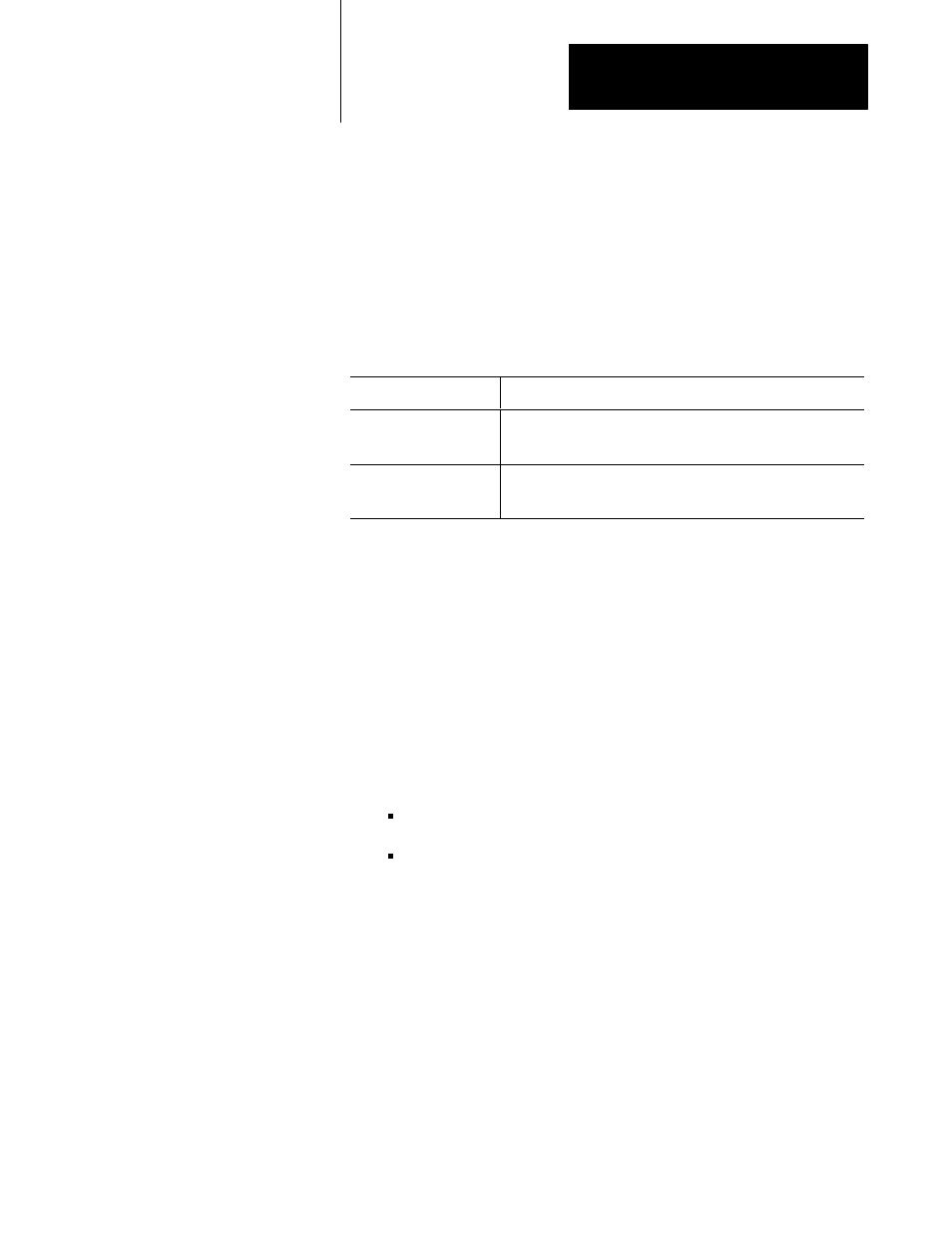
Chapter 4
Programming Overview
4-3
This section provides installation suggestions. Feel free to modify this
procedure according to your own configuration.
Important: We recommend that you make backup copies of the
distribution disks and keep the originals in a safe place, away from your
computer and away from stray magnetic fields.
Please make sure that your compiler is installed according to Borland’s
instructions before you follow the procedure below.
If you have a:
Then:
3.5Ćinch floppyĆdisk drive
Write protect the supplied 720K diskette (or your backup copy) by
sliding the write-protect tab so that a hole shows through the
diskette casing. Insert the diskette in the floppyĆdisk drive.
5.25Ćinch floppyĆdisk drive Write protect the supplied 360K diskette labeled `Borland C version'
(or your backup copy) by applying a standard adhesive foil
write-protect tab. Insert the diskette in the floppyĆdisk drive.
In the command examples below, we assume you’re using the a: drive, so
please substitute b: if appropriate. We also assume that your hard disk is
drive c: –– again, please substitute another drive letter if appropriate.
There are two main approaches: either copy the scanner’s include file and
libraries into the directories with the compiler–supplied files, or copy the
scanner files into the work directory where you’ll be developing software.
Method 1: Scanner files in same directories as compiler files
1.
Change to the root directory for the compiler. If you used Borland’s
default installation, the command will be one of the following:
for Borland C++ 2.0:
cd \borlandc
for Turbo C++ 1.0:
cd \tc
The command will be different if you performed an installation to a
directory other than Borland’s default.
2.
Copy the header file and libraries, like this:
copy a:h_6008si.h c:include
copy a:6008si?b.lib c:lib
You’ll see five libraries copied, for the small, compact, medium,
large, and huge memory models.
3.
Create your development directory using the md command, and
change to that directory by using the cd command.
Installing the Borland Version
