3ć10 – Rockwell Automation 1770-HT8 SMART TRANSMITTER User Manual
Page 65
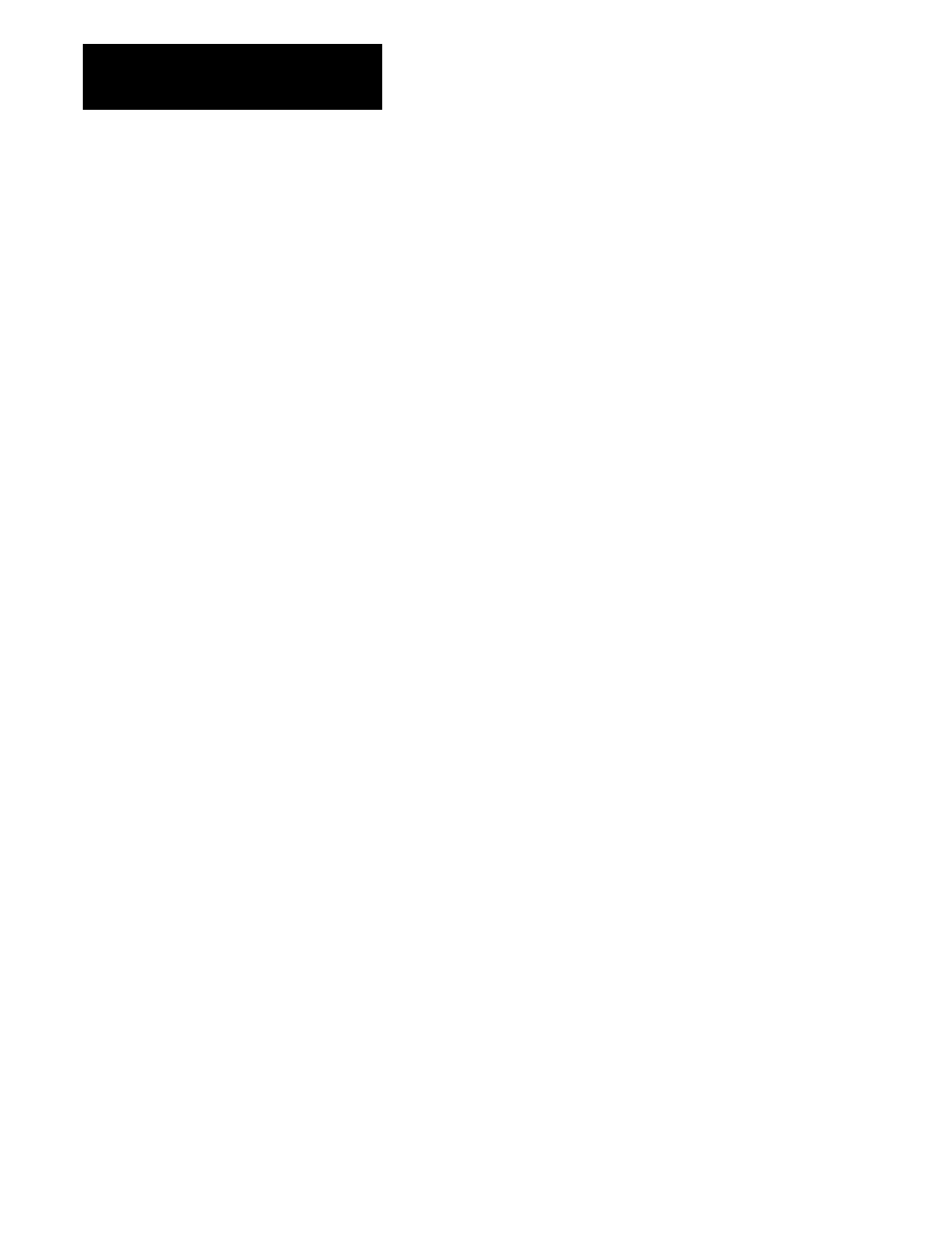
Configuring the Communications
Controller
Chapter 3
3-10
Before connecting the Communications Controller to your network, cycle
through the parameter settings and verify that they are correct for your
network. If you have made no changes to the default settings they should
appear in the displays.
When you connect the Communications Controller to your network and
turn it on, the displays cycle through the numbers 1–3 and then turn off. If
your parameters are correctly configured, and the Controller is connected
to the RIO link, the RIO LED on the Controller lights up. If the RIO LED
flashes instead of glowing steadily, make sure that only the last module in
the rack has its Last Module parameter set to Yes.
Once you initiate active communication on the DF1 link, the RS-232
Activity LED flashes to reflect communication activity. If this fails to
happen, check the RS-232C parameters (Table 3.B, Parameters 4–8, and
Table 3.C) or the RS-232C cable.
If the displays show symbols other than those shown in this chapter, the
Controller is malfunctioning. You should contact your A-B representative
to arrange to return the unit for servicing.
For more information on troubleshooting see Chapter 5.
Marking the Communications Controller Label
When you have configured and verified the communication parameters,
record the configuration on the label on top of the unit. In the lower left
hand corner of the label is a section entitled Notes. This lists the parameter
number (OPTN) for the main menu and sub-menu options and provides
space for the current settings (DATA). Mark these in with a pencil so they
can be changed if the configuration changes. (See Figure 1.1.)
Verifying the Communication
Parameters
