System event notification – Rockwell Automation 1608P-200A480V... HC-DySC User Manual User Manual
Page 30
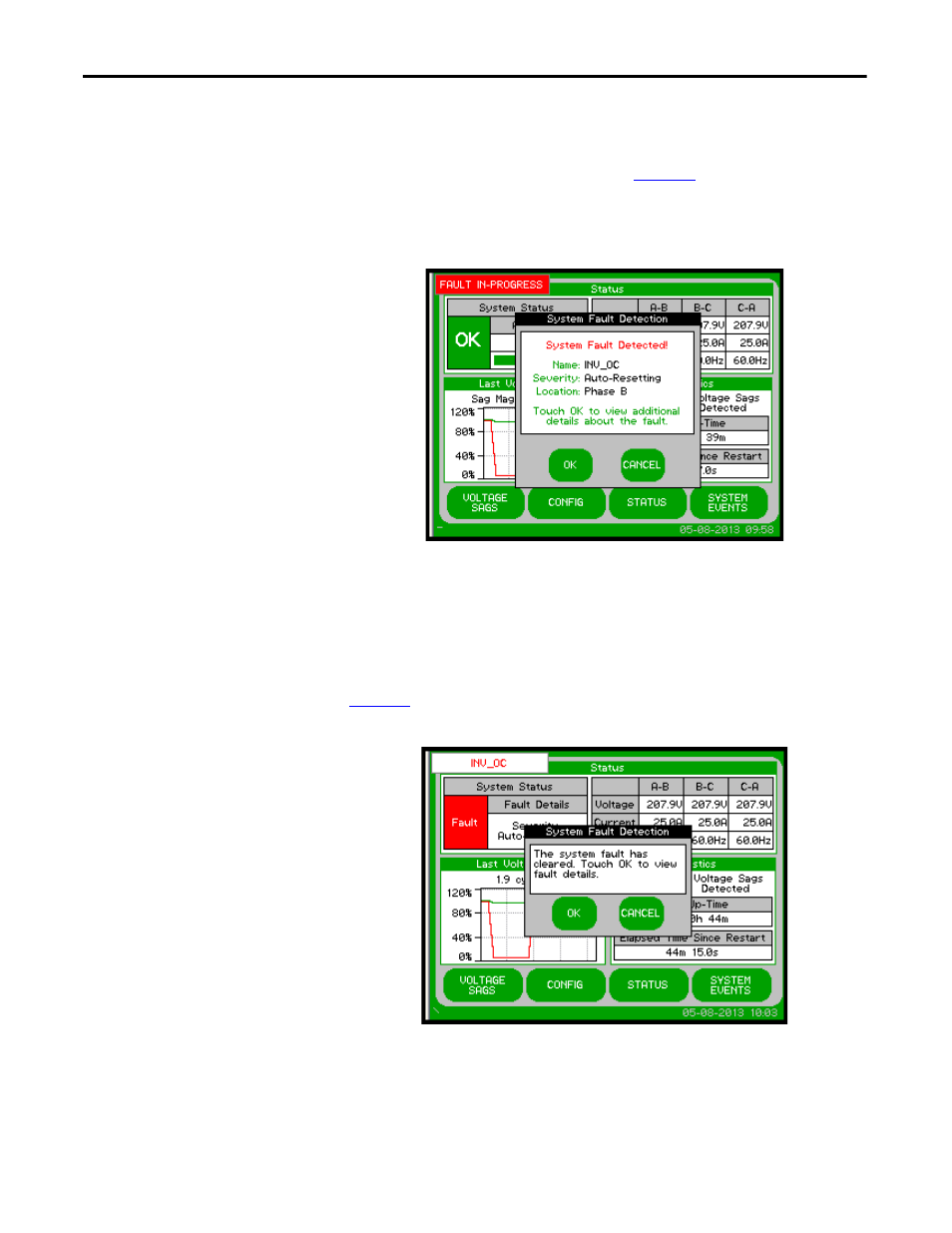
30
Rockwell Automation Publication 1608P-UM005A-EN-P - November 2014
Chapter 5
Display Screen
System Event Notification
When the HC-DySC system first detects an event condition, the “System Fault
Detection” dialog box will be displayed (See
Figure 25
). Within the “System
Fault Detection” box, the name, severity, and location of the event will be
displayed.
Figure 25 - System Fault Detection
Pressing the “OK” button will open the “System Event Detail” screen. The event
will appear in the event list after the event is over. The window can be closed by
pressing the “CANCEL” button or waiting 15 seconds.
When the event condition clears, a new dialog box will be displayed. Press “OK”
to view the complete event detail, or “CANCEL” to close the dialog box (See
Figure 26
).
Figure 26 - System Fault Detection - Cleared
If a “Call Service” severity event is detected, record the event details including:
name, description, location, and reading. Contact product support immediately.
If the event clears, the touch screen will automatically go back to normal
operation.
