Home screen, Mechanical bypass – Rockwell Automation 1608P-200A480V... HC-DySC User Manual User Manual
Page 23
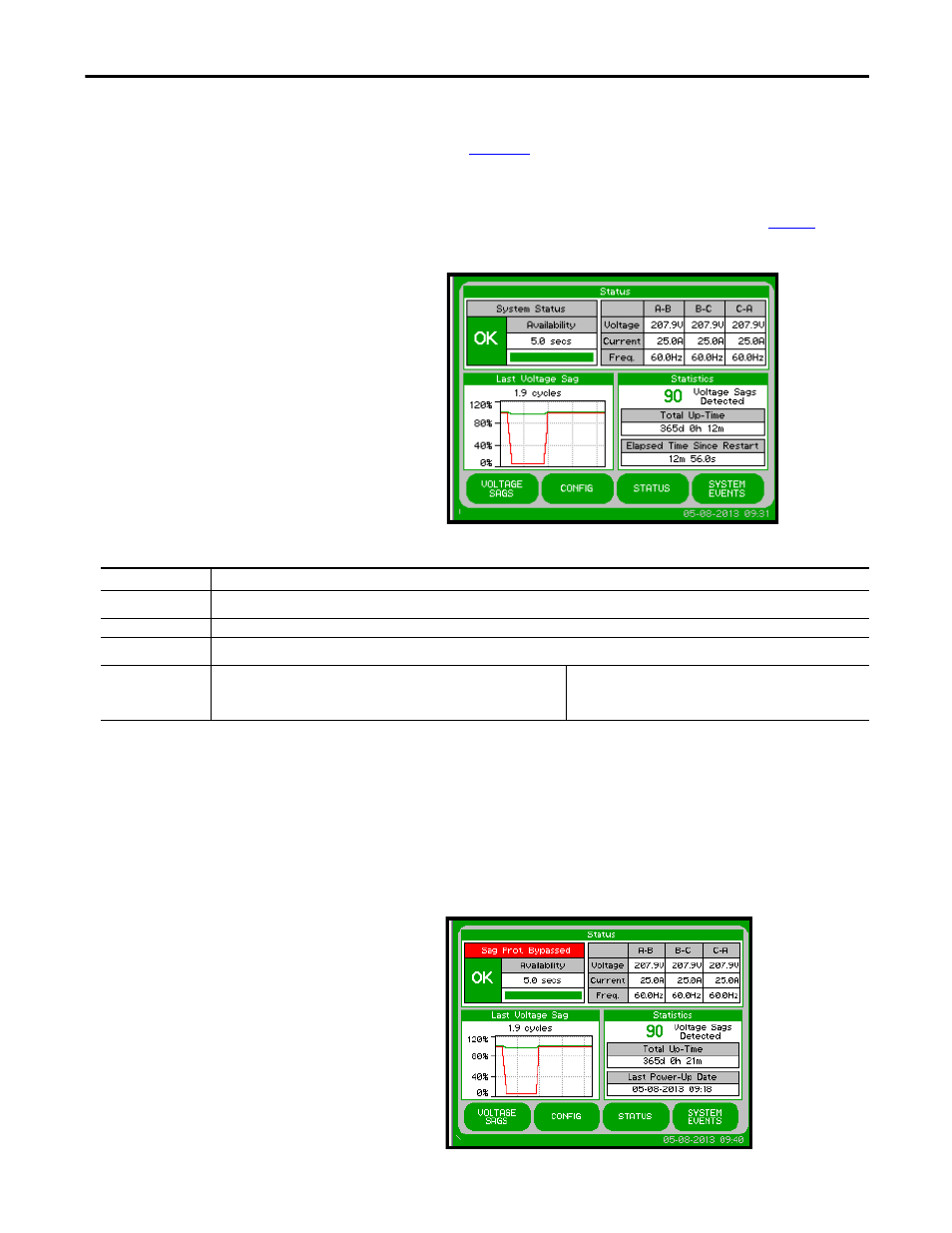
Rockwell Automation Publication 1608P-UM005A-EN-P - November 2014
23
Display Screen
Chapter 5
Home Screen
The “HOME” screen of the display provides a snapshot view of the status of the
entire system (See
Figure 14
). You can return to this screen from any other screen
by pressing the “HOME” button. After 5 minutes of inactivity (i.e. not pressing
the screen), the touch screen will automatically return to the “HOME” screen.
The “HOME” screen is divided into four main areas described in
Table 3
.
Figure 14 - Home Screen
Table 3 - Home Screen Description
Mechanical Bypass
Some systems equipped with a mechanical bypass display the bypass status in the
System Status panel on the Home Screen. When the mechanical bypass is closed,
the DySC unit is bypassed and voltage sags on the line will NOT be corrected.
Figure 15 - Home Screen Mechanical Bypass
Description Function
Status
Real-time system operation: available runtime, output line-to-neutral (L-N) or line-to-line (L-L) voltage (model dependent), load current, and
frequency
Last Voltage Sag
Rotating information about the last voltage sag: event start time, event duration, and sag depth
Statistics
Summary view of HC-DySC performance based on sags detected, plus a rotating display of last power-up date, elapsed time (since power up), and total
up-time
Main Menu
The menu buttons at the bottom of the screen navigate through:
VOLTAGE SAGS: Displays the “Voltage Sag Log” screen
CONFIG: Displays the “System Configuration” screen
STATUS: Displays the “System Status” screen
SYSTEM EVENTS: Displays the “System Event Log” screen
