Info, Main menu, Help – Rockwell Automation 1201 GRAPHIC PROGRAM TERM 3.XX User Manual
Page 10
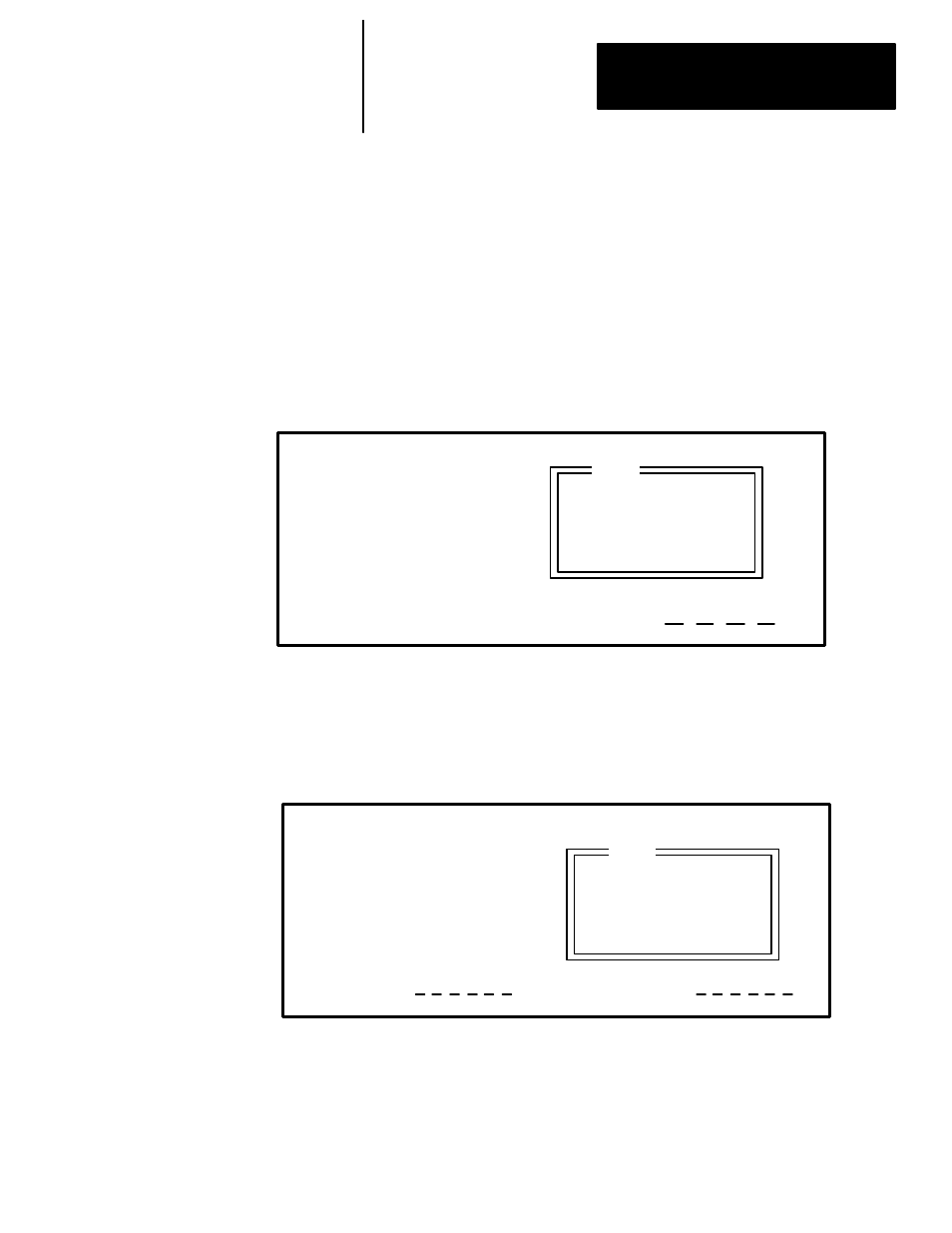
Chapter 1
Introduction
1–7
In the case of a 1336 FORCE Drive equipped with a PLC Comm Adapter
Board, eight menu options will be available as shown in Figure 1.7. When
the Process Display Screen is active, it is necessary to press the Main Menu
Option (F2 soft designator) on the Process Display to reach the Main Menu.
The Main Menu contains the password option that provides a highlighted
dialog box for password entry.
The Configuration option (F1 soft designator) allows you to directly access
Process parameters from the Process Display screen. The Display Mode
option (F3 soft designator) allows you to enter the Logo, Status or Meter
modes for the Process Display parameters.
Figure 1.6
Process Display Screen
Config
MainMenu
DSP_Mode
0.00 Freq CMD
0.00 Vel FB
0.00 COMP PWR
0.00 MTR V FB
0.00 MTR I FB
0.00 Torq FB
Sts: Not Enabled
Dir: Forward
Out:
Info
IMPORTANT: Main Menu screens are dynamic and will change based on
functionality provided by adapter and drive status.
Figure 1.7
Main Menu Screen
Password
ProcDspy
Main Menu:
Help Text
Description
For Each Menu Item
Selected
1 - Parameter
2 - Link Summary
3 - Fault Queue
4 - Warning Queue
5 - EEPROM/BRAM
6 - Clock Data
7 - Function Block*
8 - Special
Help
IMPORTANT: Only 5 of the 8 Main Menu options are displayed at one time
on the screen. Scroll with the Inc/Dec keys to access all eight selections.
* Currently not implemented
