Rockwell Automation 20-750-CNETC PowerFlex Coaxial ControlNet Option Module User Manual
Page 48
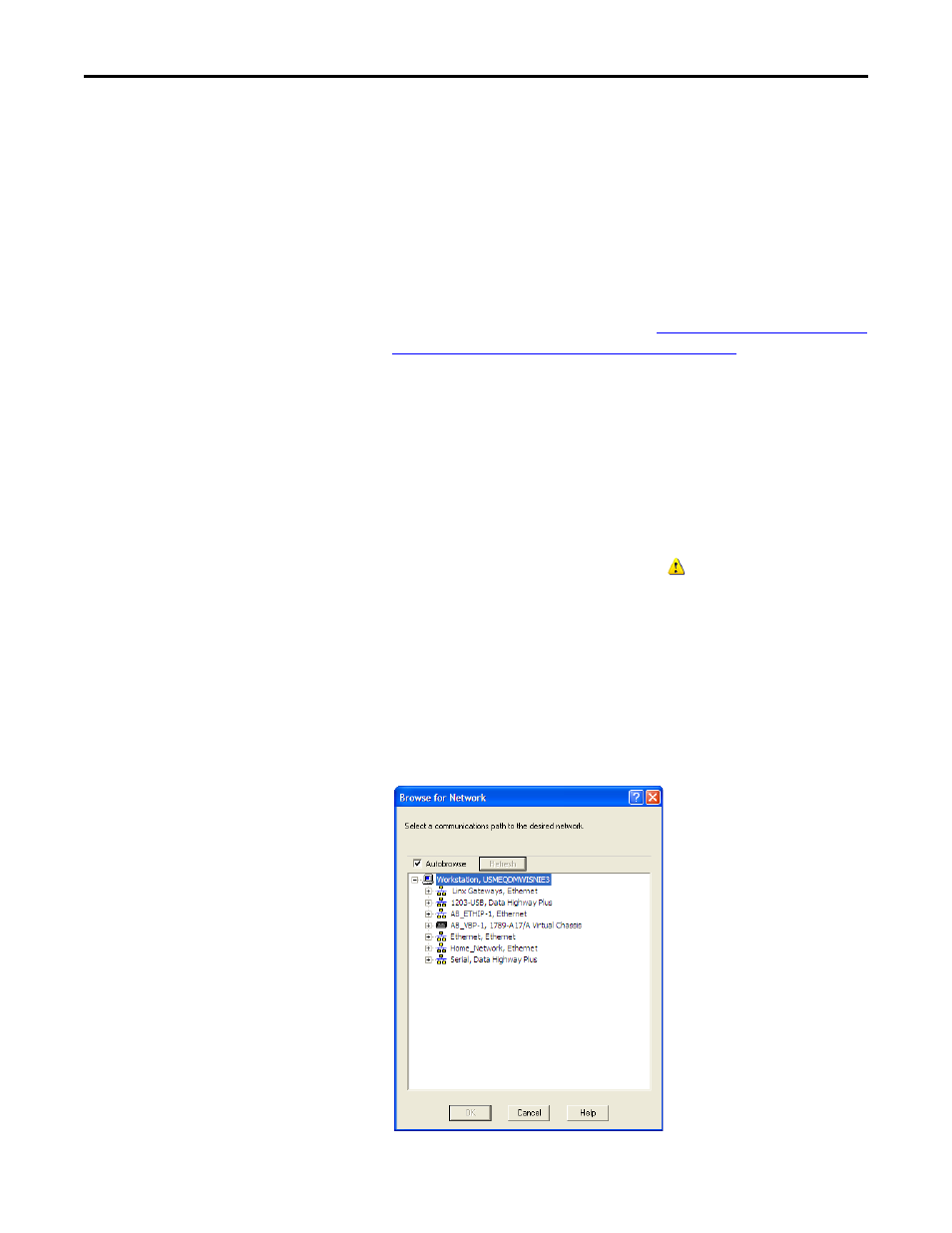
48
Rockwell Automation Publication 750COM-UM003B-EN-P - November 2012
Chapter 4
Configuring the I/O
6.
To match the Datalinks in the drive to the project I/O configuration, click
Use Project.
After the datalinks have been matched, the Input Data and Output Data
columns are grayed out.
7.
Click Continue.
A series of download dialog boxes appear, which may take a minute to
complete.
8.
Click OK to close the Module Properties dialog box for the drive.
9.
Use the procedure in the next subsection
Use RSNetworx for ControlNet
Software to Configure and Save the I/O to the Bridge
to do the following:
•
Change the I/O Not Responding box in the upper-left of the RSLogix
5000 dialog box from flashing green to steady green.
•
Remove the yellow warning symbols in the treeview under the I/O
Configuration folder and drive profile.
Use RSNetworx for ControlNet Software to Configure and Save the I/O to the Bridge
After configuring the I/O in the controller and drive, you must now download
and save these configurations to the bridge. This will also resolve the I/O Not
Responding box and the yellow warning symbols
in the RSLogix 5000
project.
1.
Start RSNetWorx for ControlNet software.
2.
From the File menu, choose New to display the New File dialog box.
3.
Select ControlNet Configuration as the network configuration type.
4.
Click OK.
5.
From the Network menu, choose Online to display the Browse for
Network dialog box.
